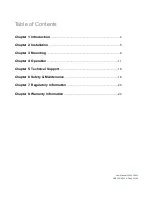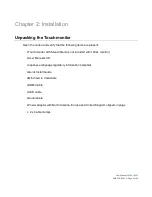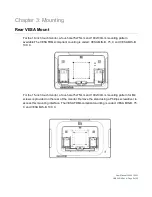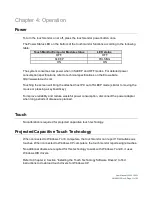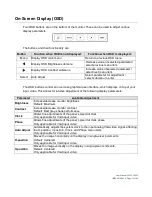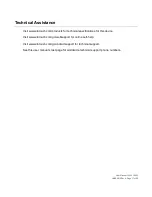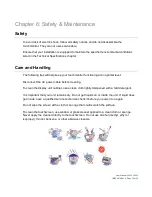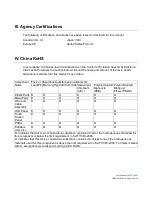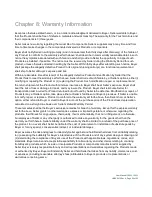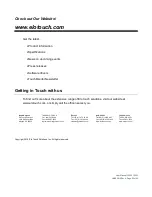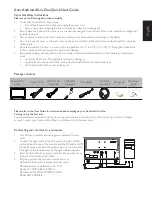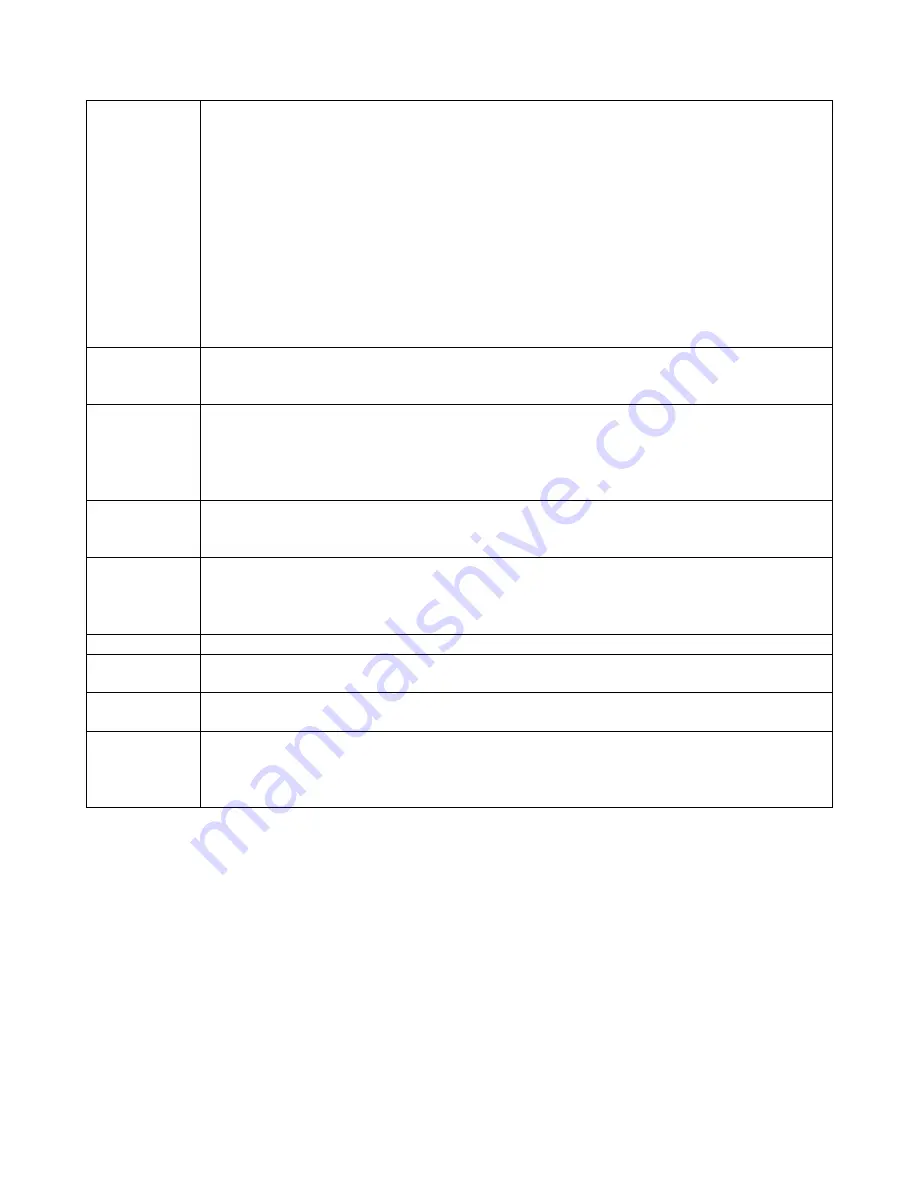
User Manual: 1002L, 1502L
UM600012 Rev A, Page 14 of 25
Aspect Ratio
Switches the scaling method between Full Scaling and Maintain Aspect Ratio
Default: Full Scaling
Full Scaling – scales the X- and Y-dimensions of the input video (up or down as
needed) to the display’s native resolution.
Fill To Aspect Ratio – Assuming a landscape orientation and an input video with aspect
ratio smaller than 1024 x 768 for the 15-inch or 1280 x 1024 for the 17-inch, scales the
Y-dimension of the input video (up or down as needed) to the display’s Y-resolution,
and scales the X-dimension to maintain the input video’s aspect ratio (and fills the rest
of the display with equal black bars on the left and right).
The touchscreen may need recalibration when switching between Aspect Ratio
options.
Sharpness
Adjusts sharpness of the displayed images
Default: No sharpness adjustment
Only applicable at non-native input video resolutions
Color
Temperature
Selects the display’s color temperature. The available color temperatures are 9300K,
7500K, 6500K, 5500K, and User Defined. If the User Defined option is selected, the
user can change the color temperature by changing individual R, G, and B gains on a
scale from 0 to 100.
Default: User Defined with R, G, and B all set to 100
OSD Timeout
Adjusts how long a period of OSD button inactivity the touchmonitor will wait before
closing the OSD. The adjustable range is between 5 and 60 seconds.
Default: 15 seconds
OSD
Language
Selects which language the OSD information is displayed in. The available languages
are: English, French, Italian, German, Spanish, Simplified Chinese, Traditional
Chinese, and Japanese
Default: English
Volume
Adjusts the volume of the internal speakers and headphone output
Mute
Toggles the audio output between Muted and Not Muted
Default: Not Muted
Recall
Defaults
Selecting “Recall Defaults” restores all factory default settings for OSD-adjustable
parameters (except OSD Language) and for Preset Video Mode timings.
Video Source
The monitor continually scans for active video on the VGA and DVI connectors. This
adjustment selects which of those input ports should be given priority to be displayed.
The options are: VGA Priority, DVI Priority
Default: DVI Priority
All touchmonitor adjustments made through the OSD are automatically memorized as soon as
they are entered. This feature saves you from having to reset your choices every time the
touchmonitor is unplugged or powered off and on. If there is a power failure, the touchmonitor
settings will not default to the factory specifications.