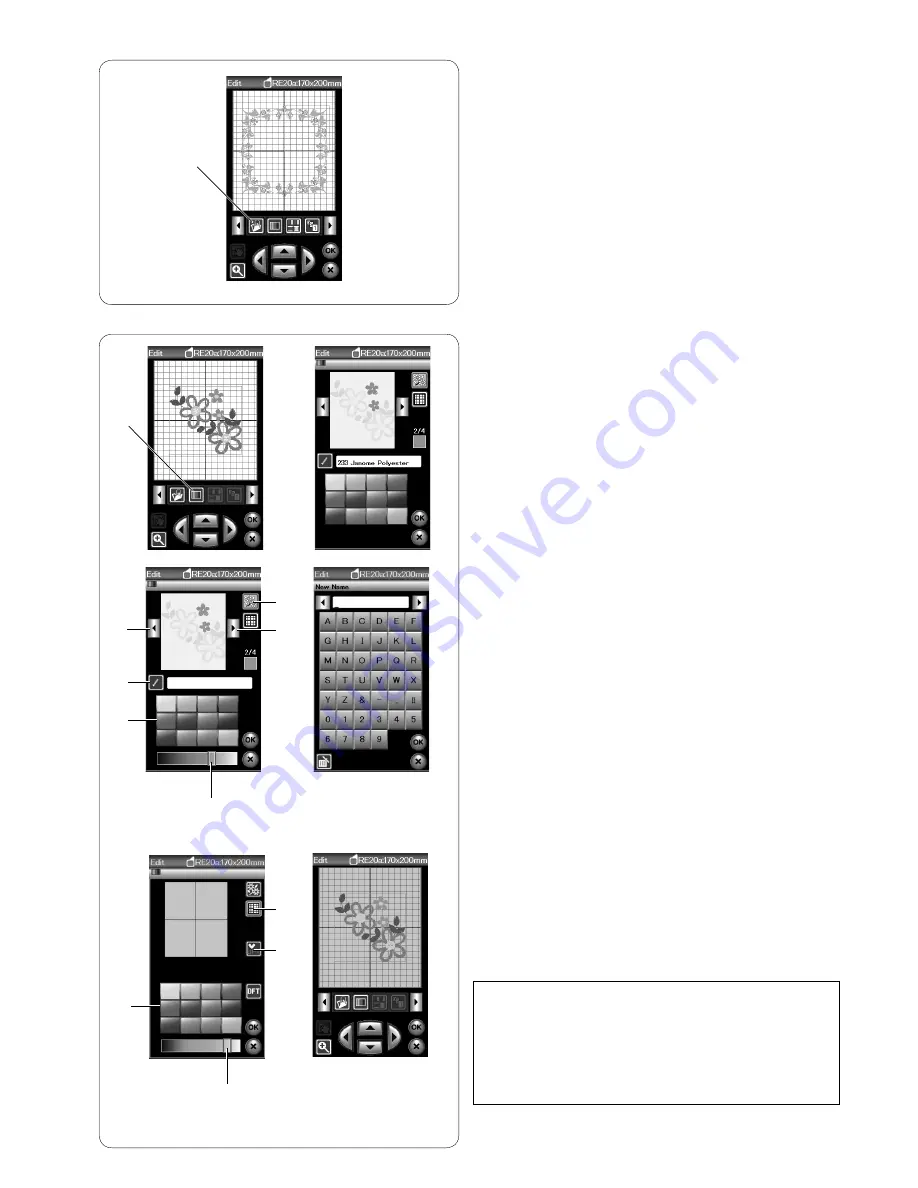
111
Saving a file
You can save original embroidery designs created in
embroidery mode or programmed pattern combinations in
ordinary sewing mode as files in the built-in memory and/
or USB flash drive (refer to page 118).
q
Save file key
Customizing the display colors
You can simulate the colors of the actual fabric and
threads on the screen by customizing the colors of the
design image and editing window.
Press the custom color key and the custom color window
will open.
q
Custom color key
If you wish to change the color of the design, press the
design color key.
Press the scroll keys until the desired section is displayed
in the preview window.
w
Design color key
e
Scroll keys
To select the hue, press one of the 12 color tiles.
To change the shade of the selected color, press and
drag the slider to the left or right.
r
Color tiles
t
Slider
You can assign a name to the customized color for the
color section by pressing the name key.
The assigned name will be displayed instead of the name
and code of the thread color in the embroidery window.
y
Name key
To change the background color, press the background
color key and select the desired color.
To select the hue, press one of the 12 color tiles.
To change the shade of the selected color, press and
drag the slider to the left or right.
u
Background color key
NOTE:
If a design in *.JPX format is open, you can display the
background image in the editing window by pressing the
background image key (refer to the instruction book of
Digitizer MBX).
i
Background image key
t
q
q
e
y
r
w
e
u
i
r
t
Содержание eXpressive 860
Страница 1: ...Instruction Manual eXpressive 860 9 23 24 25 10...
Страница 2: ......
Страница 131: ...127 Satin S Bridge BR Decorative D Long L Pictograph P STITCH CHART Ordinary Sewing n S ge BR orative D g L ograph P...
Страница 132: ...128 STITCH CHART Ordinary Sewing Block Script Block 9 mm...
Страница 137: ......
Страница 138: ...861 800 403 EN...






























