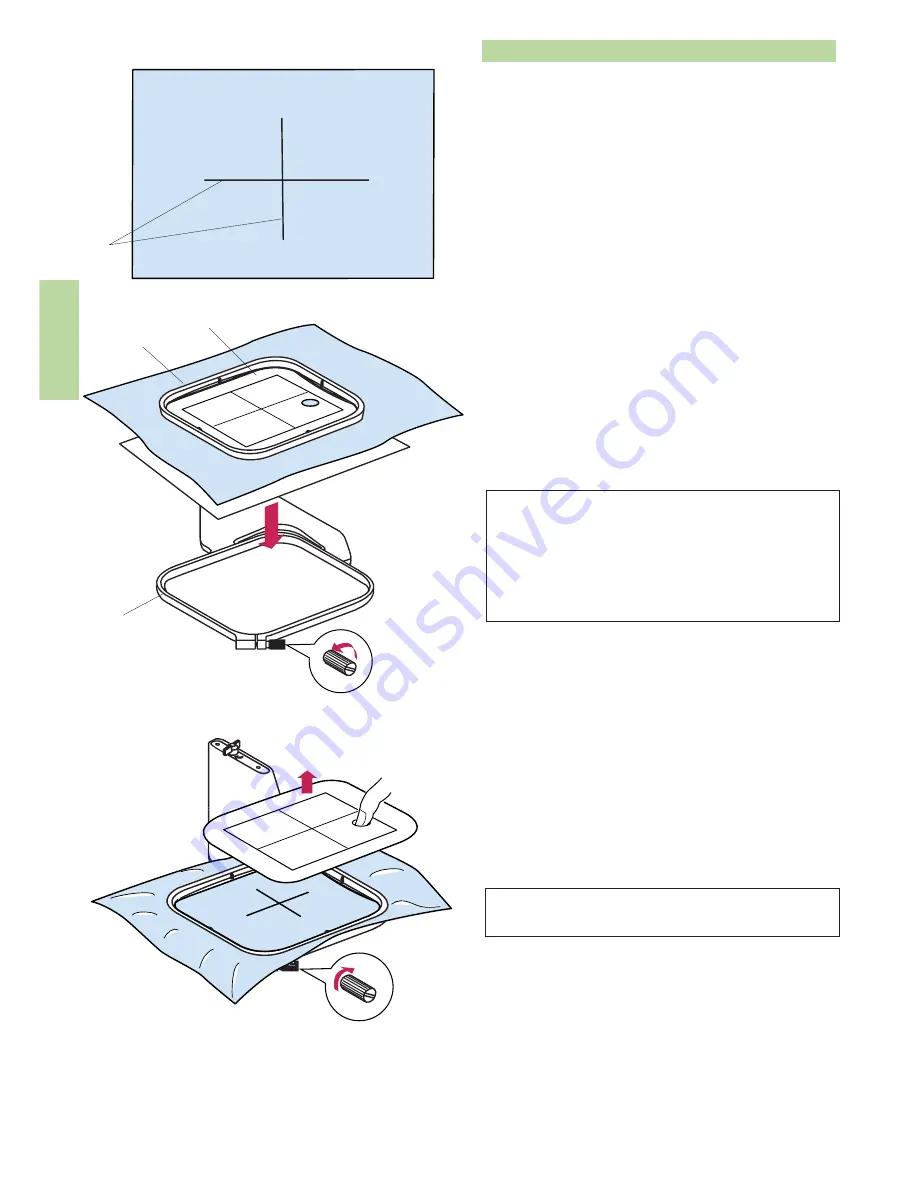
66
L
R
L
R
L
R
1
2
3
4
5
6
Setting the Fabric in an Embroidery Hoop
Mark the Centerlines on the right side of the fabric with
tailor's chalk.
1 Fabric
2 Centerlines
Loosen the hoop tightening screw on the outer hoop.
Lay the inner hoop and template on the fabric, matching
the centerlines.
3 Hoop tightening screw
4 Inner hoop
5 Template
6 Outer hoop
NOTES:
When placing the fabric on the embroidery hoop, place
the outer hoop on a flat surface.
For thin and stretchy fabrics, use an adhesive type
stabilizer (iron-on type) on the wrong side of the fabric.
More than one layer may be required.
Push them into the outer hoop.
Tighten the screw on the outer hoop to stretch the
fabric. Make sure that the fabric is stretched drum-tight
in the hoop.
Remove the template.
NOTE:
Refer to page 91 for the instructions on hoop AQ.






























