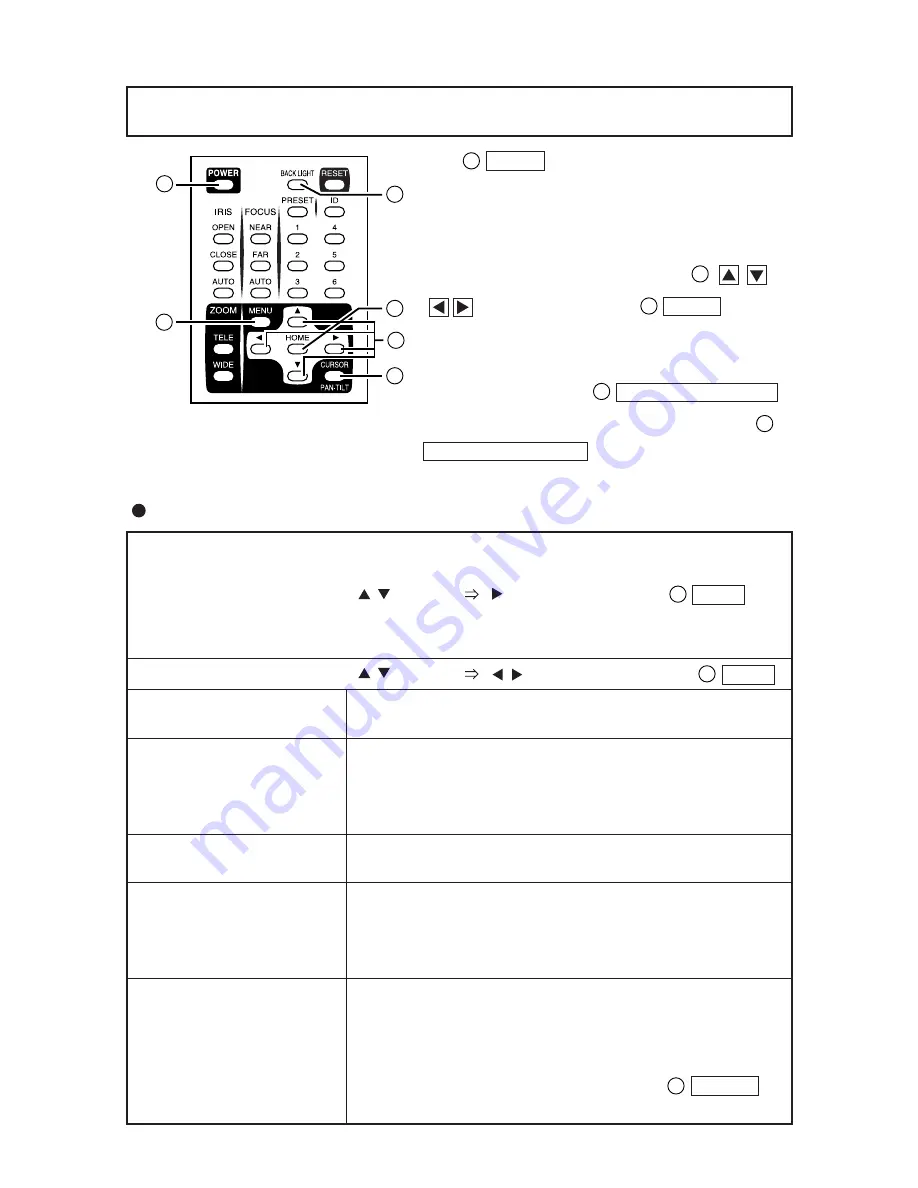
- 19 -
6. OSD (On-Screen Display)
The
MENU button is used to turn ON/OFF
the OSD display. When the hierarchy menu is
displayed, the screen goes back to the previous
screen.
When the OSD display is available,
direction buttons and
HOME button
function as the menu operation keys.
To halt the menu operation and perform the PAN-
TILT operation, press
CURSOR/PAN-TILT
button. To resume the menu operation, press
CURSOR/PAN-TILT button again.
13
13
11
10
12
OSD display menu
1
13
11
14
12
10
<<MAIN MENU>>
(1) MAIN CONTROL
(2) CAMERA SETUP
SELECT
ENTER (Return to
MENU )
(3) TITLE SET
(4) PAN TILT MOTOR
12
(1) MAIN CONTROL
SELECT
ADJUST (Return to
MENU )
12
<1> TITLE
<2> SELECT
<3> SET INDICATE
<4> REMOTE ID
<5> OFF TIMER
ON/OFF: To change the ON/OFF of the character in the
bottom of the screen.
PRESET/CAMERA: To change the title to be displayed.
(This setting is enabled only when the above TITLE is ON.)
PRESET: To display preset position names from 1 to 6.
CAMERA: To display the name of the Camera.
ON/OFF: To display the preset position in the screen upon
its registration (for about 2 sec).
1~6: To set the ID No. of the Camera for the selective
operation via the wireless remote controller.
If the ID No. is not to be set, set this to "0."
(This has been factory set to "0.")
OFF, 5min, 10min, 30min 1h, 2h, 5h: To set the time for the
Low Power Consumption mode.
If no operation status continues longer than the above set
time, the Camera power will be turned OFF automatically.
To turn ON the Camera power again, press
POWER
button. (This has been factory set to "OFF.")
1









































