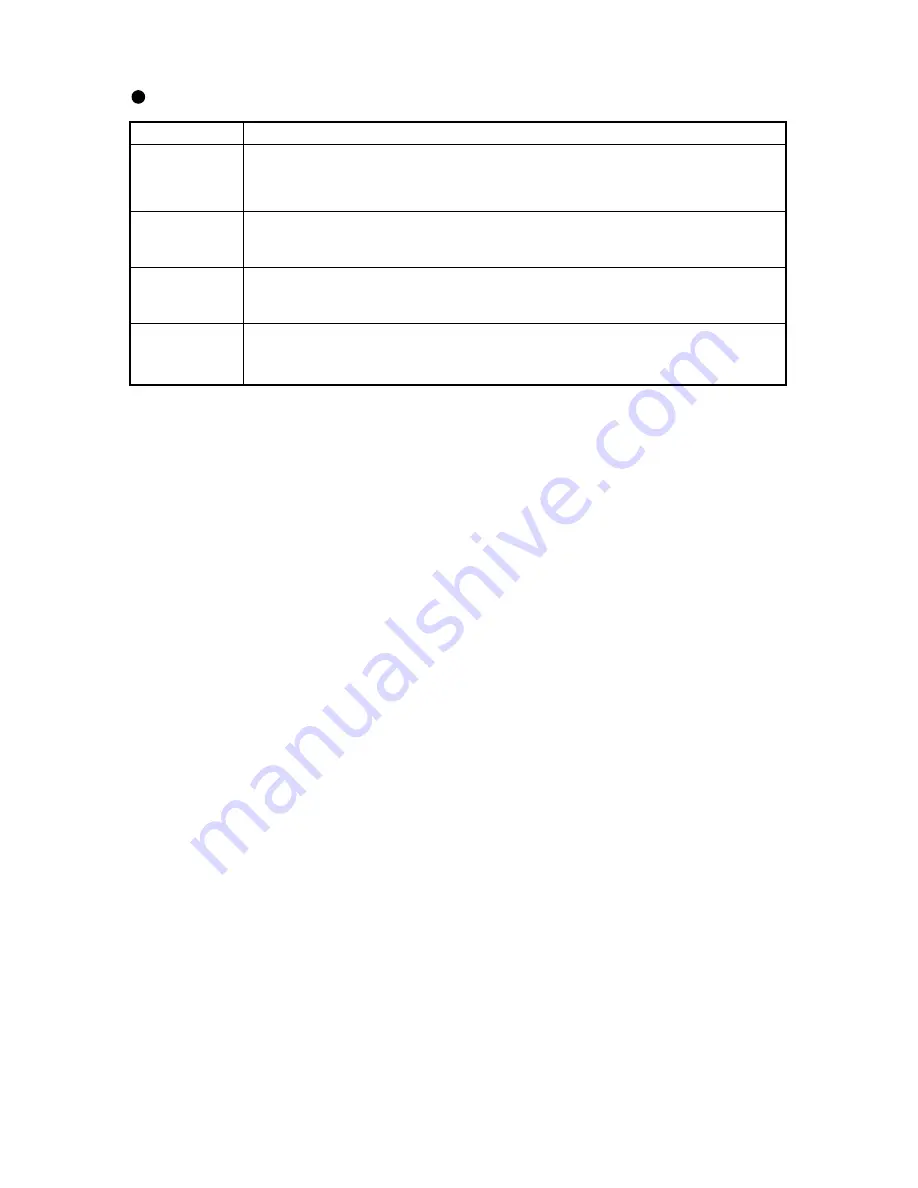
- 45 -
Item
Outline
Display
Specifies whether to enable or disable the display of moving images on the Quad Display
page.
Factory set to Disabled. However, this item is set to Enabled for the upper-left screen segment
only (this setting cannot be changed.)
LIVE image
size
Specifies the resolution of the LIVE page to be displayed when the mouse’s right button is
clicked on the screen.
Factory set to QVGA.
URL
Registers the IP address of the camera that images are sent from. Enter the IP address or host
name (if allocated), following [http://]. Not factory set. However, the Camera is specified for
the upper-left screen segment only. (This setting cannot be changed.)
Still image size
Specifies the resolution of static images to be displayed when the mouse’s left button is clicked
on the screen.
Factory set to VGA.
Settings for quad display
Содержание Network Pan-Tilt-Zoom Camera PTC-201C IP
Страница 11: ... 10 Make 4 holes of 8mm 5 16 in to the Ceiling Tile as shown 2 Making mounting holes to the Ceiling Tile ...
Страница 14: ... 13 Connection examples for the Camera ...
Страница 27: ... 26 Setting the ID address ...
Страница 28: ... 27 ...





















