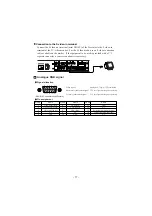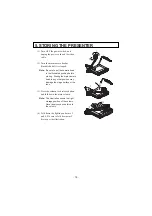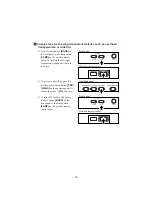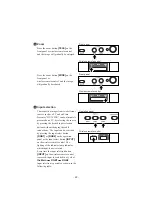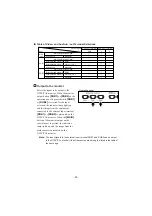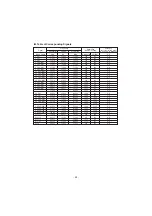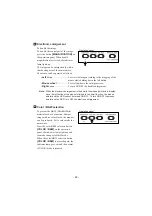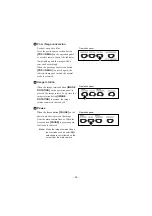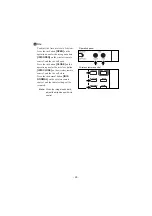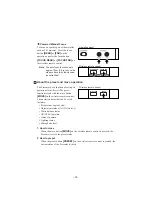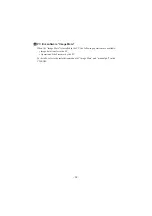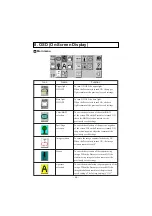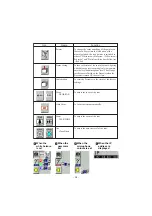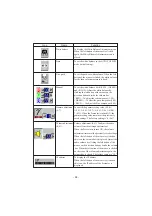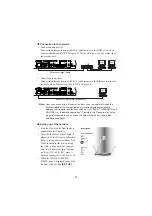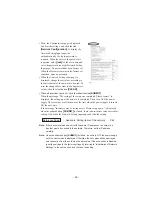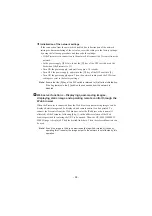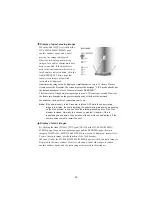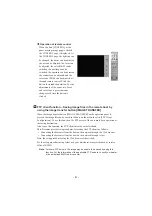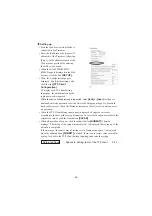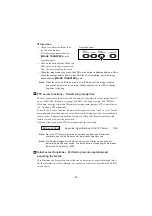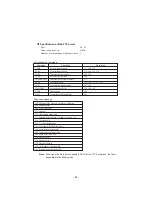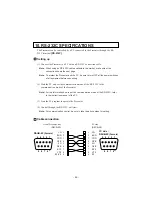- 31 -
LCD monitor bracket socket
The LCD monitor bracket socket is used
for attaching an LCD monitor (optional)
with an LCD monitor bracket (optional).
LCD Monitor bracket socket
LCD Monitor bracket (optional)
LCD Monitor (optional)
Connecting to the LCD monitor out terminal
DC IN 12V
VIDEO IN
LCD monitor connection
cable (accessory)
LCD monitor
out terminal
1
VIDEO OUT
Mini DIN 9P
(Female)
2
GND
3
NC
4
NC
5
NC
6
NC
7
+12V
8
GND
9
CONT.
1
2
4 3
5
6
7
8
9
Note:
When connecting to the
LCD monitor out terminal,
confirm the right
connection direction.
Note: When using the LCD
monitor connection cable,
do not use the AC adapter
or video cable attached to
the LCD monitor
(LM-5011N).
Note: The LCD monitor
(LM-5011N) and the LCD
monitor bracket are
available on option, and
not attached to this
Presenter (HV-8000SX).
The LCD monitor (LM-5011N) can
be connected by using the LCD
monitor out terminal of the
Presenter.