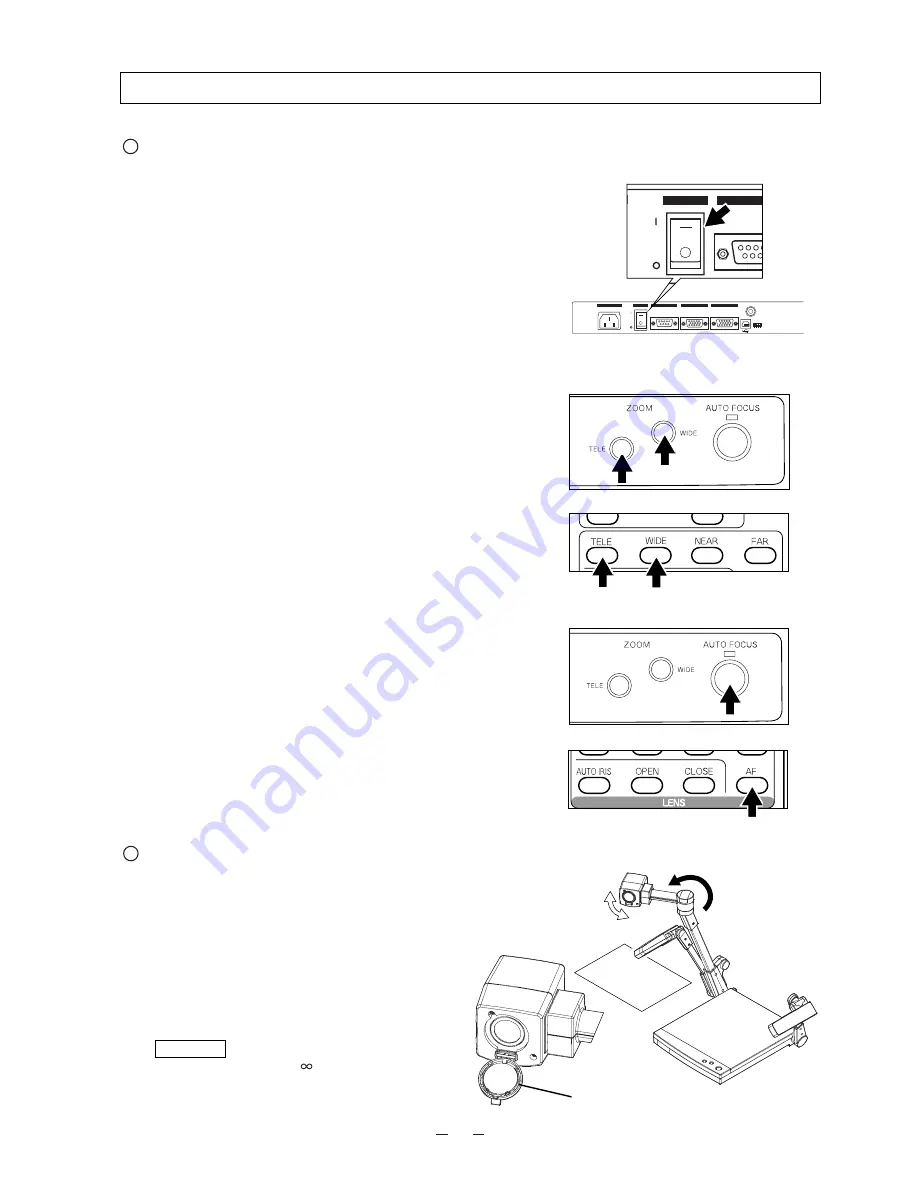
15
When the camera head arm is turned as shown in the
right figure, material outside the stage can be
photographed. When the camera head unit is set in the
horizontal position, wall view, distant view, etc. can be
photographed.
When the object is far away, open the close-up lens
holder to your side.
Reference
The focus can be achieved from 0.5 m
(20 in.) to
.
Convenient use of the camera
5. OPERATION PROCEDURES
(1) Turn ON the power switch.
Note:
Before turning ON the power switch,
connection to the monitor should have been
completed.
Note:
If the power switch is turned ON immediately
after being turned OFF, the Visual Presenter
may not operate. For restarting, turn ON the
power switch several seconds after turning
OFF.
(2) Place the object on the stage. Adjust the image size
according to the object size using the zoom buttons
[TELE/WIDE]
on the operation panel or wireless
remote control, watching the image on the monitor.
(3) Press the button
[AUTO FOCUS]
on the front
operation panel or the auto focus button
[AF]
on
remote control for focusing.
Note:
The auto focus function works up to a height of
approx. 15 cm (5.9 in.) above the stage
surface on the maximum side of the zoom
[TELE]
(when a close-up lens is attached).
Simple steps for presenting printed material
Front operation panel
Remote control
Front operation panel
AC IN
RGB IN
RGB OUT
ON
OFF
RS-232C
POWER
VIDEO
OUT
USB
0
1
A B C D
ON
OFF
RS-232
POWER
Remote control
Close-up lens
holder






























