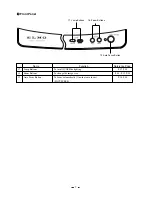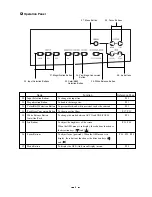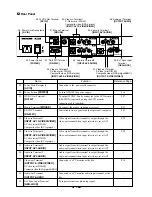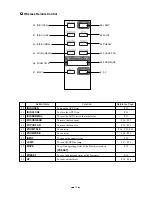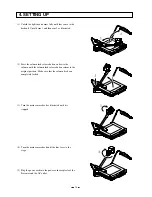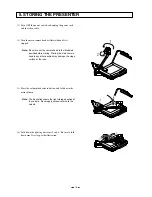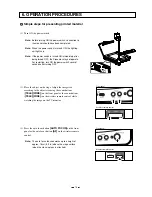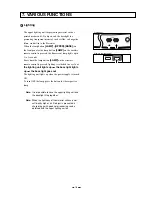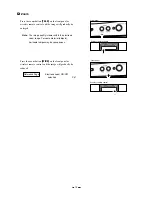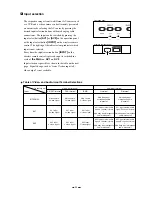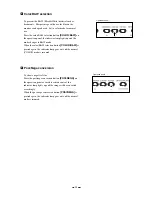20
Operation panel
Wireless remote control
Input selection
The respective images from two different AV sources such
as a VCR and a video camera can be alternately presented
on a monitor by selecting the AV source by pressing the
desired input selection buttons without changing cable
connections. The input can be switched by pressing the
input select button
[AV1]
or
[AV2]
on the operation panel
or the input select button
[INPUT]
on the wireless remote
control. The lighting of the indicator lamp indicates which
input is now selected.
Every time the input selection button
[INPUT]
on the
wireless remote control is pressed, input is switched in a
cycle of
the
Main AV1 AV2
.
Input selection is possible as shown in the table on the next
page. Signal change, such as "from C-video input to S-
video output" is not available.
Table of Video- and Audio-in/out Terminal Selections
Main camera
S-video signal
INTERNAL
AV1
AV2
Input
Output signal
Video-out terminal
Audio-out terminal
RCA terminal
BNC
R
terminal
L
terminal
S-VIDEO terminal
Main camera
C-video signal
Main camera
C-video signal
Main body input
microphone audio
(monaural)
Main body input
microphone audio
(monaural)
AV1 input
S-video signal
AV1 input
C-video signal
AV1 input
C-video signal
AV1 input external audio
signal L channel (stereo)
+
Main body input microphone
audio (monaural)
AV1 input external audio
signal R channel (stereo)
+
Main body input microphone
audio (monaural)
AV2 input
S-video signal
AV2 input
C-video signal
AV2 input
C-video signal
AV2 input external audio
signal L channel (stereo)
+
Main body input microphone
audio (monaural)
AV2 input external audio
signal R channel (stereo)
+
Main body input microphone
audio (monaural)