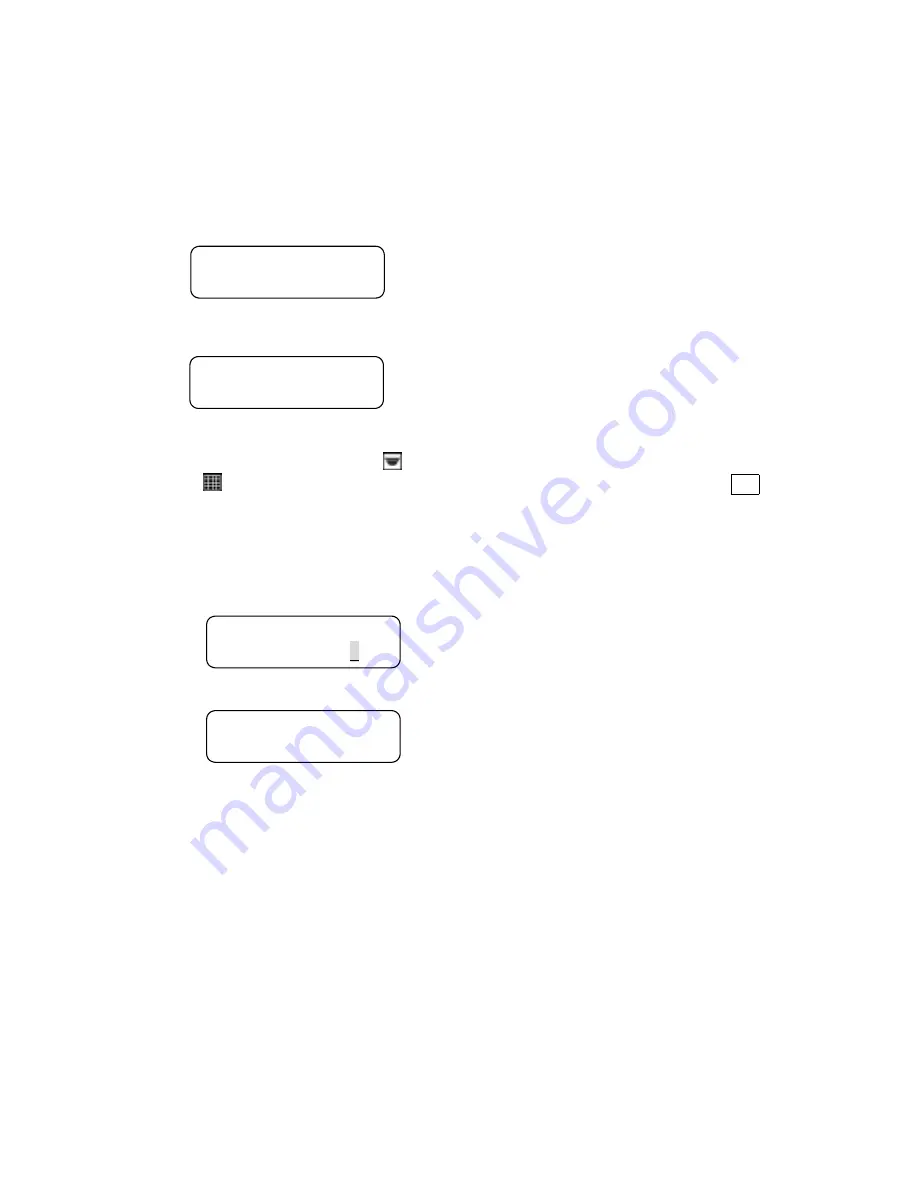
4. Operations
4.1 Power On
After connecting all necessary cables, turn on the peripheral devices, and then connect DC12V adapter to the keyboard.
The LCD will display the following message:
Later, the keyboard will enter ‘
Stand By Mode
’.
Stand By Mode:
In the
'Stand By Mode'
, user can enter ‘
System Setting Mode
’ by pressing “SYS” key (section 3.4), or enter ‘
Camera
Control Mode
’ by pressing Camera Select key
(section 3.5), or enter ‘
Multiplexer Control Mode
’ by pressing
Multiplexer Select key
(section 3.6), or enter ‘
Matrix Control Mode
’ by pressing Matrix Select key MX (section 3.7).
4.2 Camera Control Mode
When the keyboard is in
Stand By Mode
, you can select any active camera by pressing Camera Select key, number key
"1"~"223" and then “ENTER” key or press # + 1(~9) to choose the index
X
camera of class
X
. The ID and device type of
the selected camera will be displayed on LCD. P=Pan, T=Tilt, Z=Zoom, F=Focus, OSD=OSD available.
Now the keyboard is in
Camera Control Mode
, you can control all of the camera’s functions in this mode.
CCTV Keyboard
2000/10/28 12:00:00
Fig.4.1.2
CCTV Controller
Version x.xx
Fig.4.1.1
Camera Control
Enter Camera No:xxx
Fig.4.2.1.1
Please input index
for Class1 [01]
Fig.4.2.1.2
8























