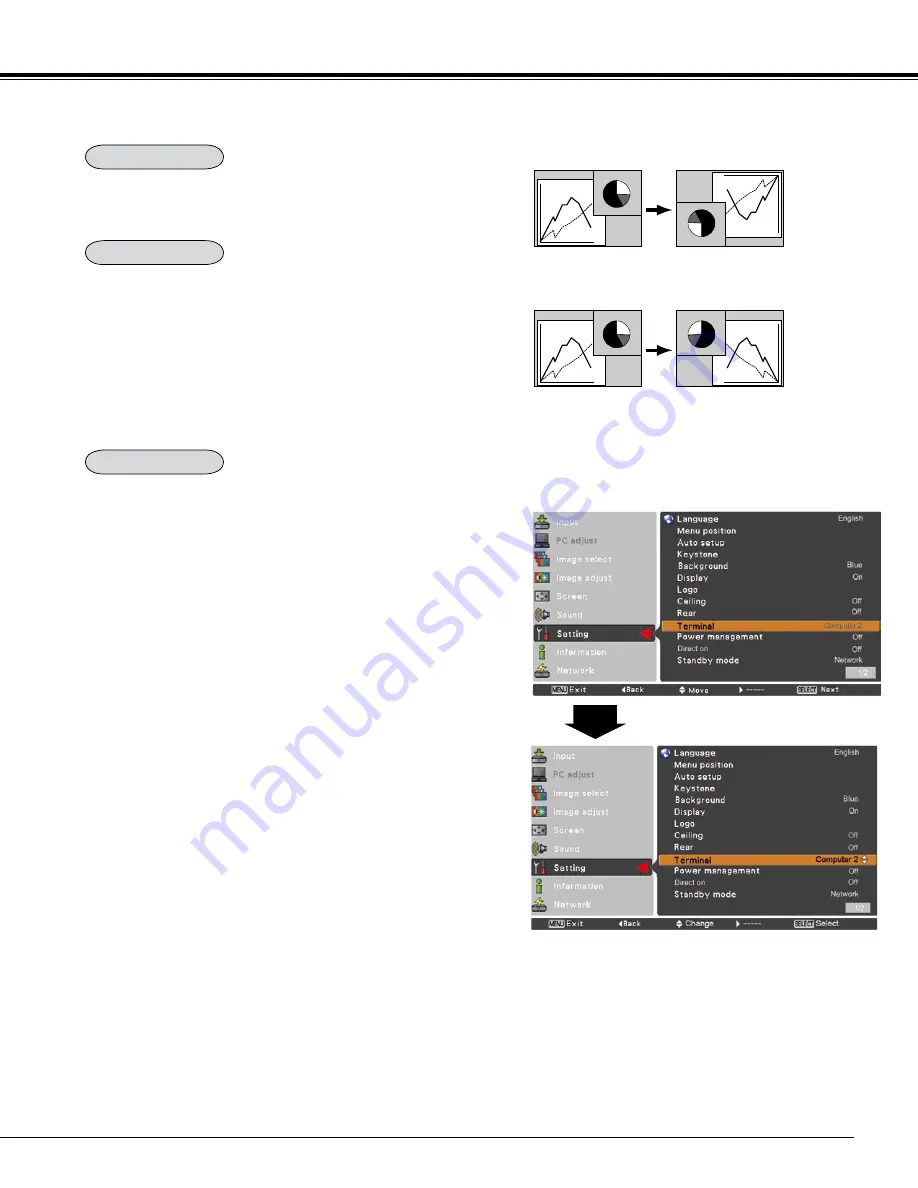
49
Setting
Ceiling
Rear
Ceiling
When this function is set to
On
, the picture will be top/
bottom and left/right reversed. This function is used to
project the image from a ceiling-mounted projector.
Rear
When this function is set to
On
, the picture will be left/right
reversed. This function is used to project the image from
rear of the screen.
Terminal
Terminal
The COMPUTER IN 2/MONITOR OUT terminal on the back
of the projector is switchable for computer input or monitor
output. (See page 9) Select
Computer
or
Monitor Out
with the Point
▲▼
buttons.
Computer
. . computer input
Monitor Out
. . monitor out
Terminal function is not available when selecting
Computer
to the input source. Change the input source to the others
(
Computer 1,
and so on) so that the Terminal function will
be available. (p.25, 36, 37)
















































