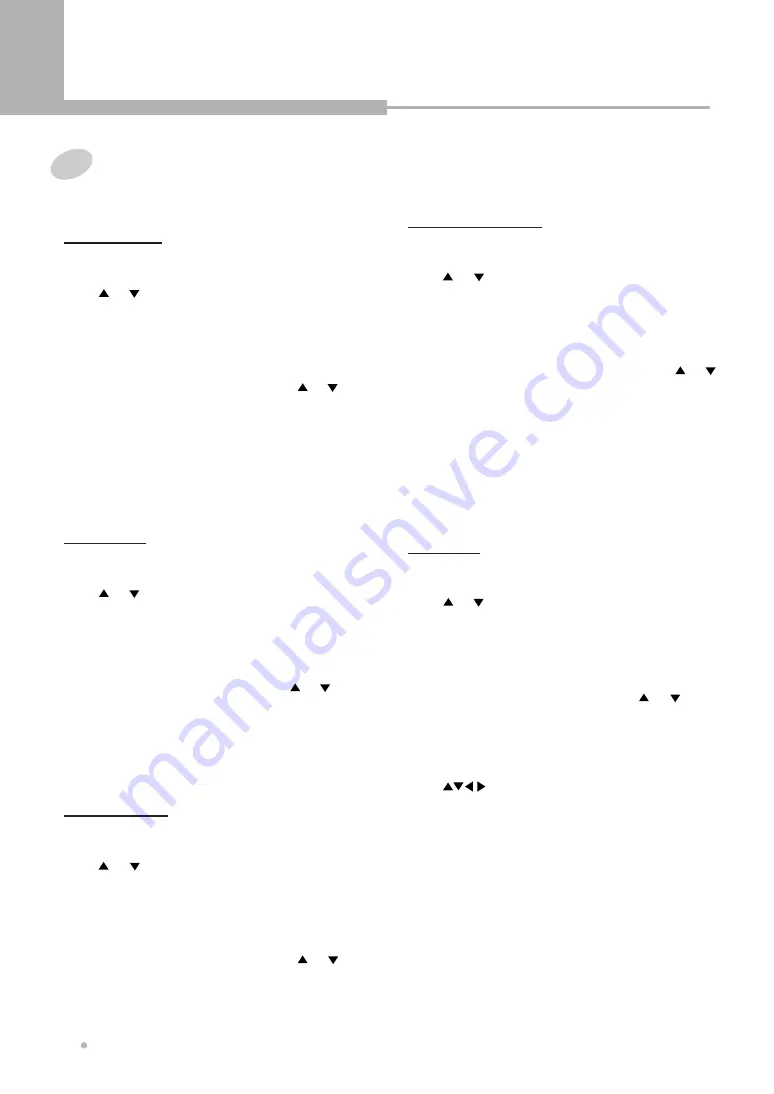
Editing (DVD+RW only)
Editing (DVD+RW only)
26
To edit a title while the disc is not
playing
1
Select one title from the title menu by using
or button.
2
Press EDIT button, the EDIT menu will show
on the screen.
3
Select “Protect Title” by pressing or
button, then press ENTER button to protect a
title.
4
If the title is protected, you can't erase it.
You can unprotect a title by pressing ENTER
button after you select “Unprotect Title”.
Protect Title
1
Select one title from the title menu by using
or button.
2
Press EDIT button, the EDIT menu will show
on the screen.
3
Select “Erase Title” by pressing or
button.
4
Press ENTER button to erase the active title
from the DVD+RW disc.
Erase Title
1
Select one title from the title menu by using
or button.
2
Press EDIT button, the EDIT menu will show
on the screen.
3
Select “Play full title” by pressing or
button.
4
Press ENTER button to play back the entire
title (including hidden chapters) from the disc.
Play full Title
1
Select one title from the title menu by using
or button.
2
Press EDIT button, the EDIT menu will show
on the screen.
3
Select “Make Compatible” by pressing or
button.
4
Press ENTER button to make your
DVD+RW compatible.
If you do not make your DVD+RW
compatible, you can only play back it in this
DVD Recorder.
Make Compatible
1
Select one title from the title menu by using
or button.
2
Press EDIT button, the EDIT menu will show
on the screen.
3
Select “Edit Title” by pressing
or
button, press ENTER button.
The edit window shows on the screen.
4
Edit the name of title by using
button.
5
Press ENTER button to confirm.
Edit Title




























