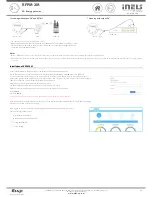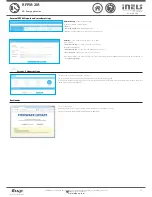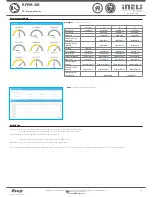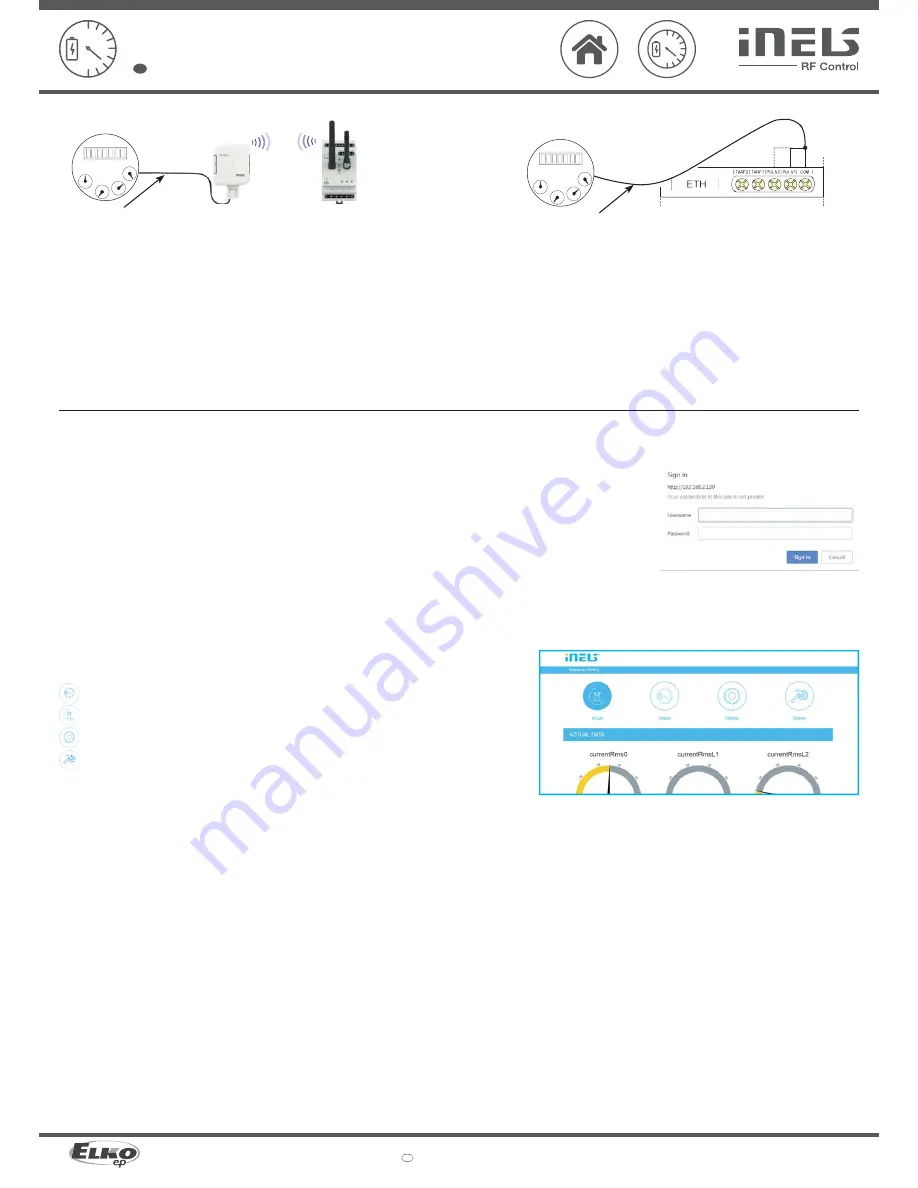
02-5/2018 Rev.0
RFPM-2M
Made in Czech Republic
0
0
0
0
0
,
0
0
RFPM-2M
S0+ S0 -
RF
0
0
0
0
0
,
0
0
RFTM-1
RFPM-2M
3/7
ELKO EP, s.r.o. | Palackého 493 | 769 01 Holešov, Všetuly | Czech republic | e-mail: [email protected]
EN
Support: +420 778 427 366
www.elkoep.com
Energy gateway
EN
•
Scanning with output "S0" and RFTM-1
•
Scanning with output "S0"
Impulse output
• S0 - contact, open collector, reed magnetic contact
- Impulse output meters marked "S0" connected to the GND and DATA1 terminals on the RFTM-1 sensor.
- When polarization is indicated on the meter, the terminals S0 + and S0- must be distinguished when
connected to the "S0" impulse output.
Impulse output
Notice
- RFTM-1 / RFPM-2M / sensors (LS, MS, WS) do not affect the consumption meter and do not affect the measurement of the measured quantity.
- Electricity meters, water meters and gas meters are the property of energy suppliers. Without their knowledge and permission, they are not allowed to interfere with internal connections (seals, supply
lines, etc.).
Installation of RFPM-2M
Connect the RFPM-2M to the power supply (can be powered from the monitored phase).
Use an Ethernet cable to connect it to your PC / Router. By default, static IP address
192.168.1.2
is set on RFPM-2M.
If you do not have the same IP range on the router, you need to set the same IP address range in your PC (Control Panel \
Network and Internet \ Network Connections \ Local Area Connection \ Properties \ Version 4 Protocol \ Use the following IP
address \ 192.168.1.10 - to make RFPM-2M available for confi guration.
After this, open a web browser. Enter the IP address 192.168.1.2.
The RFPM-2M Web Environment opens, where you can confi gure your device.
RFPM-2 will require login through your username and password, which are set by default:
Name:
admin
Password:
admin
Pro úspěšné nastavení času z NTP serveru je nutné RFPM-2 po nastavení jeho sítě restartovat.
Note: Press and hold the RFPM-2 button for 10 seconds on the front panel of the instrument (RESET). The IP address and login
information will return to the factory settings.
Once logged in, you'll see an interface for managing and displaying measured data in your browser.
There are four tabs in the top bar:
Displaying current statuses
Graphical display of measured values
Setting the RFPM-2M
System Settings