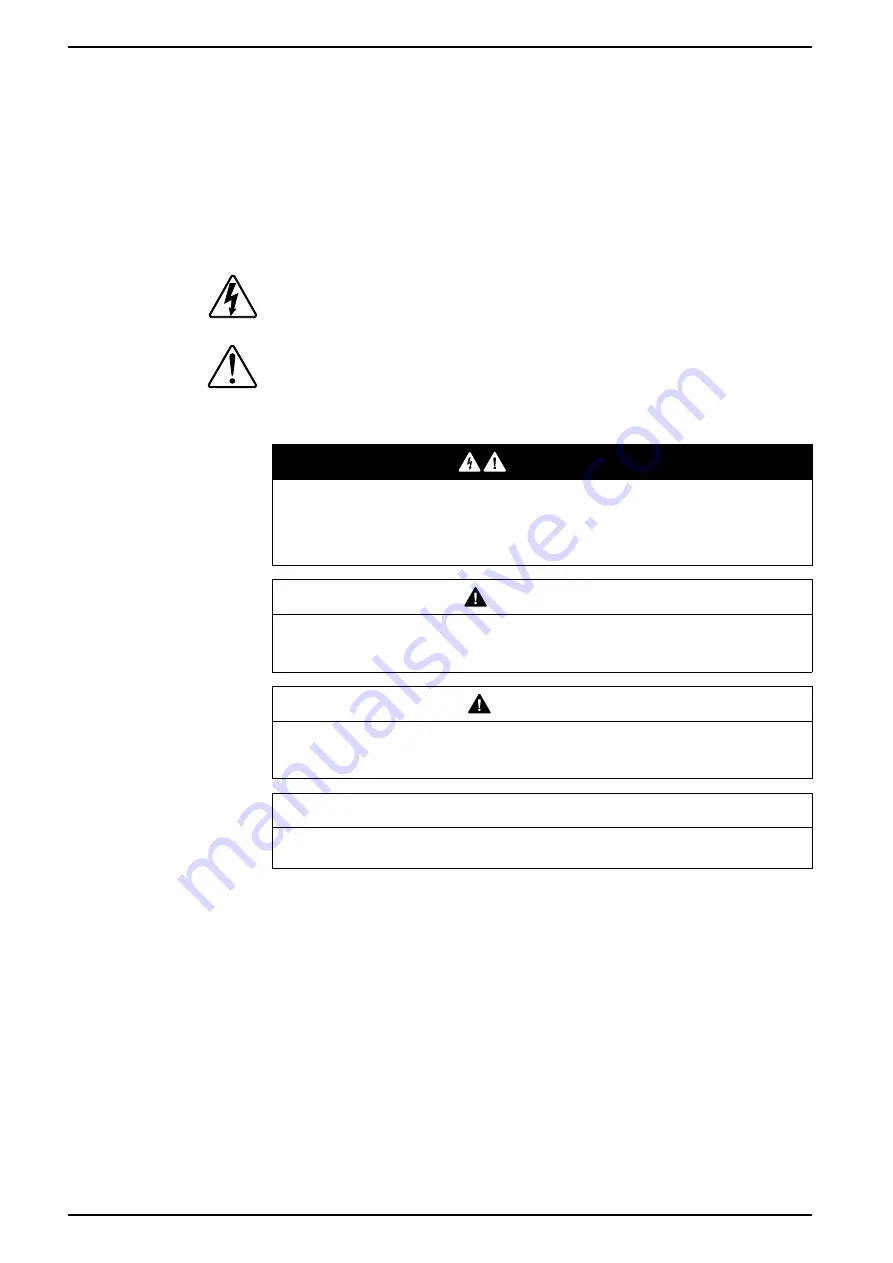
Safety information
Important information
Read these instructions carefully and look at the equipment to become familiar
with the device before trying to install, operate, service, or maintain it. The
following special messages may appear throughout this manual or on the
equipment to warn of potential hazards or to call attention to information that
clarifies or simplifies a procedure.
The addition of either symbol to a “Danger” or “Warning” safety label indicates
that an electrical hazard exists which will result in personal injury if the
instructions are not followed.
This is the safety alert symbol. It is used to alert you to potential personal injury
hazards. Obey all safety messages that accompany this symbol to avoid possible
injury or death.
DANGER
DANGER
indicates a hazardous situation which, if not avoided,
will result in
death or serious injury.
Failure to follow these instructions will result in death or serious injury.
WARNING
WARNING
indicates a hazardous situation which, if not avoided,
could result
in
death or serious injury.
CAUTION
CAUTION
indicates a hazardous situation which, if not avoided,
could result in
minor or moderate injury.
NOTICE
NOTICE is used to address practices not related to physical injury.
4
DUG_Smart TagE_ELKO-00
Содержание EKO01824
Страница 31: ......



















