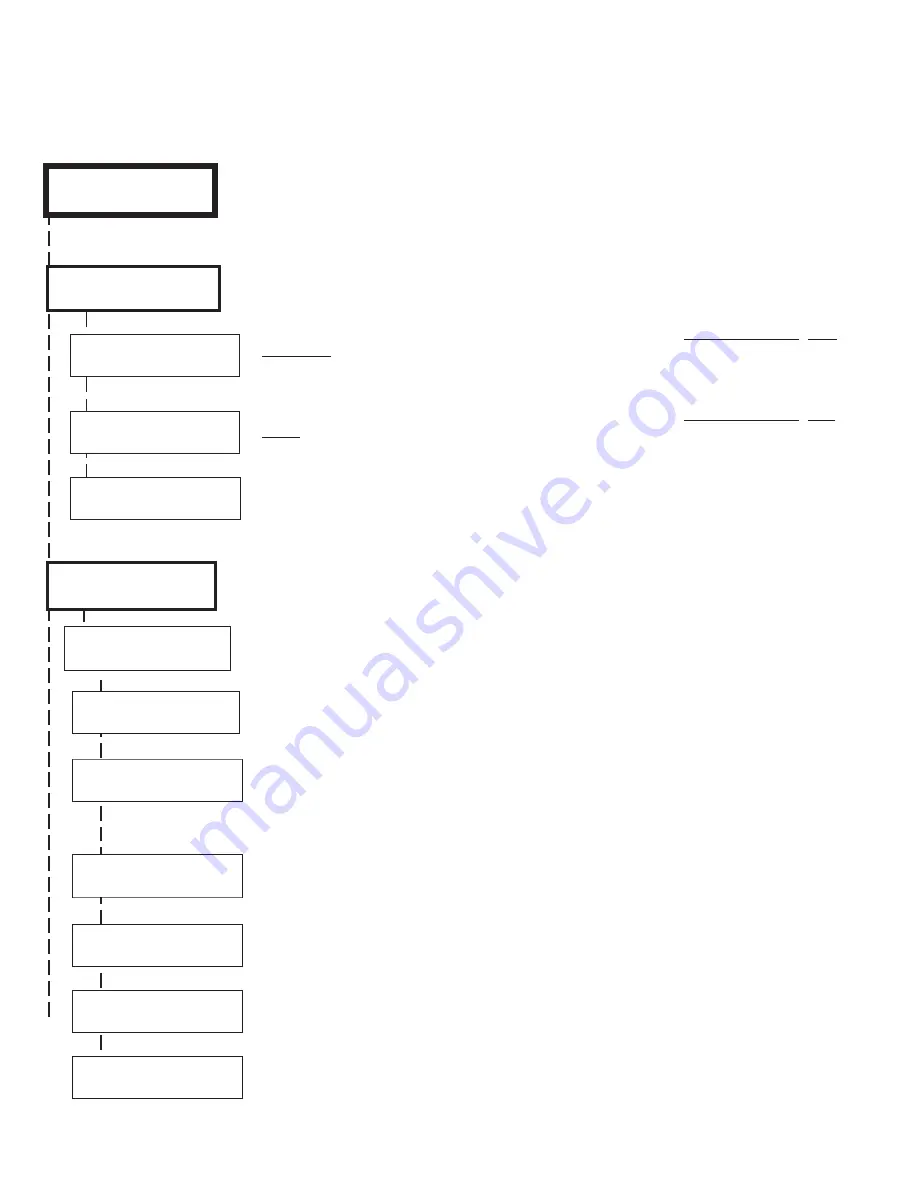
Page 10
M1XRFTWM Installation Manual
Wireless Submenu
Description
This submenu is for Receiver (Transceiver) options. To select this menu press the RIGHT arrow
key, or press the Up or Down arrow keys to scroll the submenus.
Sets the expiration timeout value for supervision of zones assigned as Supervisory Type 1 (Non-
Fire Zones). The range is 001 to 255 hours and the default is 024 hours. If a Type 1 sensor
fails to check-in prior to this timeout it will be declared missing. The Type is assigned to each
transmitter (sensor) under Transmitter Opt 02 (see below).
Sets the expiration timeout value for supervision of zones assigned as Supervisory Type 3 (Fire
Zones). The range is 001 to 255 and the default is 004 hours. Should a Type 3 sensor fail to
check-in prior to this timeout it will be declared missing.
For UL listed installations with the Elk-M1XRFTWM Transceiver this option should be enabled.
A trouble indication will occur if an attempt is made to jam the wireless frequency. This will also
cause the M1 to intentionally violate all wireless non-armed zones and trouble all wireless fire
zones if the M1XRFTWM Transceiver ever becomes inoperable or missing
There are four (4) wireless setup submenus: 1-Receiver (Transceiver) Options, 2-Xmitter
Options, 3-Xmitter Enroll, and 4-Keyfob Event Definitions. Use the UP or DOWN arrow keys to
locate the desired submenu, then press the right arrow key to select.
†
Not evaluated by UL
From the keypad enter the Installer Level Programming mode. Press ELK, 9 > (enter installer code).
Navigate to the Wireless Setup - Menu 14 and press the RIGHT arrow key to select.
M1 Keypad Programming for Wireless
WZn017 shown as an example only!
This submenu is for specific transmitter (sensor) options. To select this menu press the RIGHT
arrow key, or press the Up or Down arrow keys to scroll to another submenu.
Use the UP and DOWN arrow keys to locate a particular wireless transmitter. Press the RIGHT
arrow key to select and program the displayed transmitter.
Displays if a transmitter is enabled or disabled. This option CANNOT be used to add a new
device, but it can be used to temporarily suspend or remove an already enrolled device. When a
new sensor is added via the enroll process this location will be set to Yes.
This sets the expected check-in (supervision) interval of a sensor. Burglar (non-fire) sensors
should be set as "1"=Normal Supervision. Fire Sensors should be set as "3" = Fire Supervision.
CAUTION! Keychain Remotes
†
(Fobs) or sensors that leave the building MUST be set to
"0" = non supervised.
See receiver selections R02 and R03 for supervision time values. Valid
values are: 0, 1, or 3 Factory default setting is 1 (Normal Supervision).
This is relevant to a few select sensors. Factory default is No.
See the List of Elk 6000
Series Wireless Sensors to determine which transmitters use this option.
This is relevant to a few select sensors. Factory default is No.
See the List of Elk 6000
Series Wireless Sensors to determine which transmitters use this option.
This location allows a number to be assigned as the User ID that will appear in the M1 event
log whenever a Keychain Remote
†
is used to arm/disarm. Valid range is 001 to 255. NOTE:
Standard M1 User codes are 001 to 199.
This option (PIR Auto Restore) is not currently used by the M1XRFTWM.
1:Rec Sel
b
Prg
r
Receiver Options
14-Wireless
Setup
r
RO3:=024 Hours
r
Reg. Supervision
RO4:=004 Hours
r
Fire Supervision
R O 5 : = N o
r
UL Wireless-Jam
2:Xmit Sel
b
Prg
r
Transmitter Opt
r
WZn017 01: = No
r
Enable Transmitr
WZn017 02: = 0
r
Supervision Type
WZn017:Sel
b
Prg
r
Wireless Zone
WZn017 04: = No
r
Enable Option 2
WZn017 03: = No
r
Enable Option 1
WZn017 05: = 001
r
Keyfob User ID
WZn017 06: = No
r
PIR Auto Restore
Содержание ELK-M1XRFTWM
Страница 16: ...Page 16 M1XRFTWM Installation Manual...
















