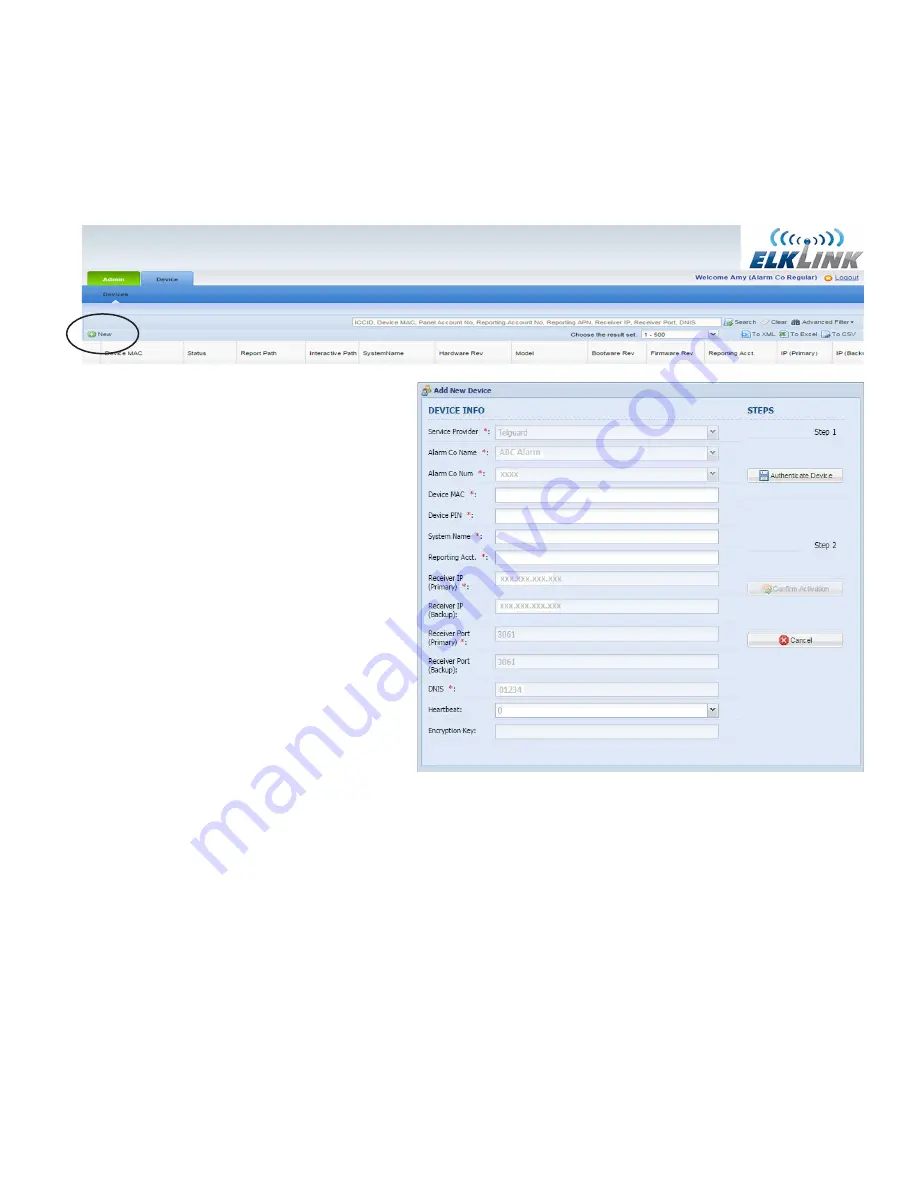
ELKC1M1 4GSM ElkCommBd Communicator
Page 7
Step 6: Register (authenticate) the C1M1 Device on the ElkLink website
6.1. Log in to the ElkLink site using your ElkLink Alarm Company credentials.
IMPORTANT!
To register a new C1M1 device your ElkLink login authority level must be: Alarm Company Admin or Alarm
Company Reg. An Alarm Company ViewOnly authority cannot add or edit a device, it can only review the settings.
6.3. Choose the
Device
tab. This screen will list any/all devices that are currently activated under your Alarm Company authority.
6.4. To add a New Device click the
+ New
option on left side of the screen.
6.5. The Add New Device screen should appear with
the Service Provider, Alarm Co Name, Alarm
Co Num, and Receiver IP Address/Port fields
already completed. These fields are auto-filled
from your ElkLink Company Account registration.
Note: Fields that are auto-filled cannot be edited
from this screen. Fields like the IP Addresses,
Ports, DNIS can be changed by editing a device
or editing the Alarm Company Profile.
6.6. Enter the
Device MAC
and
Device PIN
using
the numbers that are printed on the sticker
located on the side of the C1M1 unit. Enter a
System Name
to identify your customer.
6.7. Enter the Central Station
Reporting Acct
number which is the account number you want
C1M1 to transmit to the Central Monitoring
Station. As mentioned earlier, this same number
should have been entered for the Client Account
Number on the Telguard website.
6.8 The optional
Heartbeat
field enables supervision
of the IP reporting path by periodically sending
a heartbeat (ping) to the CS Receiver.
IMPORTANT: Prior to enabling this option you
must ask your Central Station if they accept
this option. If so they should be able to provide
guidance on the time value setting that is
approved. NOTE: The Heartbeat is never sent
over the Cellular reporting path.
6.9. Once all required information has been entered,
choose the
Authenticate Device
button. This
step validates that Device MAC, and Device PIN
numbers are correct for the unit you are wishing
to activate.
6.10. Choose
Confirm Activation
. This will initiate
communications with the C1M1 device and
make it operational.
NOTE: Encryption of the IP communications is a Device option that cannot be programmed from this screen. It can only be programmed by manually
editing the Device after it has been activated. The Central Station generally has the responsibility to assign the encryption key, although some may
allow you to choose your own. In either case the encryption key must be 32 hexidecimal digits and must be programmed by manually editing the device.
Содержание ELK-C1M1 4GSM ElkCommBd
Страница 11: ...ELKC1M1 4GSM ElkCommBd Communicator Page 11...












