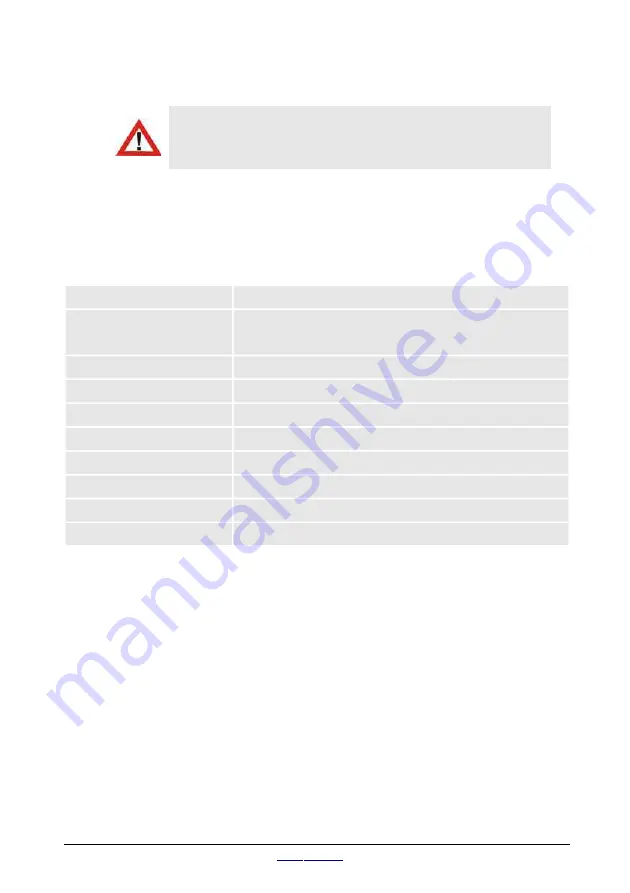
BAPPU-
evo
Multi-measuring device for workplace analysis
Specifications of the measurement with VOCOO-sx
Caution
: The VOC sensor needs after switching on about 3
minutes to stabilize. During the heating phase, the LED of the
VOC- sensor is flushing.
Available sensors in VOCOO-sx
When switched on, the LEDs signal the available sensors.
Specifications for noise level measurement
Properties
Value
Measurement tolerance
+/- 1dB
Reference conditions: 87,5 dB at 1 kHz
Resolution
0,1 dB
Level range
30 – 95 dB and 80 – 110 dB
Frequency range
31,5 – 8 kHz
Frequency weighting
A
Reference frequency/range
1000 Hz / 87,5 dB
Direction of reference
Perpendicular to the middle of the microphone
Accoustic centre
Centre of microphone diaphragm
Screen refresh
0,33 s
The noise level measurement values are made using frequency weighting A. For
carrying out frequency weightings, “slow” (1 second) and “fast” (125 milliseconds)
are available (please refer to page 25, chapter 8.3, “Measurement settings
(measurement)”).
The standard configuration of the level range is “auto”. We recommend using this
setting. Changing the level range to “Low” or “High” can be selected in the main
menu under properties/settings (please refer to chapter 8.3, “Measurement settings
(measurement)”). When the range is exceeded, it will be indicated - depending on
how long this takes - at least every second. All specifications for noise level
measurements refer to a BAPPU-evo that is
not
fitted with extra accessories and
optional sensor devices.
page 10
status 07/2019
Содержание BAPPU-evo
Страница 1: ......
Страница 2: ...EN The original operating manual is in German Status 08 2019...
Страница 50: ...BAPPU evo Multi measuring device for workplace analysis 11 Notes page 48 compact manual status 07 2019...
Страница 51: ......












































