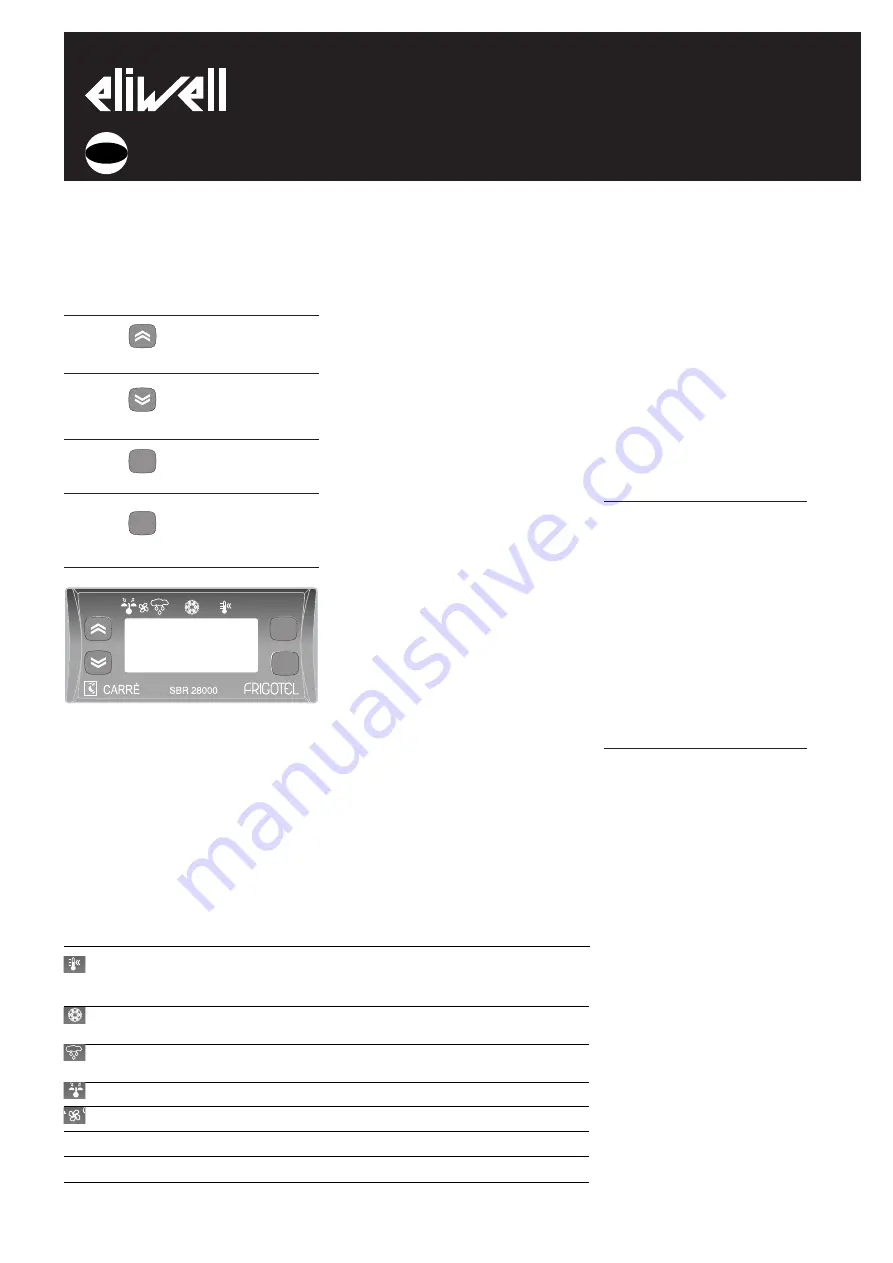
USER INTERFACE
The user has a display and four buttons
for controlling instrument status and pro-
gramming.
BUTTONS AND MENUS
UP Button
Scrolls through the menu items
Increases the values
Activates manual defrosting
(see H31 parameter)
DOWN button
Scrolls through the menu items
Decreases the values
Parameter programmable
(see H32 parameter)
fnc button
ESC function (quit)
Parameter programmable
(see H33 parameter)
Set point button
Accesses the set point
Accesses the Menus
Confirms the commands
Displays the alarms (if active)
Stores hours/min
At Start-up the instrument performs a
Lamp Test; the display and LEDs flash for a
few seconds to check that they are work-
ing correctly. The instrument has two main
menus: the Machine Status menu and the
Programming menu.
ACCESSING AND USING MENUS
The resources are arranged in a menu that
can be accessed by pressing and quickly
releasing the “set” button (Machine Status
menu) or holding down the “set” button
for more than 5 seconds (Programming
menu).
To access the contents of each folder indi-
cated by the relevant label, just press the
“set” button once.
You can now scroll through the contents
of each folder, modify it or use its func-
tions.
If you do not use the keyboard for over
15 seconds (time-out) or if you press the
“fnc” button once, the last value shown on
the display is confirmed and you return to
the previous screen mask.
MACHINE STATUS MENU
(See Machine Status Menu Diagram)
To access the Machine Status menu, press
the “set” button and quickly release it.
If no alarms are present, the label “SEt”
appears. By using the “UP” and “DOWN”
buttons you can scroll through the other
folders in the menu:
-AL: alarm folder (if alarms present, except
for faulty probes/probe errors;
-SEt: Setpoint setting folder.
-Pb1: probe 1 value folder;
-Pb2: probe 2 value folder;
-Pb3: probe 3 value folder (if present);
Set setting
Access the “Machine Status” menu, press
the “set” button and quickly release it. The
“Set” folder label appears. To display the
Set point value, press the “set” button
again.
The Set point value appears on the display.
To change the Set point value, use the “UP”
and “DOWN” buttons within 15 seconds.
If the parameter is LOC = y the Set point
cannot be changed.
Alarm on
If an alarm condition exists when the
Machine Status menu is accessed the “AL”
folder label appears (see section on
“Diagnostics”).
Displaying probes
If you press the “set” button when the
corresponding label appears, the value of
the probe associated with it is displayed.
PROGRAMMING MENU
(See Programming Menu Diagram)
1) Displaying level 1 parameters
To access the Programming menu, hold
the “set” button for more than 5 seconds.
If specified, the level 1 access PASSWORD
will be requested (see parameter “PA1”)
and (if the password is correct) the label
of the first folder will appear. If the pass-
word is incorrect, the display will show the
PA1 label again.
Use the “UP” and “DOWN” buttons to
scroll through the other folders; the fold-
ers will only display level 1 parameters.
NOTE: at this level level 2 parameters
are NOT visible even if NOT password-
protected.
2) Displaying level 2 parameters
Go to the “CnF” folder in the
Programming Menu and scroll down the
parameters until you reach the PA2 label.
By pressing and releasing the “set” button
you will enter the level 2 parameters and
the label of the first folder in the pro-
gramming menu will appear.
Level 2 parameters can be protected by a
second password (see “PA2” parameter in
“diS” folder, not to be confused with PA2
label in the “CnF” folder). If specified,
level 2 parameters are hidden to the user;
when accessing the “CnF” folder the level
2 access PASSWORD will be requested and
(if the correct password is entered) the
label of the first folder in the program-
ming menu will appear.
NOTE: At this level the folders will only
display all the level 2
parameters.Therefore level 1 parameters
will only be visible if you quit the
Programming Menu and repeat procedure 1).
To enter the folder, press “set”. The label
of the first visible parameter will appear.
To scroll through the other parameters,
use the “UP” and “DOWN” buttons. To
change the parameter, press and release
“set”, then set the desired value using the
LEDS
Position
Associated function
Status
Set point/Reduced set point ON for parameter programming level 2
blinking when reduced set point is entered
(set point ON for setting set point)
Compressor or relay 1
ON for compressor on; blinking for protection
delay or enabling blocked
Defrosting
ON when defrosting in progress; blinking when activated
manually or by digital input
Alarm
ON for active alarm; blinking for silenced alarm
Fans
ON when fan is on
aux
ON when auxiliary output is operating
o
decimal point
ON when instrument is on stand-by
ID 985 LX
Fan Condenser
electronic controllers for “ventilated” refrigerating units
fnc
set
cod. 9IS23054
rel. 11/04
GB
fnc
set
aux











