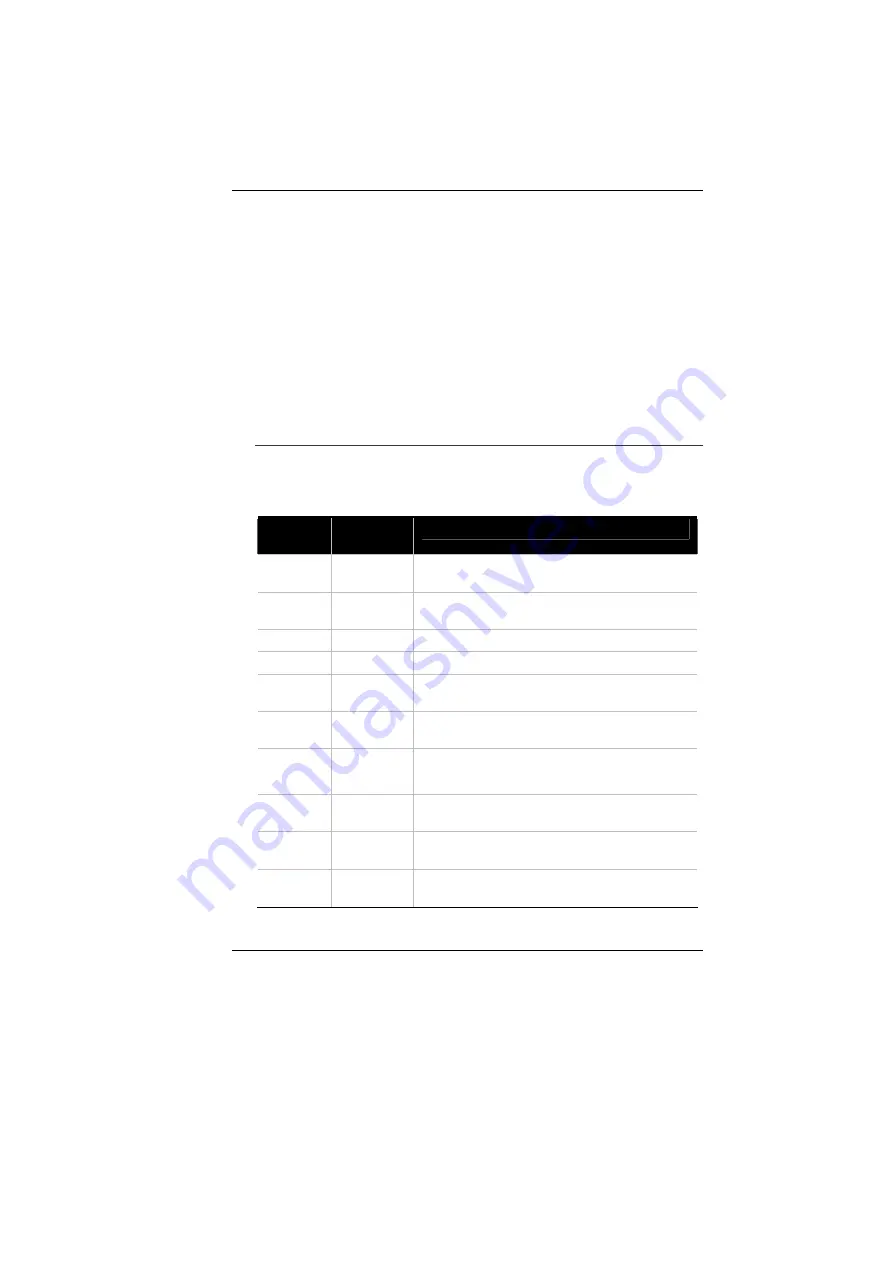
46
Advanced -
Use this menu to enable and make changes to the
advanced features available on your system, such as enabling the
FIR module.
Security -
Use this menu to set a password. The password allows
bootup and controls access to the BIOS setup menu.
Boot -
Use this menu to configure the default system device used
to locate and load the Operating System and for booting up the
Notebook.
Exit -
Use this menu to exit the current menu or specify how to exit
the Setup program.
To access the menu bar items, press the right or left arrow key on
the keyboard until the desired item is highlighted.
T
HE
L
EGEND
B
AR
At the bottom of the Setup screen you will notice a legend bar. The
keys in the legend bar allow you to navigate through the various
setup menus. The following table lists the keys found in the legend
bar with their corresponding alternates and functions.
Legend
Key
Alternate
Key
Function
F1
Displays the General Help window. It can
be enabled from anywhere in the BIOS.
Esc
Jumps to the Exit menu or returns to the
Main menu from a submenu.
←
Selects the menu item to the left.
→
Selects the menu item to the right.
↑
or
↓
Keypad
arrow keys
Moves the cursor up and down between
fields.
Tab
Enter
Moves the cursor to the next position
available in the field.
Minus
key (
-
)
Scrolls backward through the values for the
highlighted field.
Plus key
(+)
Scrolls forward through the values for the
highlighted field.
Home
PgUp
Moves the cursor to the field at the top of the
window.
End
PgDn
Moves the cursor to the field at the bottom of
the window.
Содержание 4000QBX
Страница 1: ...i...
Страница 2: ......
Страница 46: ...38 Page intentionally left blank...
Страница 51: ...43 3 When you have completed the entire configuration click OK...
Страница 52: ...44 USING WIRELESS LAN NETWORK FOR CONNECTION TO INTERNET MICROSOFT S SERVICE PACK 2 OPTIONAL...
Страница 56: ...48 THE MAIN MENU When the Setup program is accessed the following screen appears...
Страница 57: ...49 THE ADVANCED MENU Selecting Advanced from the menu bar displays the Advanced menu...
Страница 62: ...54 VIEW...
Страница 63: ...55...
Страница 64: ...56...
Страница 65: ...57...
Страница 66: ...58...
Страница 67: ...59...
Страница 68: ...60...
Страница 69: ...61...
Страница 70: ...62 HOTKEYS...
Страница 71: ...63...
Страница 72: ...64 Page intentionally left blank...
Страница 78: ...70 Page intentionally left blank...
Страница 79: ...71 Upgrading your System...
Страница 82: ...74 Page intentionally left blank...






























