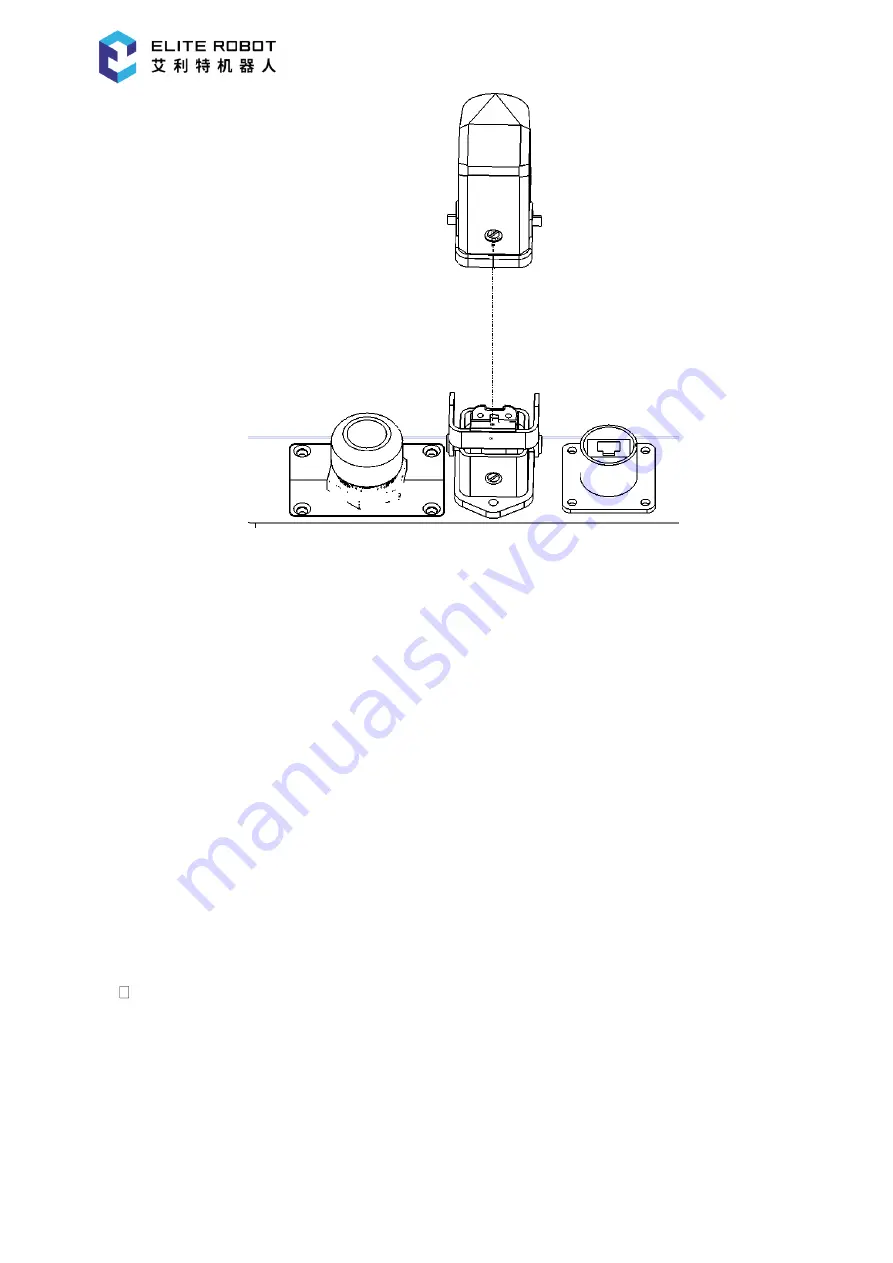
Page 33 of 130
Doc No.
:
T202001005
Figure 7-3 Diagram of the power interface of the control box
【
DANGER
】
1. Please make sure that the robot is grounded correctly (electrical connection to ground). The
grounding conductor should have at least rated current of the highest current in the system.
2. Please make sure that all cables are correctly connected before the control box is powered
on. Always use the original power cord correctly.
【
WARNING
】
1. Do not disconnect the robot cable when the robot arm is turned on
2. Do not extend or modify the original cable.
7.2 Robot Power-on
7.2.1 Preparations before power-on
•
Check whether the robot is well connected with the control box.
•
Check whether the teach pendant is well connected with the control box.
•
Check whether the power cable of the control box is well connected.
•
The power master switch of the control box is OFF when the power supply is turned
off.
•
The control box and the emergency stop switch of the teach pendant are in bouncing
state.
















































