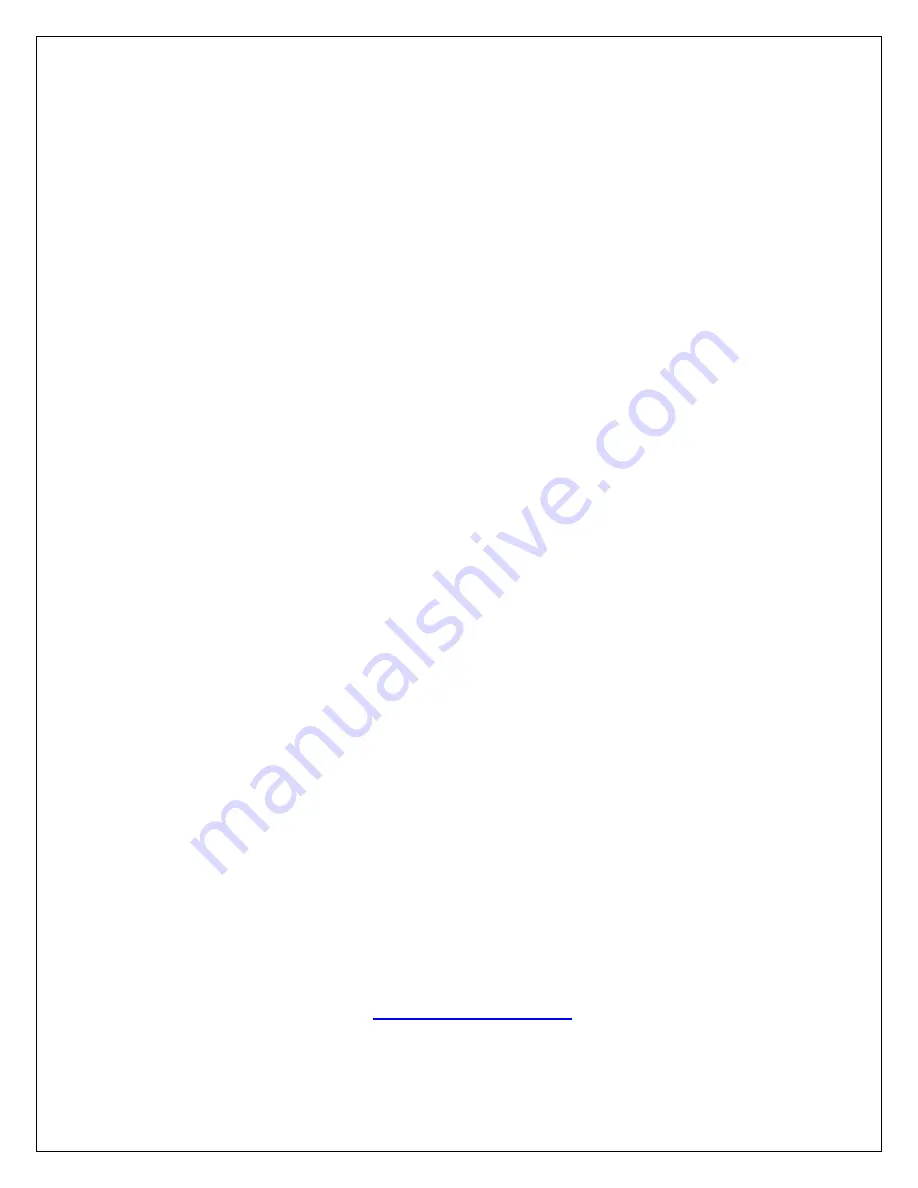
Rev. 03/28/17
2
www.elitescreens.com
How to adjust the Retract (rise) position:
If the screen does not retract completely, use the following steps.
1.
Press the
UP
button on the remote first to retract the screen as much as possible.
2.
Use the Allen‐wrench to turn the
RISE
(yellow) switch counter‐clockwise. When you turn the
RISE
switch, the screen will retract correspondingly.
3.
Stop
rotating the switch once the weight bar is inside and in‐line with the opening.
Warning
: If you continue to rotate the switch once the weight bar is in‐line with the opening, the screen
will attempt to retract further inside and causing permanent damage to the screen.
DO NOT
over turn the
switch.
4.
If the screen retracts too far in, press the
DOWN
button on the remote to expose the limit switches.
Rotate the
RISE
adjustment switch 1‐2 turns clockwise. Then press the
UP
button on the remote to
see the new retract position.
How to adjust the Drop (top black masking border) position:
Note
: All electric screens come with standard top black masking and they cannot be dropped further.
DO NOT
use these instructions to try to get more out of your standard black masking drop. Use these
instructions only if you have decreased the amount of your black masking and need to increase it back.
If you need to decrease the amount of the top black masking, use the following steps.
1.
Press the
DOWN
button on the remote first to fully deploy the screen.
2.
Use the Allen‐wrench to turn the
DROP
(white) switch clockwise. When you turn the
DROP
adjustment switch, the screen will raise.
3.
Stop
turning the switch once the screen reaches the desired position.
Warning
: If you over‐turn the switch, the screen will raise too high, which may permanently damage the
product.
4.
If the screen rises too high, simply turn the
DROP
adjustment switch counter‐clockwise. Press the
UP button on the remote first and then press DOWN to see the new drop position.
For more information, technical support or your local Elite Screens contact, please visit


