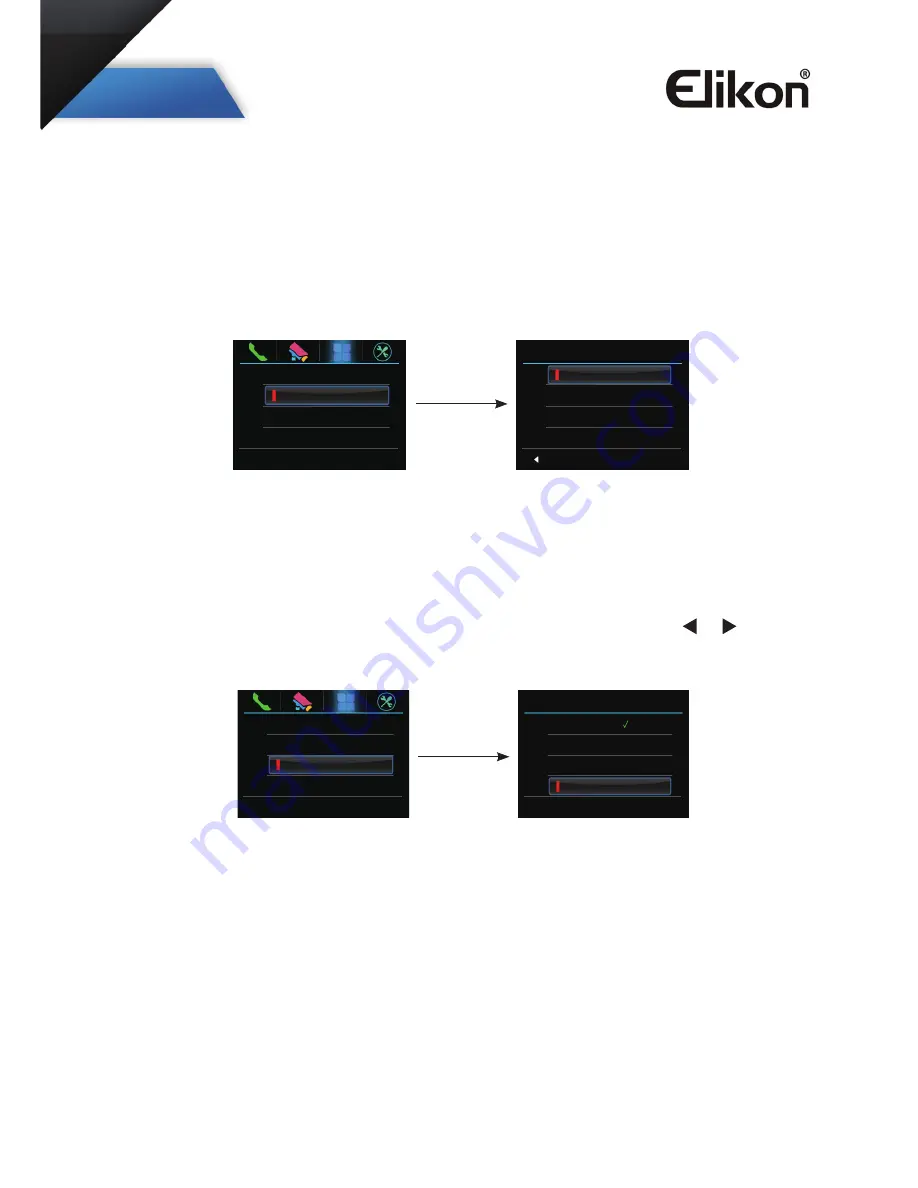
1.
Playback
: Select it to play the videos/pictures recorded(or when the monitor is in standby
mode, press CALL Button to enter the playback function).
Note: the playback function will be activated only when the system connect SC6V module,
otherwise, this function is unvalid in normal. For more information, please refer to SC6V
user instruction in detail.
2.
light
:Select it to open the staircase light(or press staircase light button), the staircase light
will be turned off automatically.
Note: the staircase light function will be activated only when the system connect light via
RT-SC6V/DT-RLC module, otherwise, this function is unvalid in normal. For more
information, please refer to DT-SC6V/DT-RLC user instruction in detail.
3.
Call Transfer
:Select it and press MENU Button to enter the transfer mode.Use ▲ / ▼
Button to move upward / downward to select the Edit Numbers item to input the telephone
number , and then use ▲ / ▼ Button to increase / decrease the value; use
/ Button to
select last/next digital. After inputing,press MENU Button to confirm.
Playback >
Light >
Call Transfer >
Light Option
Turn on
Turn on 5 Min
Turn off
Exit
1:Don't Transfer----calls from outdoor station will not be diverted.
2:If No Answer----outdoor station calls indoor monitor firstly,if nobody answer
the call within 30 seconds,the call will be diverted to the telephone number you set.
At this mode,the monitor will shut off immediately when TPC/GSM/TPS divert
sucessfully,while it won't affect the communication between TPC/GSM/TPS and
outdoor station.Otherwise, the monitor can do the operation of monitoring,talking,and
unlocking.
3:Simutaneously----calls from outdoor station will be diverted to your telephone
immediately.At this mode,the monitor won't shut off when TPC/GSM/TPS divert
sucessfully,but if the monitor answers the call at this time,TPC/GSM/TPS will quit
absolutely.
Playback >
Light >
Call Transfer >
Call Transfer
Don’t Transfer
No Answer
Simultaneously
Edit Numbers
4












