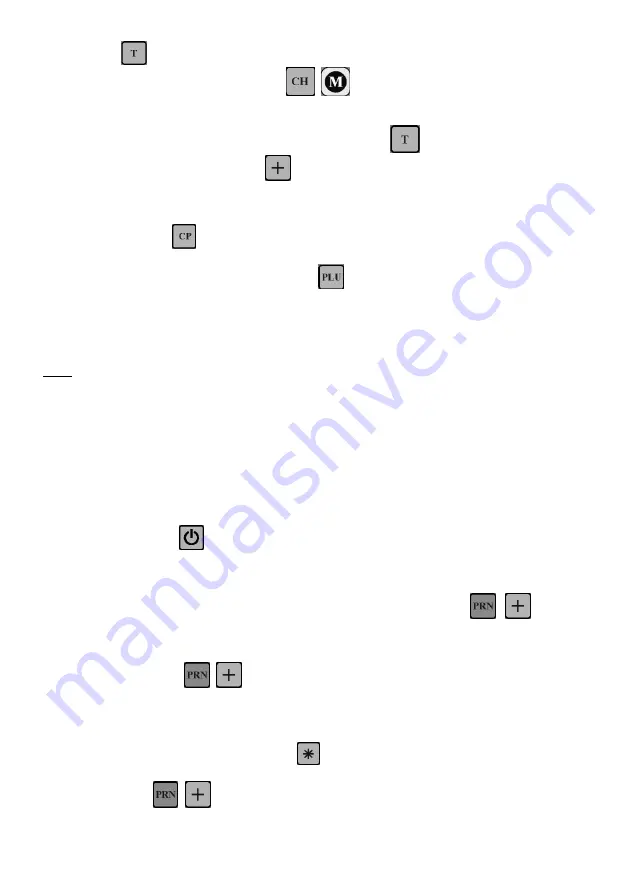
19
4.
If Tare will be used, place the weight of the Tare on the scale and save the weight of the tare
with
5.
To set up the
“Base weight”
press
(
for models LF,BF).
6.
On the middle line of the display is shown
: „base” / “neto” and the weight line is shown the
saved
„
Base Weight
”
or the weight of details placed on the scale.
7.
Place the “
Base Weight
” of the details and save it with
8.
Save the PLU parameters with
, the scale switches to next PLU002.
Working with preset PLU
1.
Double press
. The middle display shows
„0”, on the weight line is shown “0.000” and
„base”
2.
Enter the desire PLU number followed by
3.
Place the detail you want to count. The line to total price is showing the number of details
3.8
LABELING and PRE-LABELING mode
Note
This functionality is only legal in certain countries
Function is deactivated by default
3.8.1 Labeling
To work with a label printer, the labels and the articles (PLU) need to be previously uploaded in the
scale. This is done by using: Label editor and Parameter editor software offered by the manufacturer.
Depending on the memory and the modification is possible to set the following data for each (PLU):
price, tare, name (up to 6 lines), article number, expiration date. Additional information can be set: 3
different consignment numbers, counter number, operator’s number. The scale has a clock for real
time, which can be also presented on the label or used for calculating the expiration date of the
product.
1.
ON/OFF scale
2.
ON/OFF Printer
3.
Printing a label
a.
Place the product on the scale and print test label with
(
for model
LF,BF)
b.
Choose PLU
c.
Place the product
d.
Press
(
for model LF,BF) to print a label for the weighed product
3.8.2 Printing label quantity from PLU
Enter quantity of the PLU followed by
Enter PLU number or unit price
Print label
(
за модел LF,BF)
























