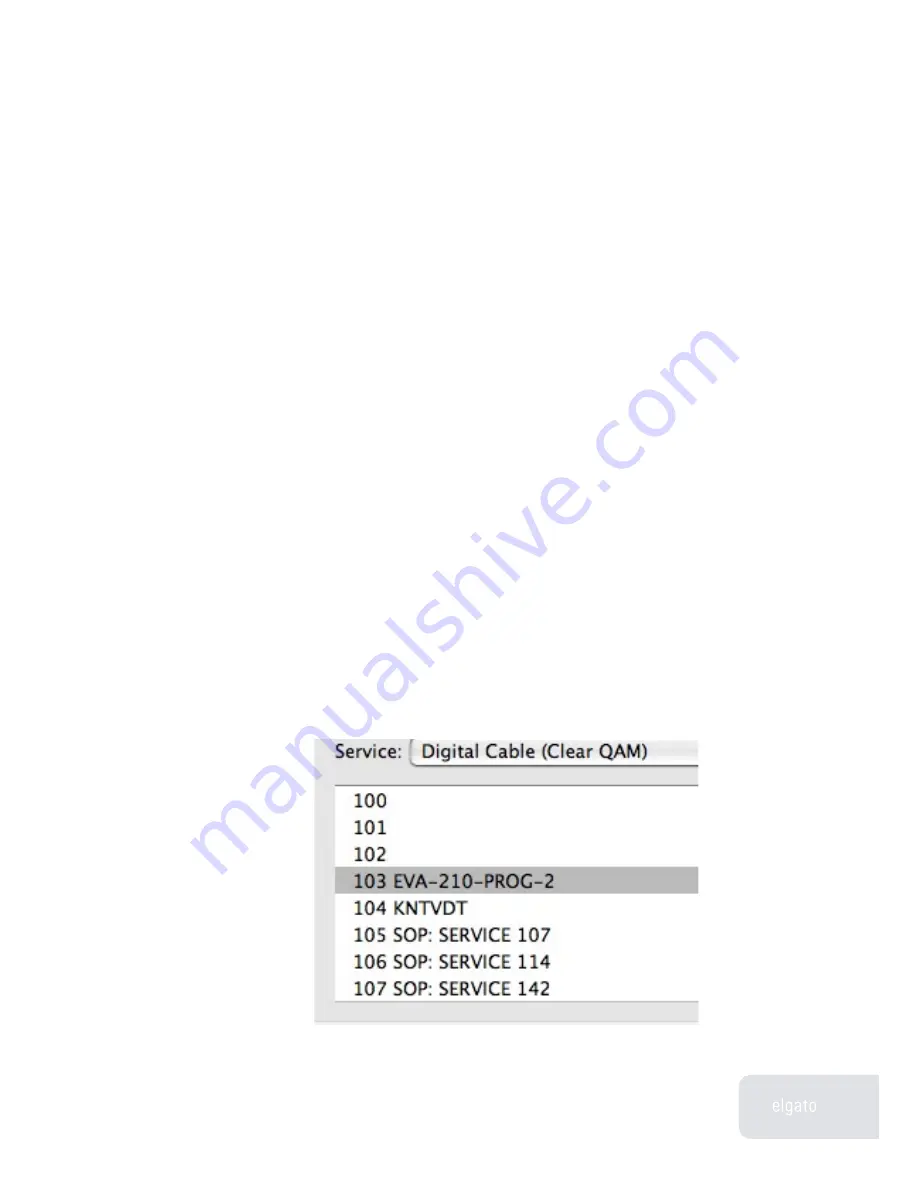
Hardware Reference Guide EyeTV 500
6
the Active box, or by Option-clicking on the channel in the channel list. Only
active channels appear in the channel popup in the EyeTV Controller. You can
also change the channel order by dragging and dropping channels to a different
position in the list.
If you have unencrypted digital cable, select Clear QAM from the Service popup
menu, and click Auto Tune. EyeTV will find all unencrypted HDTV and SDTV dig-
ital cable channels. Note that the channel numbers do not correspond at all to
the channels you know a given broadcaster is using: for instance, a local ABC
affiliate may use “Channel 7” in its identity, but it can appear as channel 85-17
in EyeTV. And channel “85-17” is generally not how cable providers refer to the
broadcaster in their own channel listings either. Unfortunately, there is no com-
mon and publicly available standard in the United States that describes channel
information for digital cable. This complicates things, because EyeTV cannot
automatically fetch channel information from TitanTV.
To set up your channel list for use with TitanTV, proceed as follows:
Log in to the TitanTV.com web site and add your cable provider’s Digital Cable
lineup to your account, then go to the Digital Cable program listings grid.
With the Preferences > Setup window open, click the on-screen remote control
and select the first new Clear QAM channel in the list (usually channel number
100, if EyeTV 500 is the only EyeTV hardware connected to your Macintosh.)
Watch this channel’s content for a while until you know for sure which chan-
nel it actually is. For example: In our particular cable system, EyeTV Clear QAM
channel 103 carries the local CBS affiliate, station call sign KPIX. However, the
name the cable company assigned to this channel is “EVA-210-PROG-2”:










