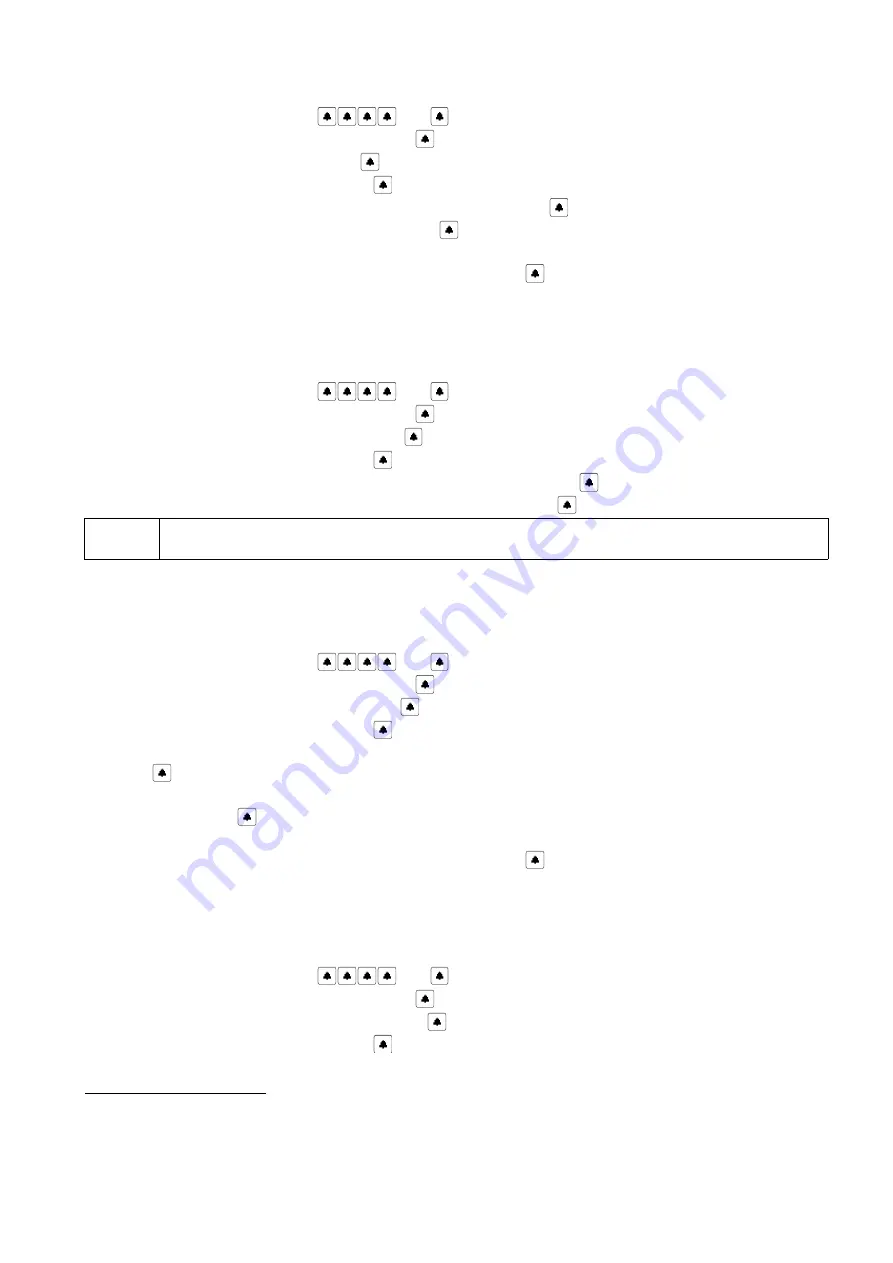
§
Enter the menu
Settings
(
code )
§
Select
Individual settings
(confirm with „
” )
§
Select
Entry code
(confirm with „
” )
§
Select flat number
(confirm with „ ” )
§
Current entry code for a given flat appears (to change, press "
”)
§
Enter new unlocking code and confirm with „
”
§
Screen “SAVE?” appears, using the arrows (up or down) it's possible to select “SAVE FOR ALL USERS”
or “SAVE FOR GROUP...” option and next to accept press „
”
5.5.5
RFID tags edition
RF tags editing, adding and deleting.
§
Enter the menu
Settings
(
code )
§
Select
Individual settings
(confirm with „
” )
§
Select
RFID tags edition
(confirm with „
” )
§
Select flat number
(confirm with „ ” )
§
Apply RF tag to the reader in order to add the tag
(confirm with „
” )
,
§
To delete a tag, select it using arrows (up or down) and press „
”
!
RF tags editing, together with assigning RF tags to individual flats is also possible from the PC
level using Optima PC software.
5.5.6
Turn off handset
Turns the handset off (panel does not dial, etc.).
§
Enter the menu
Settings
(
code )
§
Select
Individual settings
(confirm with „
” )
§
Select
Turn off handset
(confirm with „
”)
§
Select flat number
(confirm with „ ” )
§
Message informing about current setting appears (ENB or DIS), to change, press
„ ”
§
Message appears „SWITCH TO”, and using the arrows (up or down) select the required setting and
confirm with „ ”
§
Screen “SAVE?” appears, using the arrows (up or down) it's possible to select “SAVE FOR ALL USERS”
or “SAVE FOR GROUP...” option and next to accept press „
”
5.5.7
Activate office mode
Activation of this option allows automatically open the electric lock at the moment of selecting flat
number, if the handset receiver is put down.
§
Enter the menu
Settings
(
code )
§
Select
Individual settings
(confirm with „
” )
§
Select
Activate office mode
(confirm with „
” )
§
Select flat number
(confirm with „ ” )
20
Applies to Optima SL255R, Optima SL255RC
44



























