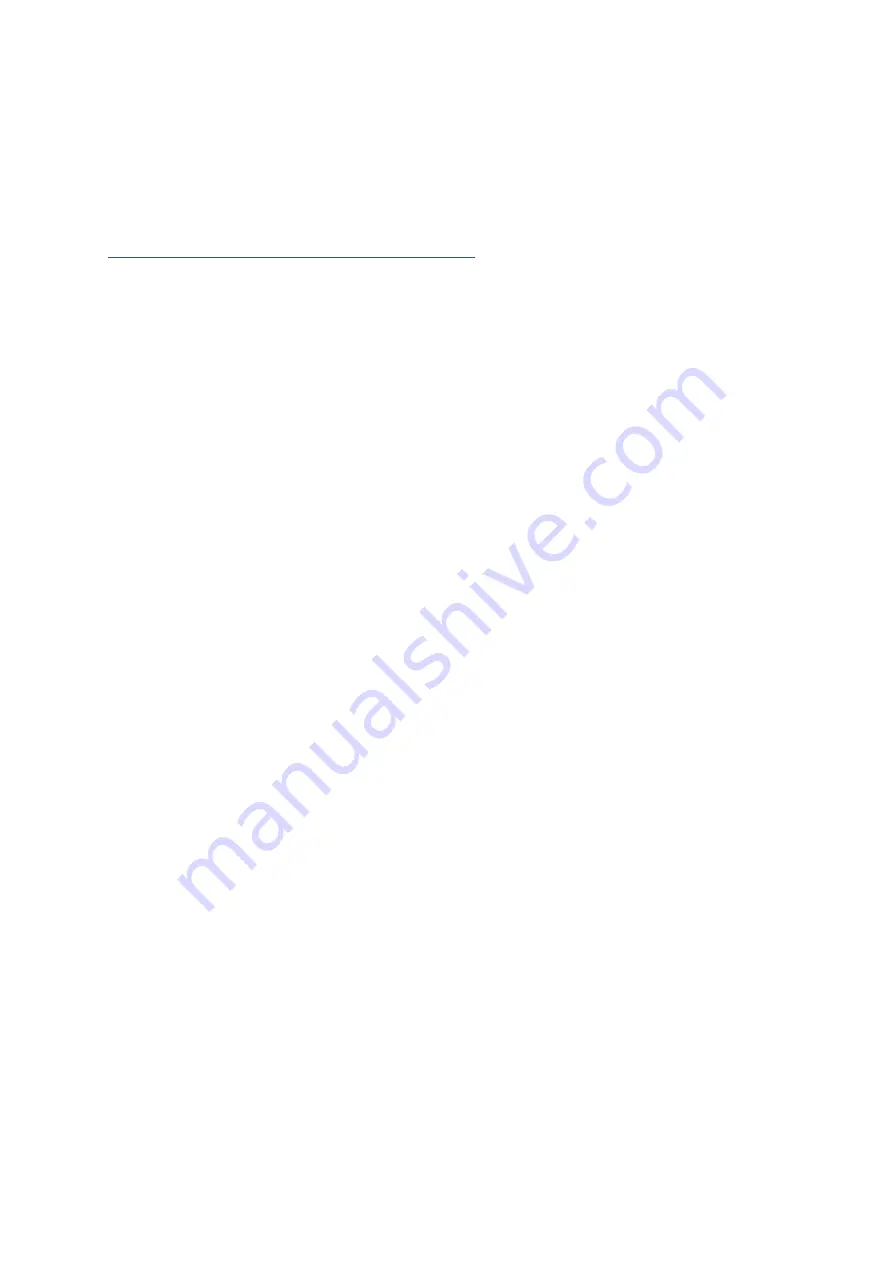
If the normal orientation of the Reader screen doesn’t fit with your workflow,
you can change the Walker’s settings to invert the screen of the paired Reader
via the ELEMENTICE Console.
Using the Barcode/QR Code Scanner
Once the Reader is connected and displaying the standard screen, pressing the
centre (blue) Reader button will activate the barcode scanner. A red dot and
square will be projected from the end of the Reader. Point that red dot at the
barcode or QR code that you wish to scan. If it’s not scanning, try moving the
Reader closer or further away from the barcode or QR code.
The red light will turn off again when it achieves a successful scan or after five
seconds (whichever happens first). You’ll know you’ve had a successful read if
the Reader beeps and buzzes, plus the number of IDs displayed on the screen
will increase. You can see this in action in the Shooting Modes video available at
the online knowledgebase.
Continuous Scan Mode
Continuous scan mode on the Reader makes the Barcode/QR code reader
motion activated, rather than having to press the centre button of the Reader to
activate the scanner.
To activate Continuous Scan mode, hold down the right-hand button on the
Reader until the Reader beeps twice and ‘CS’ appears at the top of the Reader
screen (alongside the battery icons).
To scan while in CS mode, simply wave something in front of the barcode/QR
code scanner. You’ll notice the red light activate. The Reader will beep and buzz
to indicate a successful read, plus the number of IDs displayed on the screen will
increase.
To return to normal scanning mode, hold down the right-hand button on the
Reader until the Reader beeps twice and ‘CS’ disappears from the top of the
Reader screen.
















