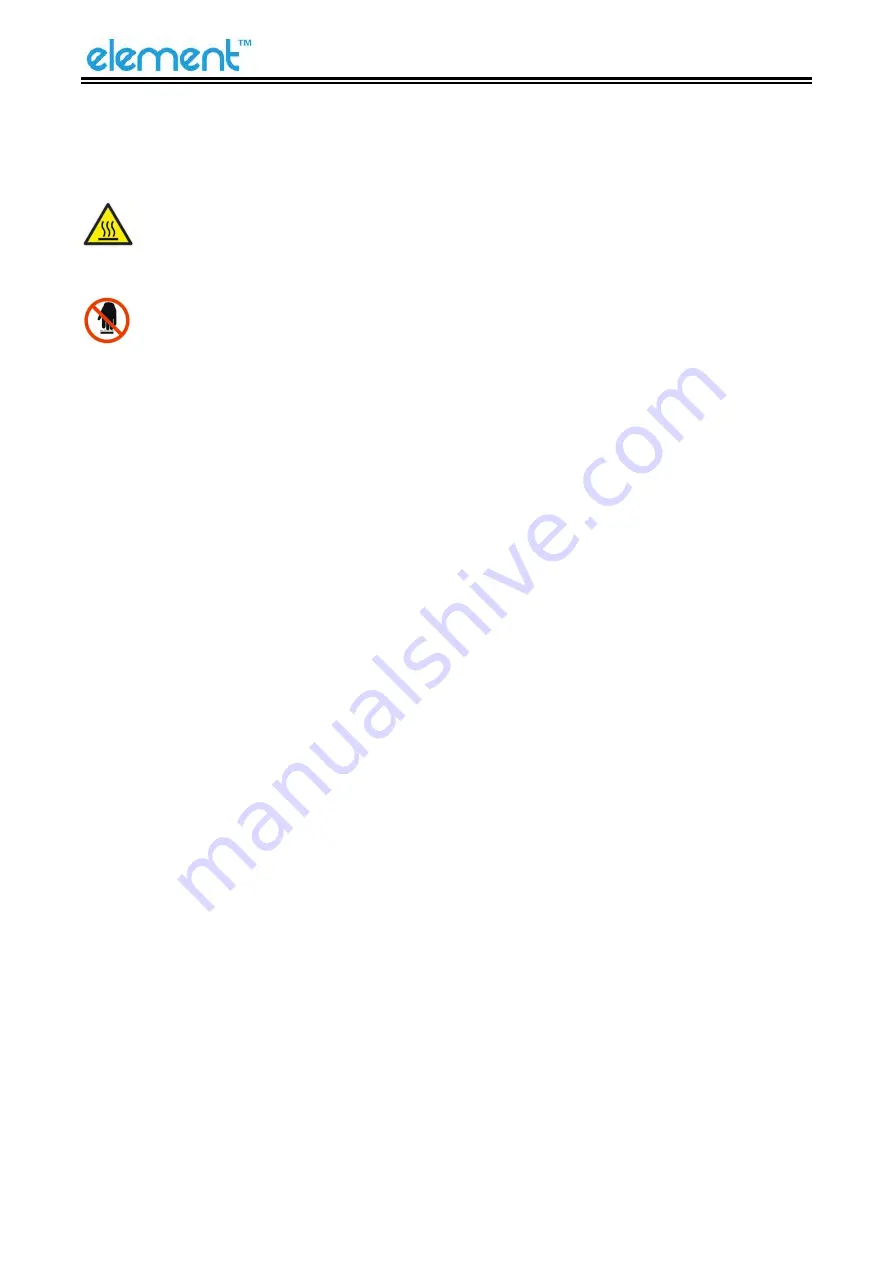
RW60 User Manual
2
Important Safety Instructions
1. Safety Warning
The print head will become very hot during printing, please do not touch the printhead and
peripheral parts during printing and printing just finished.
Please do not touch the printhead and connectors, in case that static damages the printer
head.
2. Instructions
Carefully read the installation and operating instructions provided with the printer before starting
up your printer.
1) Place the printer on a flat and stable surface.
2) Leave enough space around printer for operation and maintenance.
3) Do not place the printer on or near a heat source.
4) Never spill liquid into the printer.
5) Do not expose the printer to high temperatures, direct sunlight or dust.
6) Protect the printer from shock, impact and vibration.
7) Be certain the power source is within the voltage rating and frequency listed for the printer.
8) Switch off the printer power supply when won’t use it for a long time.
9) Do not place the power cord where it can be stepped on. If the power cord becomes
damaged or frayed, replace it immediately.
10) To ensure the print quality and reliability, you are suggested to use the recommended paper
or the same quality paper.
11) Please switch off the power supply when connect/disconnect all the ports or it will cause
damage to the printer control circuit.
12) Never carry out maintenance or repair work yourself. Always contact a qualified service
technician.
13) Keep this User Manual in a place which is easily accessible at all times.
Содержание RW60
Страница 1: ...RW60 User Manual ...
Страница 2: ...RW60 User Manual REVISION RECORDS REV DATE DESCRIPTION 1 0 2020 09 24 ...
Страница 10: ...RW60 User Manual 6 2 2 Appearance and Components Front Rear Inside ...
Страница 24: ...RW60 User Manual 20 5 4 Serial Interface Figure 5 4 PIN SIGNAL NAME 1 2 TXD 3 RXD 4 5 GND 6 RTS 7 CTS 8 RTS 9 ...
Страница 32: ...RW60 User Manual 28 4 Click Next 5 Select start menu folder Click Next ...
Страница 33: ...RW60 User Manual 29 6 Click Install 7 Click Finish Utility is installed successfully ...
Страница 35: ...RW60 User Manual 31 2 Choose the appropriate printer type and port Then click OK Take RW60for example ...
Страница 48: ...RW60 User Manual 44 2 Click Send by Hex input the content Convert text to HEX or send ESC command ...
Страница 49: ...RW60 User Manual 45 8 2 2 3 Manage Images ...
Страница 51: ...RW60 User Manual 47 Note Total memory 256K each bitmap should be below 40K C Users 1993 Desktop 01 bmp ...
Страница 56: ...RW60 User Manual 52 Function Setting ...
Страница 66: ...RW60 User Manual 62 USB Port Setting Click Virtual serial port setting and restart the printer ...
Страница 70: ...RW60 User Manual 66 8 3 Firmware Update 1 Click FW Update ...
Страница 78: ...RW60 User Manual 74 Cut Paper ...
Страница 79: ...RW60 User Manual 75 Feed Paper ...
Страница 80: ...RW60 User Manual 76 Cash Drawer ...
Страница 81: ...RW60 User Manual 77 Custom Command Logo Note this setting needs to be set in utility here are the steps ...
Страница 82: ...RW60 User Manual 78 Open the utility and click Manage Images ...
Страница 83: ...RW60 User Manual 79 Click Download Click Add to add a logo BMP format is recommended ...
Страница 85: ...RW60 User Manual 81 Select Printer properties in Devices and Printers then click Preference ...
Страница 86: ...RW60 User Manual 82 Click the Advanced then click Logo ...
Страница 88: ...RW60 User Manual 84 Then click OK ...
Страница 89: ...RW60 User Manual 85 Click Print Test Page to view the printing effect ...
Страница 90: ...RW60 User Manual 86 Buzzer Code Page ...
Страница 91: ...RW60 User Manual 87 3 Click Watermark Set watermark to print ...
Страница 92: ...RW60 User Manual 88 4 Click Halftone to set the halftone ...
Страница 94: ...RW60 User Manual 90 ...
Страница 96: ...RW60 User Manual 92 Add Barcode firstly ...
Страница 97: ...RW60 User Manual 93 Set the Font Name and the Barcode Options ...
Страница 98: ...RW60 User Manual 94 Click Printer Setting Choose Display Language for Properties ...
Страница 100: ...RW60 User Manual 96 1 ...
Страница 101: ...RW60 User Manual 97 2 ...
Страница 102: ...RW60 User Manual 98 3 ...
Страница 103: ...RW60 User Manual 99 ...
Страница 105: ...RW60 User Manual 101 Set the Printing preferences ...
Страница 106: ...RW60 User Manual 102 Click the Printer Setting Choose the Display Language for Properties ...
Страница 107: ...RW60 User Manual 103 Turn on the Font Substitution ...
Страница 108: ...RW60 User Manual 104 Select the System Font for example Arial 1 ...
Страница 109: ...RW60 User Manual 105 Select the font that you want to replace 2 ...
Страница 110: ...RW60 User Manual 106 Click Set 3 ...
Страница 111: ...RW60 User Manual 107 ...
Страница 113: ...RW60 User Manual 109 3 Click Port to choose another port or add port ...
Страница 114: ...RW60 User Manual 110 4 Click Advanced to set the available time for printing ...
Страница 116: ...RW60 User Manual 112 3 Choose RW60 click Next Then it is complete to uninstall ...







































