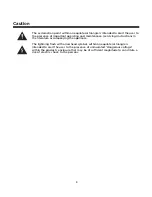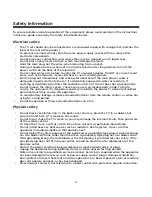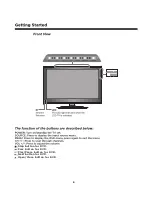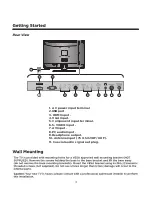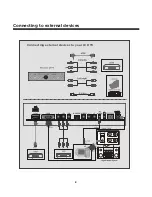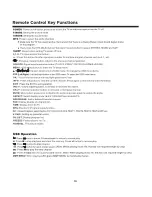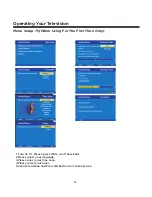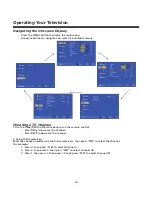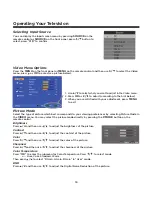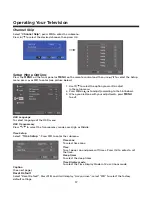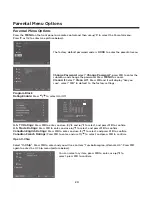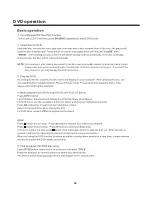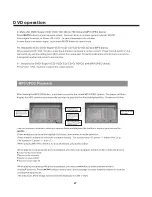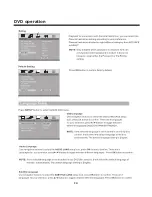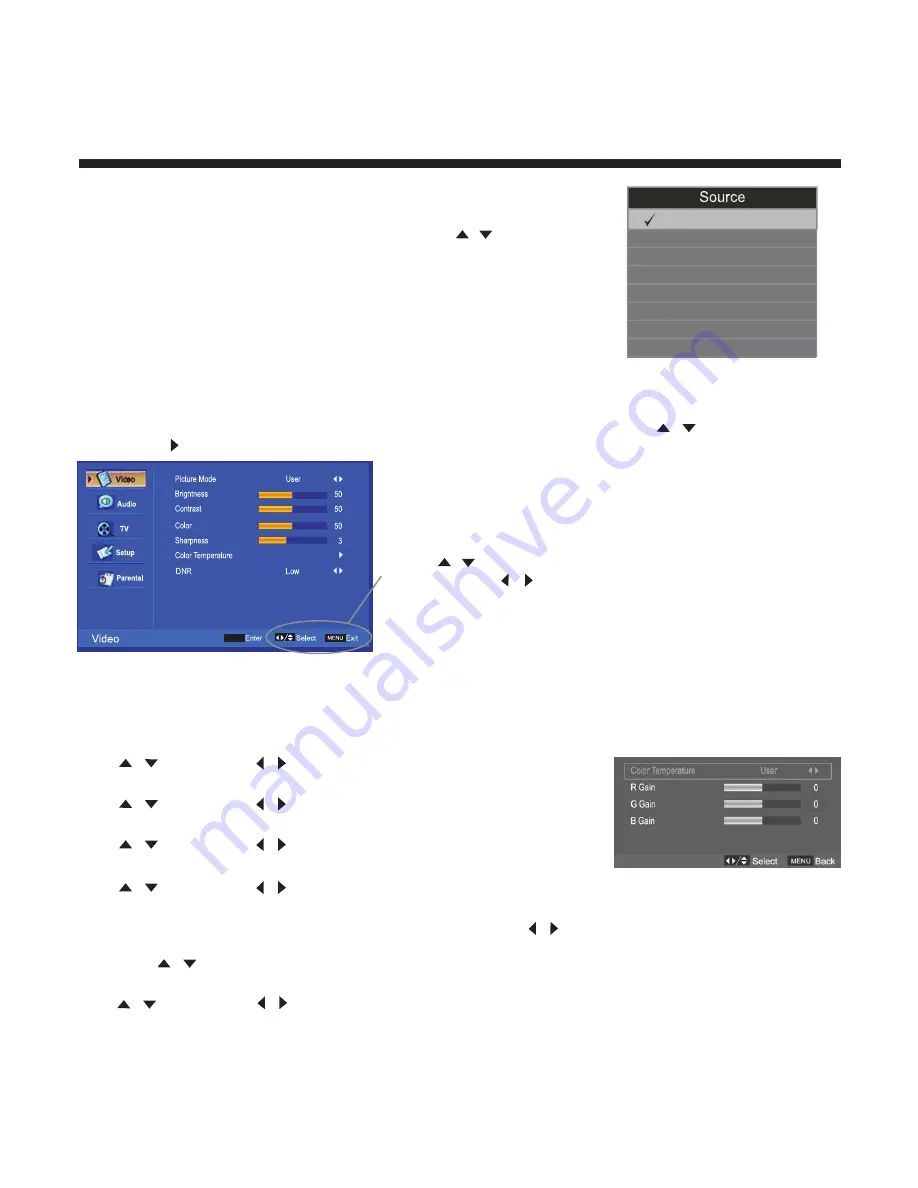
15
Operating Your Television
Selecting Input Source
You can display the input screen menu by pressing
SOURCE
on the
remote control or
SOURCE
on the front panel, press
/
button to
select, press “
OK
” to confirm.
Video Menu Options
Press the
MENU
on the front panel or
MENU
on the remote control and then use
/
to select the Video
menu, press or
OK
to enter (see picture below).
1. Use
/
to select what you want to adjust in the Video menu.
2. Press
OK
or
/
to adjust (according to the hint below)
3. When you are satisfied with your adjustment, press
MENU
to exit.
Picture Mode
Select the type of picture which best corresponds to your viewing preferences by selecting Picture Mode in
the
VIDEO
menu. You may select the picture mode directly by pressing the
P.MODE
button on the
remote control.
Brightness
Press
/
and then use
/
to adjust the brightness of the picture.
Contrast
Press
/
and then use
/
to adjust the contrast of the picture.
Color
Press
/
and then use
/
to adjust the color of the picture.
Sharpness
Press
/
and then use
/
to adjust the sharpness of the picture.
Color Temperature
Press “
OK
” to enter the submenu for Color Temperature. Press
/
to select mode
----- User, Cool, Standard, Warm
Then press
/
to select “R Gain, G Gain, B Gain” in “User” mode.
DNR
Press
/
and then use
/
to adjust the Digital Noise Reduction of the picture.
TV
AV
S-VIDEO
YPBPR
VGA
HDMI
DVD
USB
OK
Содержание ELAFT191
Страница 9: ...Connecting to external devices Connecting external devices to your LCD TV 8 ...
Страница 11: ...10 DVD ...
Страница 12: ...11 Place DVD into the slot with the DVD disc label facing the back ...
Страница 23: ...22 USB multimedia operation OK duration Video ...
Страница 24: ...DVD operation 23 ...
Страница 25: ...DVD operation 24 ...
Страница 26: ...DVD operation 25 ...
Страница 27: ...DVD operation 26 ...
Страница 28: ...DVD operation 27 6 ...
Страница 29: ...DVD operation 28 ...
Страница 30: ...DVD operation 29 ...
Страница 31: ...DVD operation 30 ...
Страница 32: ...DVD operation 31 ...
Страница 33: ...DVD operation 32 ...