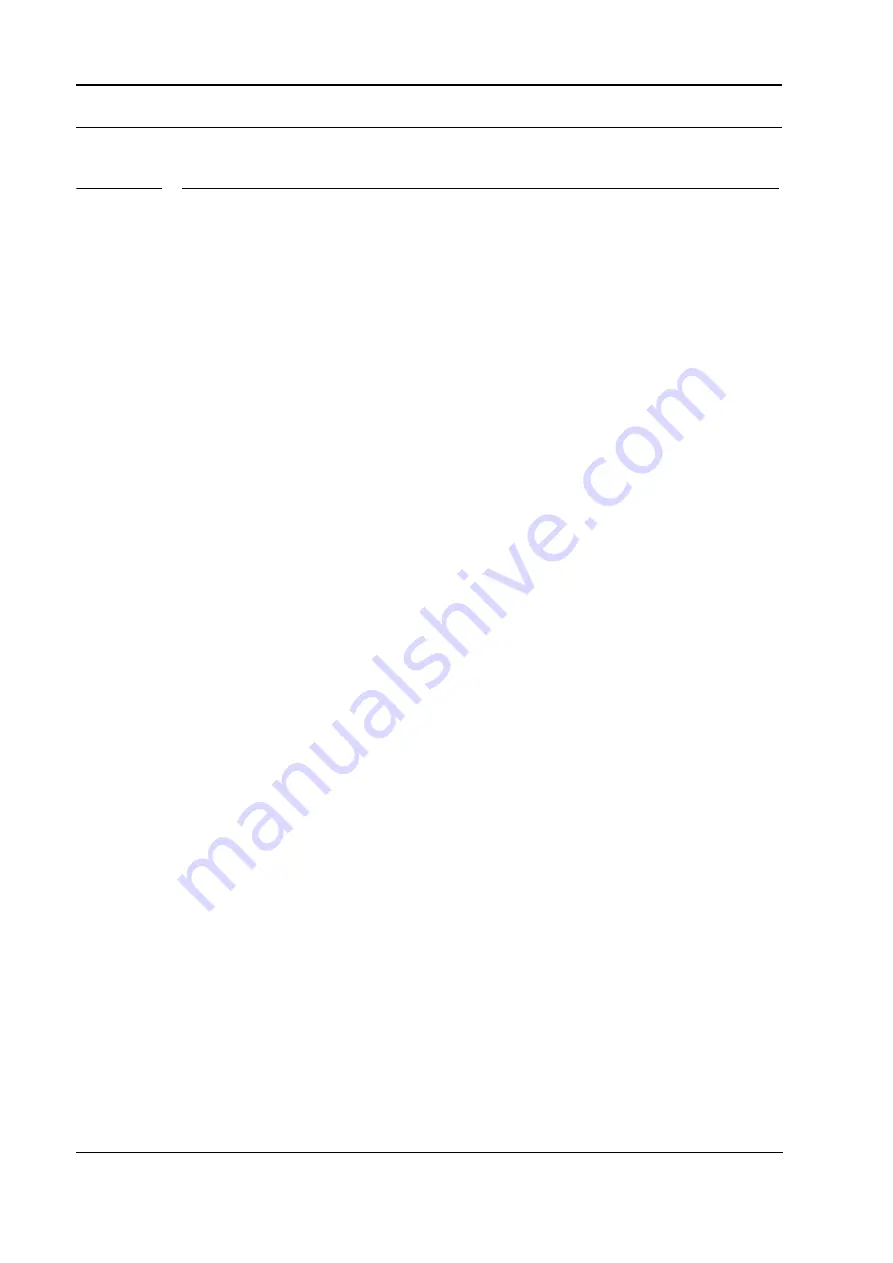
QUICK START
14
QUICK START
This quick start will guide you through some of the basic operations to allow you to start
using the Octatrack right away. First connect it as described in section “CONNECTING
THE UNIT”, on page 7.
MOUNTING A SET AND LOADING A PROJECT
A set needs to be mounted for the Octatrack to be able to save projects and load samples
to the Flex and Static sample slots. The Compact Flash card that came shipped with your
Octatrack contains a set called “PRESETS” which should be mounted automatically when
booting the Octatrack. If not it is easy to do so manually. If you are using an empty Com-
pact Flash card a set needs to be created and mounted before you can start processing
samples.
MOUNTING A SET
1.
Turn on the Octatrack. Make sure you have a Compact Flash card inserted.
2.
Press
[FUNCTION]
+
[BANK]
to open the EDIT PROJECTS menu. Select PROJECTS
and press
[ENTER/YES]
.
3.
Scroll down the list and select MOUNT OTHER SET. Press
[ENTER/YES]
. A dialogue
window asking “CURRENT PROJECT WILL BE UNLOADED. CONTINUE?” will appear.
Press
[ENTER/YES]
to unload the current project and proceed with the mounting of the
set.
4.
If you are using the Compact Flash card that came with the unit, select “PRESETS” and
press
[ENTER/YES]
. If you are using an empty Compact Flash card select <CREATE
NEW SET> and press
[ENTER/YES]
. Name the set by using the
[ARROW]
keys and
when done press
[ENTER/YES]
. Select the set in the list and press
[ENTER/YES]
. A set
has now been mounted.
LOADING A PROJECT
After a set has been mounted a project should preferably be loaded. The Compact Flash
card that came shipped with the unit contains one project, named “PRESETS”. This
projects contain 16 demo patterns. If an empty Compact Flash is used the newly created
set will not contain any projects. A project should therefore be created.
1.
Press
[FUNCTION]
+
[BANK]
to open the EDIT PROJECTS menu. Select PROJECTS
and press
[ENTER/YES]
.
2.
Scroll down the list and select CHANGE PROJECT. If the bundled Compact Flash card
is inserted, and the set called “PRESETS” has been mounted, select the project “PRE-
SETS” and press
[ENTER/YES]
. The project will be loaded. If a new Compact Flash is
used select <CREATE NEW PROJECT> and press
[ENTER/YES]
. Name the project
and press
[ENTER/YES]
. The newly created project will be loaded.
PLAYING THE DEMO PATTERNS
This tutorial assumes the demo set “PRESETS” is mounted and the project “PRESETS” is
loaded. The project contains are 16 demo patterns, ranging from A01 to A16. After loading
the “PRESETS” project pattern A01 will be loaded by default.
1.
Press
[PLAY]
to listen to pattern A01.
Содержание Octatrack DPS-1
Страница 1: ......
Страница 4: ......
Страница 10: ...6 of 6 ...
Страница 82: ...CONTACT INFORMATION 72 ...
Страница 87: ...Appendix A MACHINE REFERENCE A 5 ...
Страница 88: ...A 6 Appendix A MACHINE REFERENCE ...
Страница 100: ...A 12 Appendix B EFFECTS REFERENCE ...
Страница 103: ......
Страница 104: ......






























