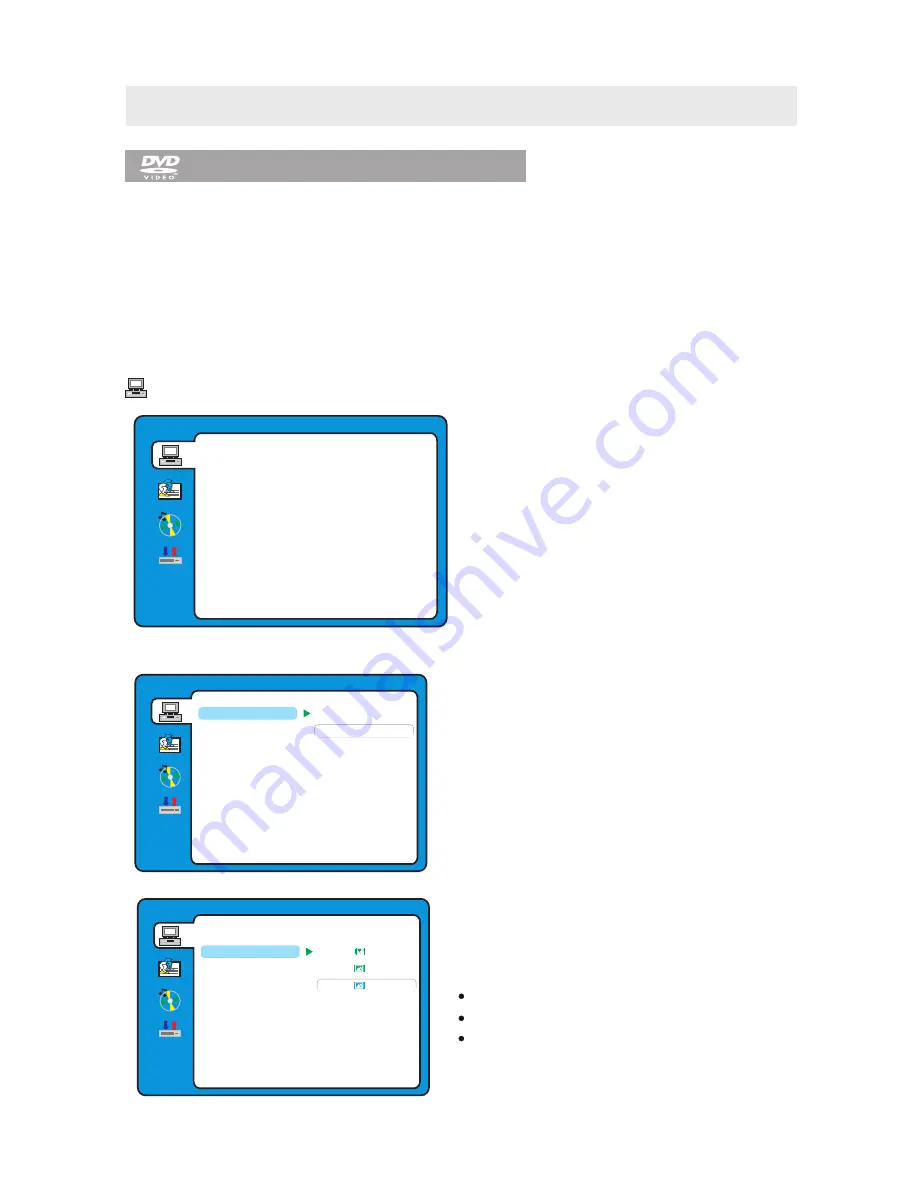
NOTE:
In Setup mode, the following functions may be cancel or pause :
TITLE, SUBTITLE, DISPLAY, PLAY, PAUSE, STOP, SLOW , FF, FR, PREV, NEXT,
GOTO, ZOOM, ANGLE, LANGUAGE, PROGRAM, REPEAT, A-B.
DVD Function General setup
CUSTOMIZING THE DVD FUNCTION SETTINGS
SYSTEM SETUP
DVD SETUP MENU is only available in DVD mode. So before starting to set up please make sure the unit
is switched to the DVD mode.
Press the
TV/AV
button and use
to highlight the DVD option, then press the
Enter
button
to enter into the
DVD
mode.
▲
or
▼
button
SYSTEM SETUP
NTSC
PAL
AUTO
EXIT SETUP
RATING
PASS WORD
TV TYPE
TV SYSTEM
DEFAULT
NOTE:
NTSC format is generally used for TVs.
Check your TV user guide for supported formats.
If PAL is selected with a non-compatible television
you may experience interference or picture
scrolling.
TV SYSTEM
Select the TV system available.
SYSTEM SETUP
EXIT SETUP
RATING
PASS WORD
TV TYPE
TV SYSTEM
DEFAULT
1
.
Press the
D.SETUP
button to activate the DVD
player OSD menu.
2
.
Use
the
▲
or
▼
button
to
select
the
SYSTEM
SETUP
menu
,
then
press
the
►
button
to
enter
the
setting
.
3
.
Use
the
▲
or
▼
button
to
select
the
options
(
TV
System
,
TV Type, Pass Word, Rating, Default,
Exit Setup)
,
then press
the
►
button
to
enter
into
for
detailed options and adjust
them
using
the
▲
or
▼
buttons
.
4
.
Press
the
◄
button
to
return
to
previous
menu
,
repeat
step
3
to
adjust
other
settings
.
5
.
Press the
D.SETUP
button to exit the OSD menu,
or move the highlight to
EXIT SETUP
then press
the
ENTER
button to exit.
SYSTEM SETUP
EXIT SETUP
RATING
PASS WORD
TV TYPE
TV SYSTEM
DEFAULT
4
:
3PS
4:3LB
16:9
TV TYPE
DVDs are produced in a variety of screen
aspect ratios. This menu enables you to select one
of the three aspect ratios:
4:3 PS (Normal)
4:3 LB (Normal)
16:9 (Wide)
Select the most appropriate aspect ratio for the
DVD being viewed.
27

























