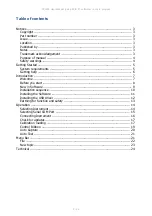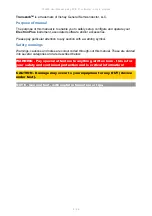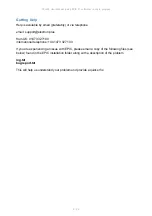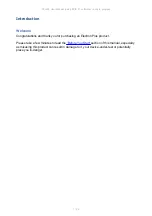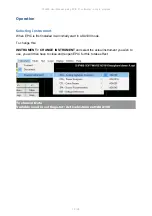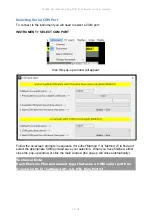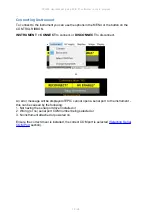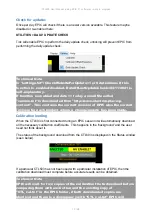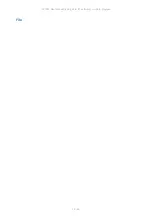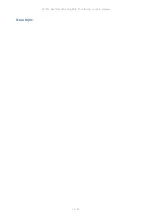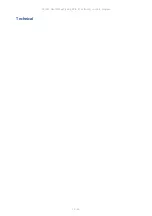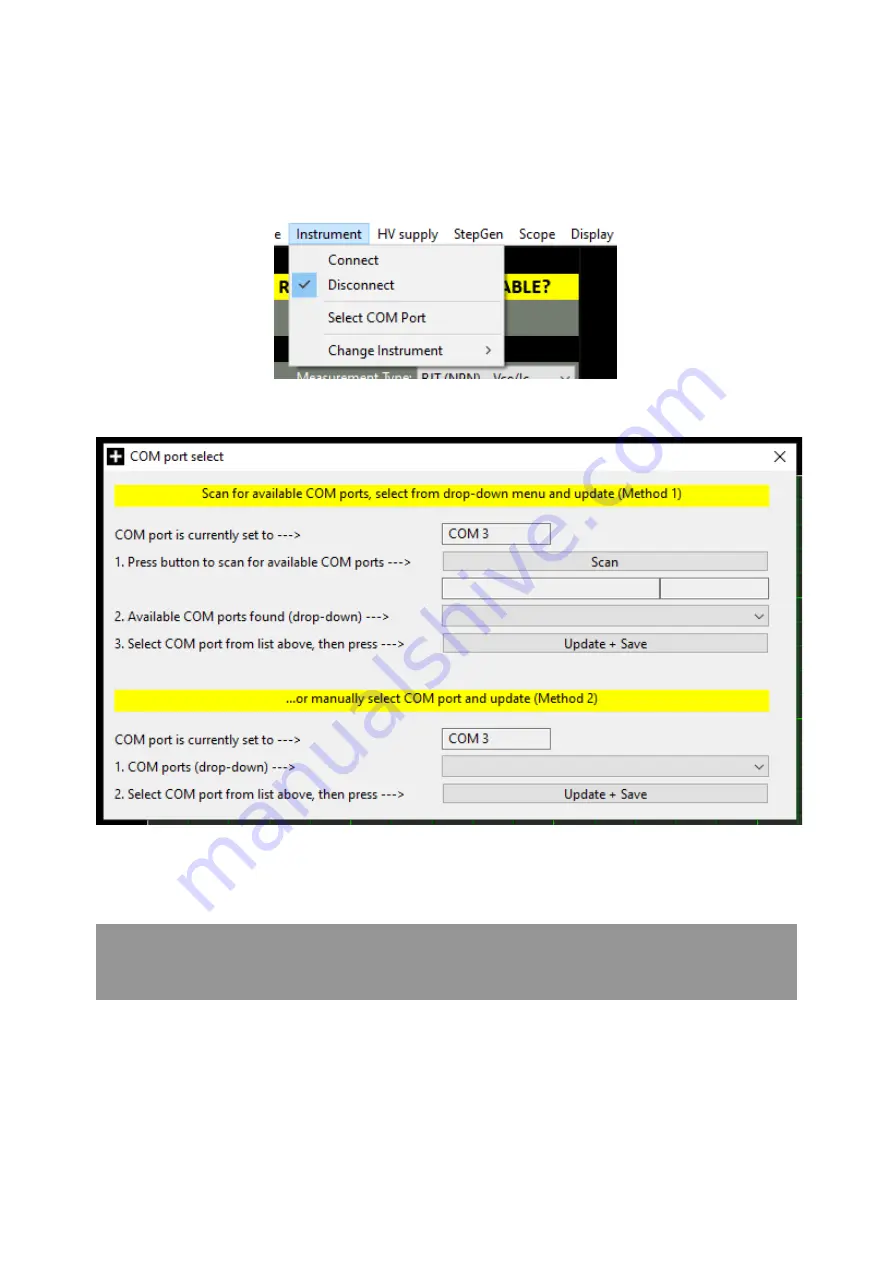
CTL503 User Manual (using EPIC 21 software) - work in progress
15 / 24
Selecting Serial COM Port
To connect to the instrument you will need to select a COM port:
INSTRUMENT > SELECT COM PORT
then this pop-up window will appear:
Follow the on-screen prompts in sequence (for either 'Method 1' or 'Method 2') to find and
select the appropriate COM port and save your selection. When you have finished, either
close the pop-up window or click the main window (the pop-up will close automatically).
Technical Note
Each Electron Plus instrument type that uses a COM serial port has
it's own entry in "settings.txt", e.g. CTL_ComPort=3
Содержание CTL503
Страница 19: ...CTL503 User Manual using EPIC 21 software work in progress 19 24 Control Ribbon ...
Страница 20: ...CTL503 User Manual using EPIC 21 software work in progress 20 24 Auto Capture ...
Страница 21: ...CTL503 User Manual using EPIC 21 software work in progress 21 24 Auto Test Menu Bar ...
Страница 22: ...CTL503 User Manual using EPIC 21 software work in progress 22 24 File ...
Страница 23: ...CTL503 User Manual using EPIC 21 software work in progress 23 24 New topic ...
Страница 24: ...CTL503 User Manual using EPIC 21 software work in progress 24 24 Technical ...