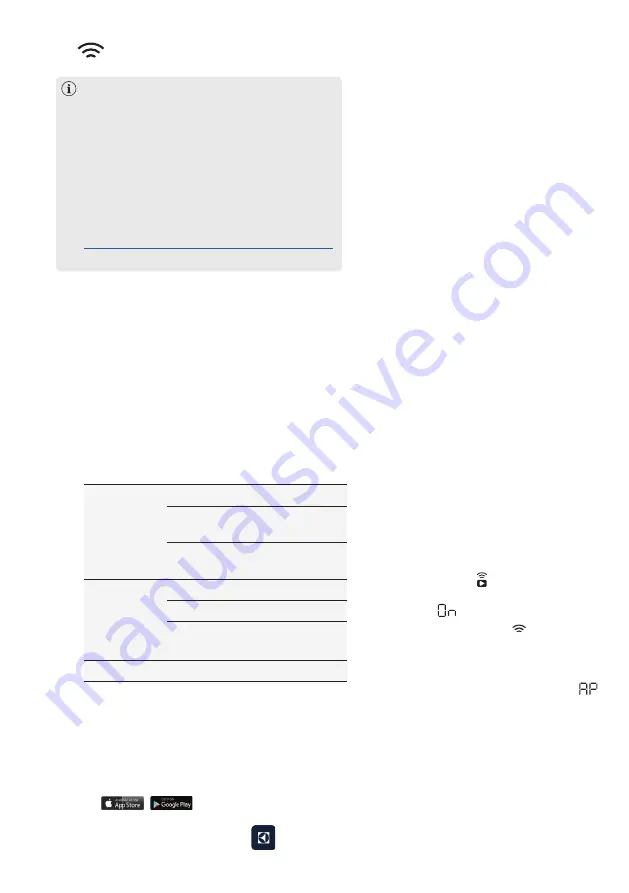
46
www.electrolux.co.th
16. WI-FI CONNECTIVITY SETUP
16.1 Download and installing
and configuring “Electrolux Life”
App*.
This chapter describes how to connect the
smart appliance to the Wi-Fi network and to
link it to a mobile devices.
By this functionality you can monitor and
control your laundry appliance from your
mobile devices.
To connect the appliance to enjoy the full
range of features and services you need:
* Minimum requirements: iPhone6/iOS 9.3/
Android 5.1 and above. You will need to install
the Electrolux Life App, create an Electrolux
account and accept the Terms and Conditions
and Electrolux’s Privacy Policy in the App to use
the connected features of the laundry appliance.
Internet and Wi-Fi connections are required to
use the full features of the App and the laundry
appliance. Minimum requirements, Apps and
services are subject to change without notice.
* Setup will take several minutes
depending on your network speed.
1. Go to the App Store/Play Store on your
smart device.
2. Download and install App
“Electrolux Life”.
• Wireless network at home with internet
connection enabled.
• Mobile device connected to wireless
network.
3. Create an Electrolux account. You
can only create one Electrolux
account per product. This account
can be shared across multiple
devices.
4. Setting up your Washing Machine.
Make sure your machine is plugged
in and operating normally, stand near
it with your smart device.
Tap on “Appliances” at the bottom of
the home screen.
Tap on “Add Appliance” and follow
the prompts on screen.
5. Turning on your Washing Machine
Wi-Fi. Initially your machine creates
its own Wi-Fi network to assist in
setting up. After setup this network
disappears and your machine will
connect to your home Wi-Fi network.
Press and hold Remote touch
button for 3 seconds.
The text
pop up for about 5
seconds and the icon starts
flashing and wireless module begins
starting up. It may takes about 45
seconds before it is ready. When the
wireless module is ready, the text
(Access Point) is on to inform you,
that the access point will be open for
about 3 minute.
6. Connect your Washing Machine:
iOS
Tap the home button to exit the app.
Go to “Settings” on your phone and
select “Wi-Fi”.
Select your Washing Machine’s Wi-Fi
“The software in this product contains
components that are based on free and
open source software. Electrolux gratefully
acknowledges the contributions of the open
software and robotics communities to the
development project. To access the source
code of these free and open source software
components whose license conditions
require publishing, and to see their full
copyright information and applicable license
terms, please visit:
http://electrolux.opensoftwarerepository.com
(folder NIU5)”
Frequency/
Protocol
Wi-Fi:
2.4 GHz / 802.11 bgn
Wi-Fi:
5 GHz / 802.11an
(for indoor use only)
Bluetooth Low Energy
5.0:
2.4 GHz / DSSS
Max Power
Wi-Fi 2.4 GHz:
<20 dBm
Wi-Fi 5 GHz:
<23 dBm
Bluetooth Low Energy
5.0:
<20 dBm
Encryption
WPA, WPA2
Содержание EWW1042Q7WB
Страница 96: ...www electrolux co th G0032372 002 A20692004 ...
















































