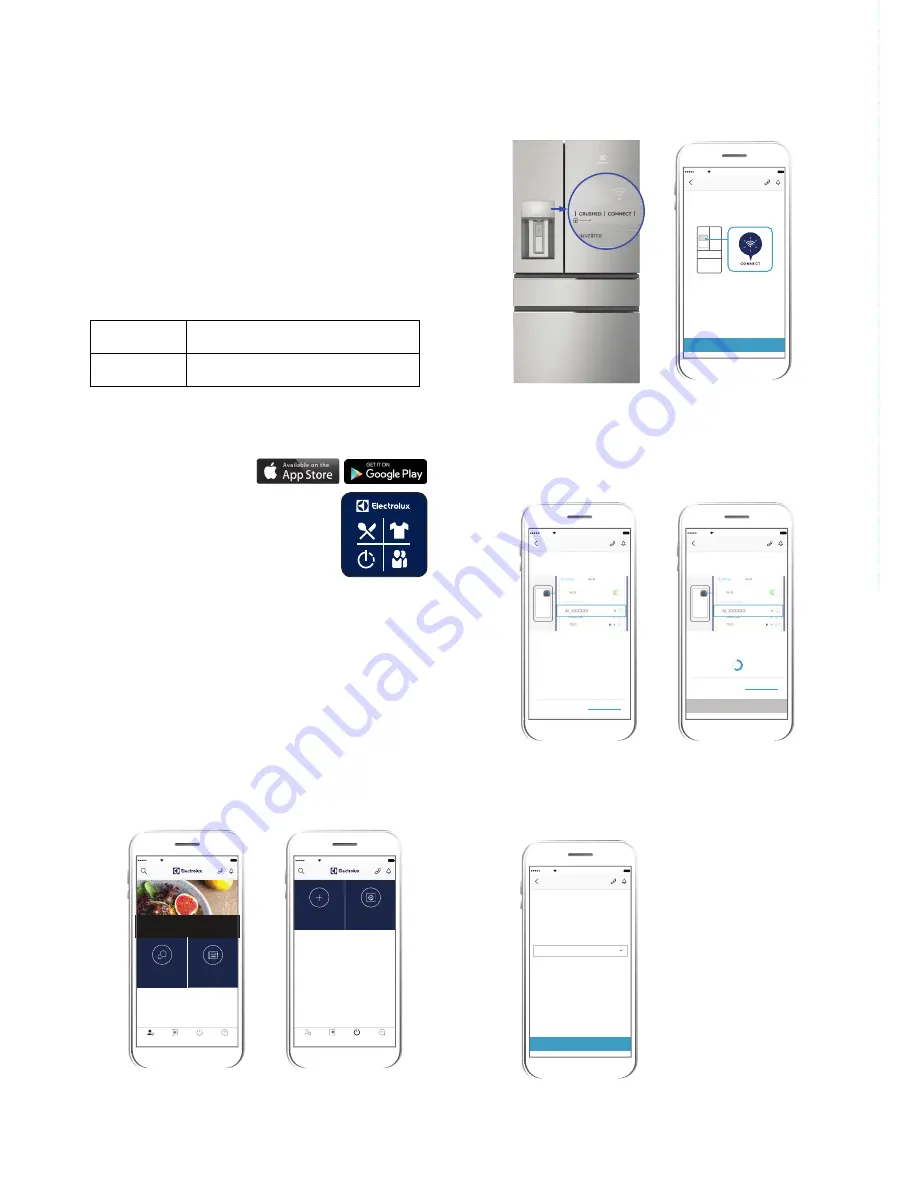
Frequency
2.412 - 2.472 GHz
Protocol
IEEE 802.11b/g/n
Download the Electrolux Life app for free now.
Requires Iphone6/IOS 9.3/
Android 5.0 and above.
10 electrolux.com.au
WI-FI CONNECTIVITY SETUP
This chapter describes how to connect the smart
appliance (fridge) to the Wi-Fi network and to link it to
mobile devices.
By this functionality you can receive notifications, control
and monitor your
fridge
from your mobile devices.
To connect the appliance to enjoy the full range of
features and services you need:
• Wireless network at home with internet connection
enabled.
• Mobile device connected to wireless network.
THE LATEST FROM
ELECTROLUX
100%
Carrier
1:20 PM
2017-10-27
Discover the Electrolux Life
ELECTROLUX SOCIAL
SUPPORT
APPLIANCES
MY ELECTROLUX
MASTER GUIDE
MANAGE
APPLIANCES
ADD APPLIANCE
100%
Carrier
1:20 PM
SUPPORT
APPLIANCES
MASTER GUIDE
MY ELECTROLUX
Add Appliance
100%
Carrier
1:20 PM
NEXT
Press and hold the "CONNECT" button on
the appliance for 3 seconds, until you hear
a double beep sound and see Wi-Fi icon
flashing.
Turn on Appliance’s Wi-Fi
STEP 1/4
NEXT
Add Appliance
Carrier
1:20 PM
Connect your phone to appliance
100%
STEP 2/4
1. Go to ‘SETTINGS’ on your phone,
select “Wi-Fi” and choose your fridge’s
network — it begins with “AJ”.
Network may take up to a minute to
show.
2. Once your phone has successfully
connected, return to Electrolux Life
app.
Having trouble? Check our connectivity guide.
NEXT
Add Appliance
Carrier
1:20 PM
Connect your phone to appliance
100%
STEP 2/4
CHECKING CONNECTION
Please wait as this may take up to a minute.
Having trouble? Check our connectivity guide.
iOS device screens
You will need to accept the
Terms and Conditions in the app
and Electrolux’s Privacy Policy in
order to use the full features of
the fridge.
Setting up your fridge*
Once you’ve downloaded the Electrolux Life App, simply
plug in your fridge to a power supply and you’re ready to
get set up.
Add your appliance
Tap on ‘Appliances’ on the bottom of the home screen.
Tap on ‘Add Appliance’ to get started and follow the
prompts on screen.
*Set up will take 3 to 5 mins depending on your network
speed.
Turn on your fridge Wi-Fi
Press and hold the ‘CONNECT’ button for 3 seconds,
until you see the Wi-Fi icon starts flashing.
Connect your appliance: Android
For Android devices, select your appliance’s Wi-Fi
network from the drop-down box.
Connect your fridge
to your home Wi-Fi
*
You’ll need to select your
Wi-Fi network name and
input your password.
*For iOS devices, you will then be
prompted go to ‘SETTINGS’ on your
phone and select your Home Wi-Fi,
then return to the Electrolux Life app.
Connect your appliance: iOS
Go to ‘SETTINGS’ on your phone and select your
appliance’s Wi-Fi network, that begins with “AJ_”.
Return to the app screen for connection to next step.
This may take up to a minute to display.
Choose network name that begins with
"AJ_" from the list below and connect to it.
It may take up to 1 minute to display.
AJ_XXXXXX
100%
CONNECT
Add Appliance
Carrier
STEP 2/4
Connect your phone to appliance
1:20 PM
Android device screen
Содержание EHE6899
Страница 27: ...27 NOTES ...

























