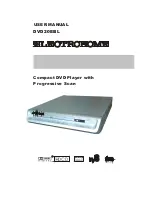12. Changing the Camera Angle (compatible with DVD discs)
During disc playback, press Angle on the remote once, and the angel icon appears.Some
DVDs contain multipleangles of a particular scene or sequence, so you can use the Angle
feature to view.Press the Angle button again to go to the next camera angle. If multiple
camera angles are available, the Angle icon displays the current angle numberand the
number of angles available. For example: Angle Icon: [* / *] or [Off] ; 1 / 4 indicates that
angle one is beingdisplayed, and there are four different angles available. (This feature is
disc-dependent. If no additional camera angles are available, the Invalid Key will be
displayed.)
13 . Mute the Audio Output (compatible with DVD, SVCD, VCD, CD, CD+G, DTS-CD,
HD-CD, WMA, MP3 discs)
Pressing the Mute button allows you to reduce sound to an inaudible level, and MUTE will be
displayed on screen. Press the button again or press the Vol +/- button to return to the normal
condition.
Notes:
When mute, the microphone also has no audio output.
If the player playback disc without sound, please try to press Mute button to resume.
11. Subtitles (compatible with DVD, SVCD discs)
Press the Subtitle button on the remote once, and the subtitle info banner appears. When a
DVDor SVCD is recorded with subtitles, you can use the Subtitle feature to view the sub-
titles onscreen. By default, subtitles are off. The info banner will display Subtitle Off. To
display subtitles, press the Subtitle button again. The default language with its correspond-
ing serial number will be displayed in the info banner and subtitles will be displayed in that
language. With each consecutive press of the Subtitle button, the
subtitle switches. For example, Language Icon:
[1 English DTS 6CH] or [Off] (the availability of the subtitles are disc-dependent). To turn
subtitles off, press the Subtitle button until Subtitle Off is displayed.
Notes: SUBTITLE Language option are practicality-dependent.
10
10.
Changing the Audio Language (compatible with DVD, SVCD discs)
During disc playback, press Language on the remote once, and the audio language info banner
appears. When a DVD or SVCD is recorded whit multiple soundtracks, you can use the Lang-
uage feature to temporarily change the audio language (the language of the soundtrack) With
each consecutive press of the Language button, the audio language switches and the
corresponding serial number appears on the screen. For example, Language Icon:
[1 English DTS 6CH] or [Off] (the availability of the languages are disc-dependent).
Notes: AUDIO Language option are practicality-dependent.