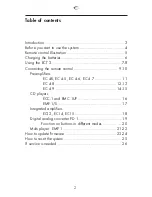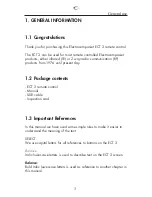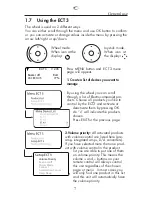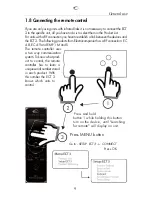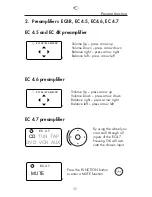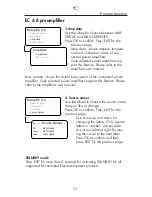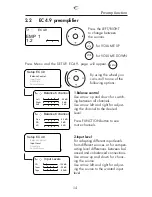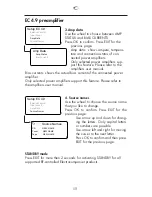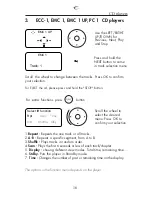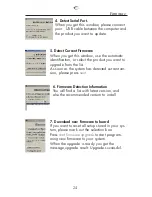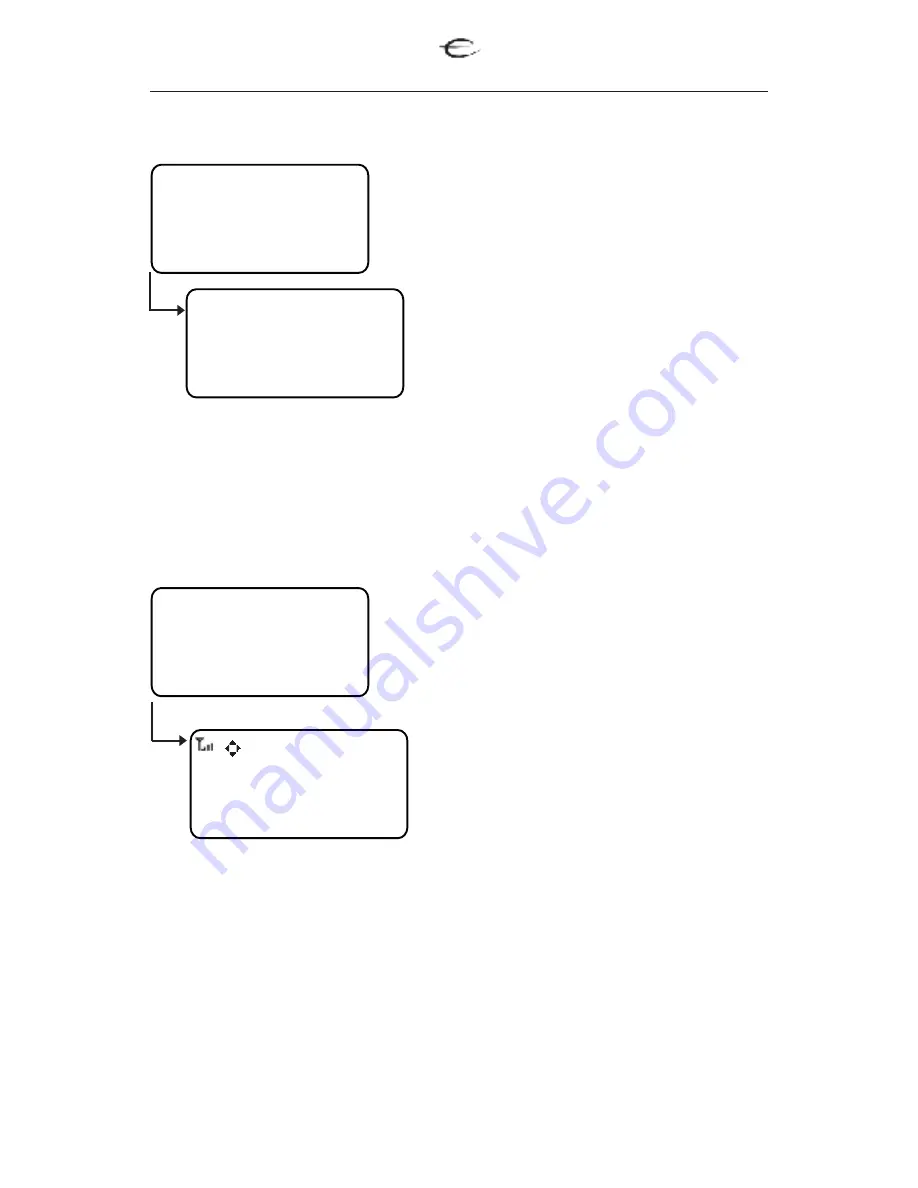
13
Preamp function
3.Amp data
Use the wheel to choose between AMP
STATUS and BIAS CURRENTS.
Press OK to confirm. Press EXIT for the
previous page.
Amp data: shows ampere, tempera-
ture and connection status of con-
nected power amplifiers.
Only selected power amplifiers sup-
port this feature. Please refer to the
amplifiers user manual.
Bias currents: shows the actual bias current of the connected power
amplifier. Only selected power amplifiers support this feature. Please
refer to the amplifiers user manual.
4. Source names
Use the wheel to choose the source name
that you like to change.
Press OK to confirm. Press EXIT for the
previous page.
Use arrow up and down for
changing the letters. Only capital
letters or numbers are possible.
Use arrow left and right for mov-
ing the curser to the next letter.
Press OK to confirm and then
press EXIT for the previous page.
STANDBY mode
Press EXIT for more then 2 seconds for activating STANDBY for all
supported RF-controlled Electrocompaniet products.
EC 4.8 preamplifier
Setup EC 4.8
Balance Control
Input Level
Amp Data
Source Names
Amp Data
Amp Status
Bias Currents
Setup EC 4.8
Balance Control
Input Leve
l
Amp Data
Source Names
Source Names
CD NEW NAME
Tuner NEW NAME
Tape NEW NAME
Содержание ECT 3
Страница 1: ...ECT 3 RF Remote Control Owner s Manual Owner s Manual EN ...
Страница 27: ...27 ...