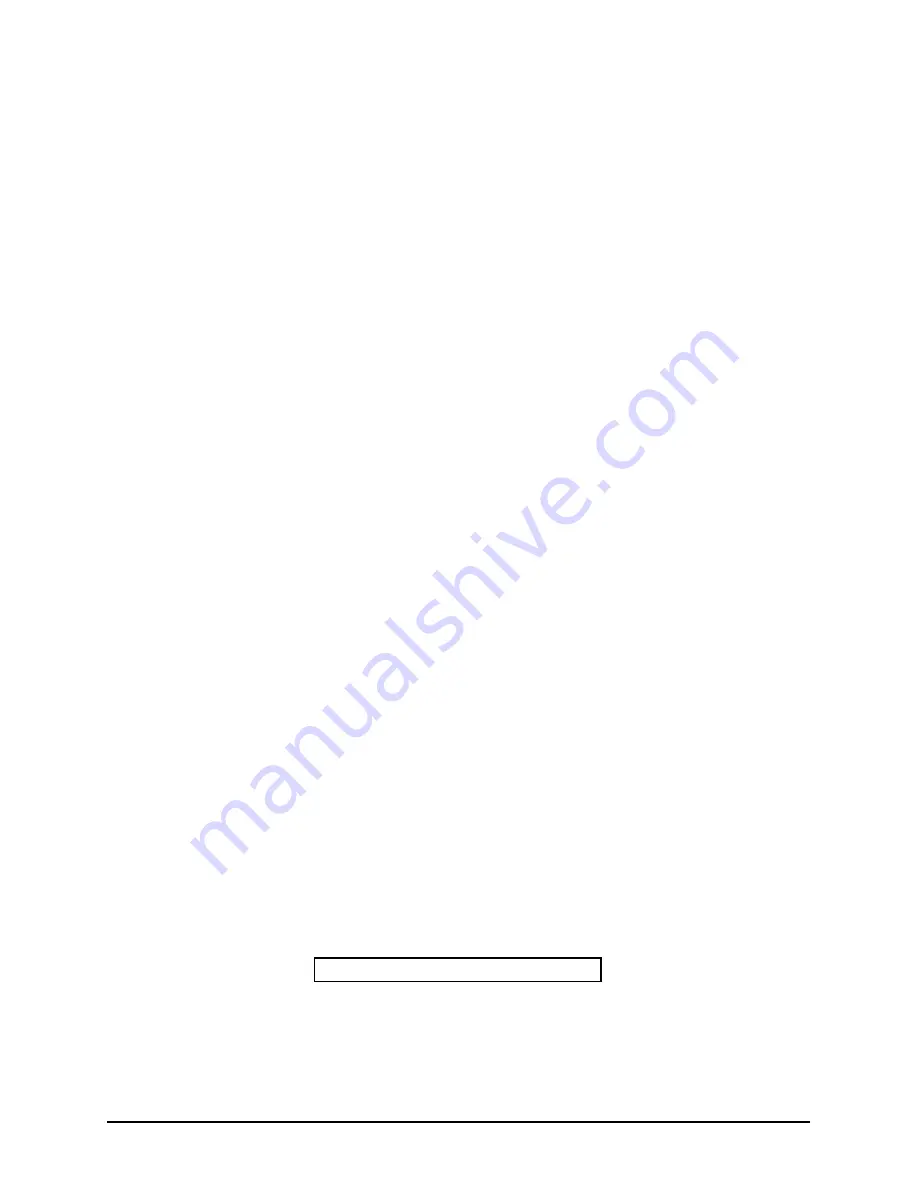
Electro Industries/GaugeTech
Doc #: E113-7-07-101
2-2
2.5: AutoIP
Q
AutoIP allows an Ethernet Interface to obtain an address in a network that does not have a DHCP
server. Windows 98 and 2000 also support AutoIP.
AutoIP assigns a random valid address to the Ethernet Interface in the range of 169.254.x.1 to
169.254.x.1 (x can be between 0 and 255). This range of IP addresses is not to be used over the
Internet. If the Ethernet Interface has not been configured manually and cannot find a DHCP server,
it automatically chooses an address from the reserved range. The Ethernet Interface then uses the
Address Resolution Protocol (ARP) to send out a request asking if any node is using that address.
If another node is using the same address, the Ethernet Interface assigns another IP address, reboots
and repeats the sequence.
NOTE:
AutoIP-enabled Ethernet Interfaces are constantly looking for DHCP servers. If a DHCP
server becomes available on the network, the AutoIP-enabled Ethernet Interface switches to the
DHCP server-provided address and the unit reboots. If the DHCP server exists but denies the
Ethernet Interface an IP address, the Ethernet Interface does not attach to the network, but waits and
retries.
•
AutoIP allows a small network of AutoIP-enabled devices to be set up without any need for a
DHCP server or static IP addresses.
•
AutoIP can be disabled be setting the IP address to 0.0.1.0. The 1 in the third octet is the
disabling factor.
2.6: Setting the IP Address
Q
The Ethernet Interface's IP address must be configured before a network connection is available. If
the IP address was not set automatically via DHCP, set it now using a network and the setup
(configuration) menu.
Q
NETWORK PORT LOGIN
The ARP method is available under UNIX and Windows-based systems. The Ethernet Interface will
set its address from the first directed TCP/IP packet it receives.
Q
ARP ON UNIX
On a Unix host, create an entry in the host's ARP table using the intended IP address and the
hardware address of the Ethernet Interface, which is found on the product label.
arp -s 135.15.173.121.00:20:4a:xx:xx:xx
Содержание SM1-16
Страница 7: ...Electro Industries GaugeTech Doc E113 7 07 101 1 2 F F r r o o n n t t V V i i e e w w ...
Страница 8: ...Electro Industries GaugeTech Doc E113 7 07 101 1 3 S Si id de e V Vi ie ew w ...
Страница 13: ...Electro Industries GaugeTech Doc E113 7 07 101 1 8 Correct Connection ...
Страница 15: ...Electro Industries GaugeTech Doc E113 7 07 101 1 10 1 5 Communication Overview ...
















































