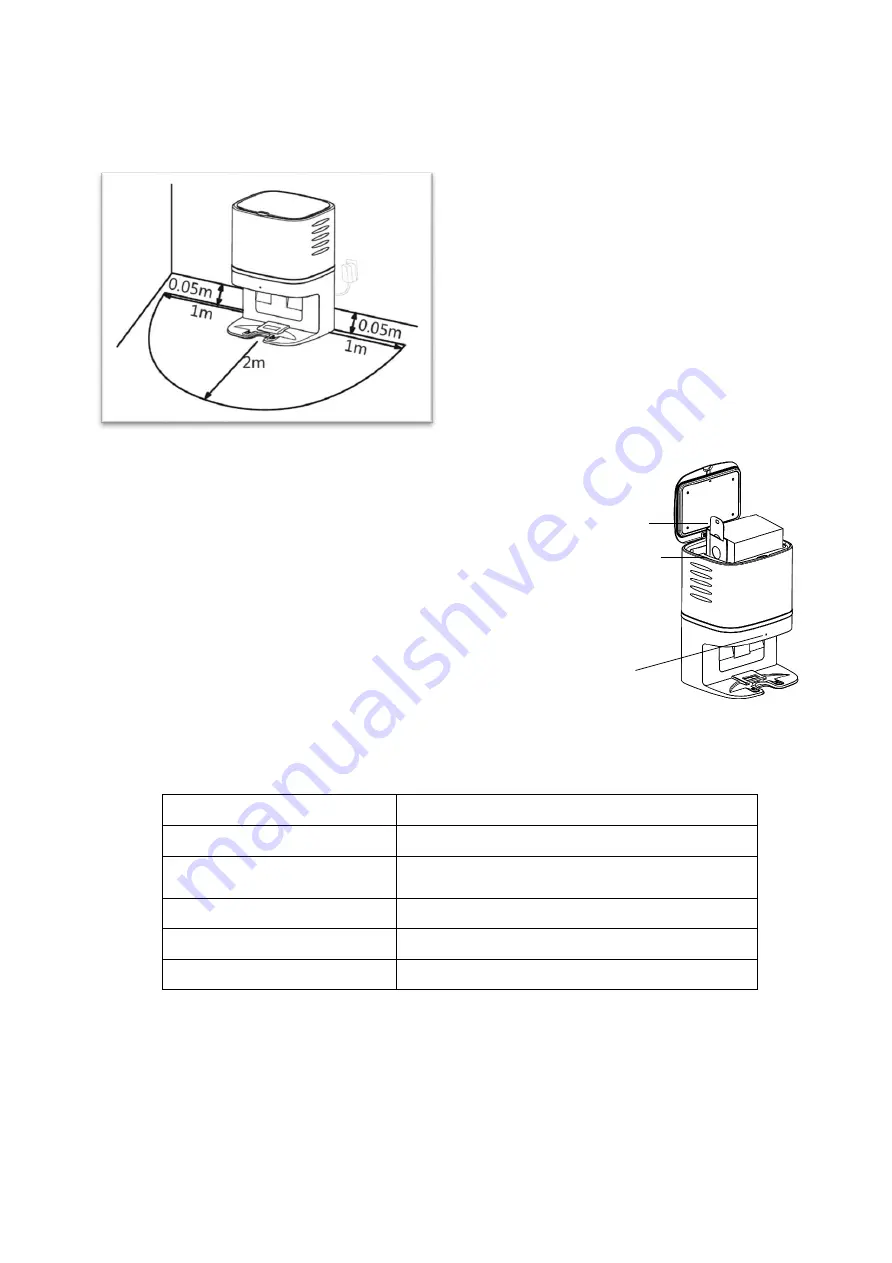
9
SETTING UP THE CHARGING BASE / DUST BOX
Place the charging base within 5 cm of the
back wall with no objects 1 m to either side
and 2 m in front.
Keep away from strongly reflective surfaces
such as mirrors.
Once the base is positioned, it can be
plugged in to a suitable socket.
Fit the dust bag into the charging base, by opening the lid,
and slide the cardboard handle on the bag into the slot on
the left-hand side within the dust box. The status indicator
on the front of the vacuum will go from flashing red, to a
constant white light to show the bag is inserted properly.
Note: Ensure that the dust bag is connected the correct
way around with the handle facing up.
DUST BOX STATUS INDICATOR
LED
Reason
Fast Flashing Red
Dust bag not installed properly.
Slow Flashing Red
Suction pipe blocked. Check dust bag is
inserted correctly and for any blockage.
Constant White
Dust box is operational
Rapid Flash White
Dust collection complete.
Slow Flash White
Charging base available / robot on charge.
Guide plate
Handle
Status indicator
Содержание iQlean-LR02C30
Страница 2: ......
























