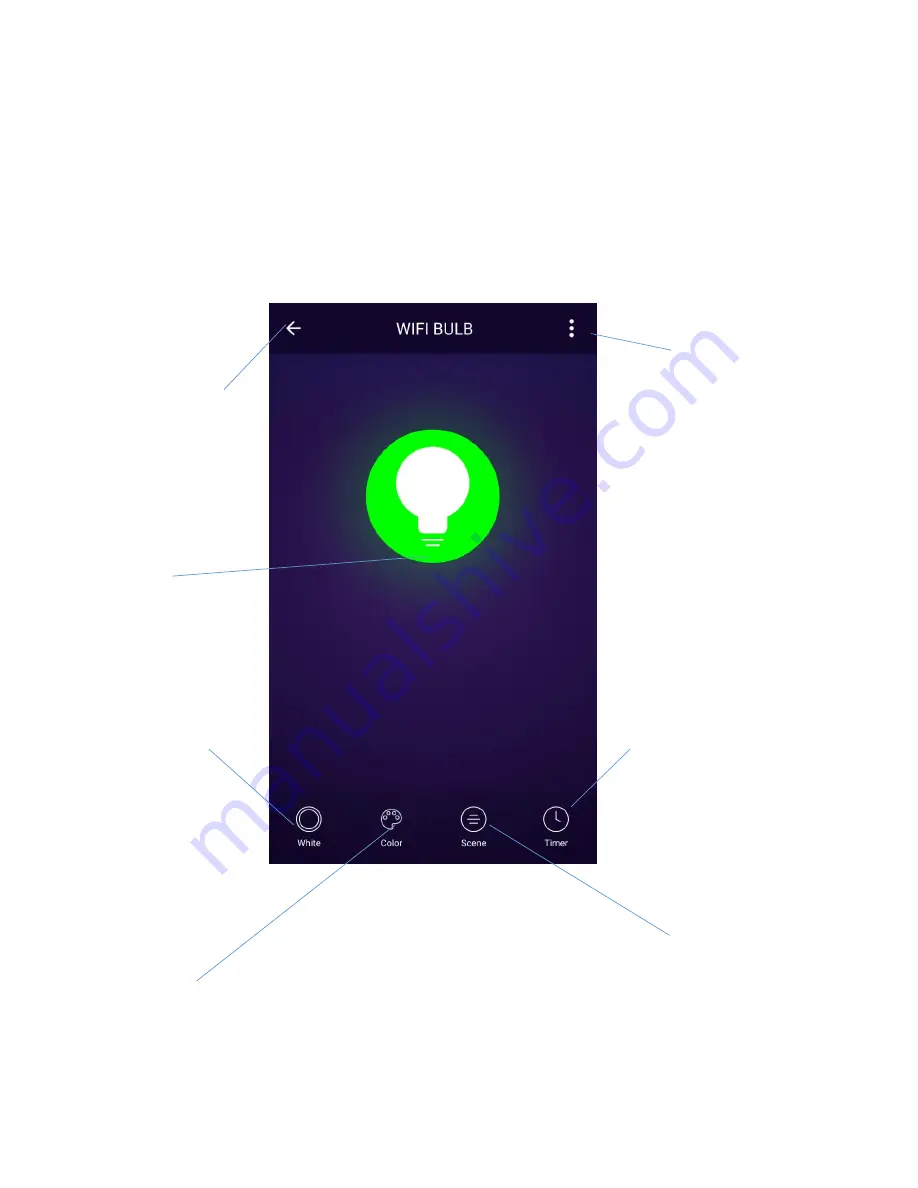
DEVICE SCREEN
The buttons at the bottom allow access to further
settings including turning the unit on and off,
changing the colour, setting a scene or setting a
power on or off time.
Turn the
light
ON/OFF
Change colour
Use a preset
Scene
Set the timer
so that the
LED strip will
turn off at a
specified time
Return to
the Home
Screen
Change
device
settings
Change
colour to
white




















