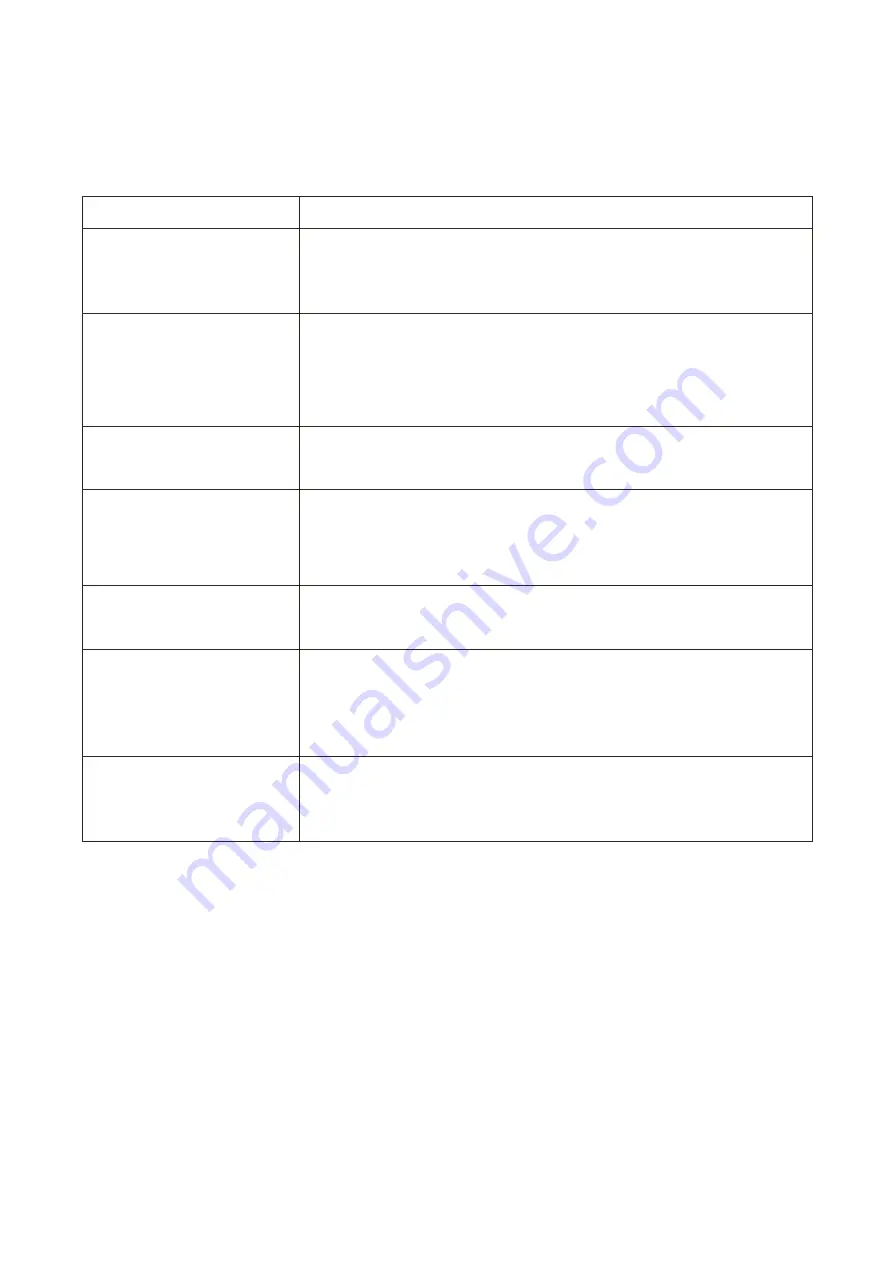
15
SIMPLE TROUBLESHOOTING
If the display fails or the performance changes dramatically, check the display in accordance
with the following instructions. Remember to check the peripherals to pinpoint the source of
the failure.
Symptom
Solution
Power cannot be turned
on. (Power indicator does
not illuminate.)
Check that both ends of the power cable are plugged into the
socket appropriately and the wall socket is operational
No Input Signal message
appears.
Check that the input cable is connected properly.
Check that the power of the relevant peripherals is turned on.
Check that the selected source matches the input.
Factory reset the monitor, using the RESET option within the
Main menu.
Flashing spots or stripes
appear on the screen.
Check that there are no emission (Car, HV cable or Neon
lamp) or other possible interference sources.
Image colour or quality
deteriorates.
Check that all the video settings are adjusted appropriately,
such as brightness, contrast, colour etc.
For more information about video settings, refer to OSD
Functions
Screen position and size
are incorrect.
Check that the screen position and size is adjusted
appropriately.
Image or colour is
incorrect.
Check that the signal line is connected properly.
When connecting to a PC, you can change the resolution of
the PC to acquire the correct image. Discrepancies in the
PC output signal may affect the display of the image.
Display warning
message.
Check that the input signal line is properly fixed.
Select the correct input source
For more information, refer to Supported Signal Modes
electriQ UK SUPPORT
Complete online support form on www.electriQ.co.uk/support
Service Line: 0871 620 1057
Office hours: 9AM - 5PM Monday to Friday
Unit J6, Lowfields Business Park,
Lowfields Way, Elland
West Yorkshire, HX5 9DA















