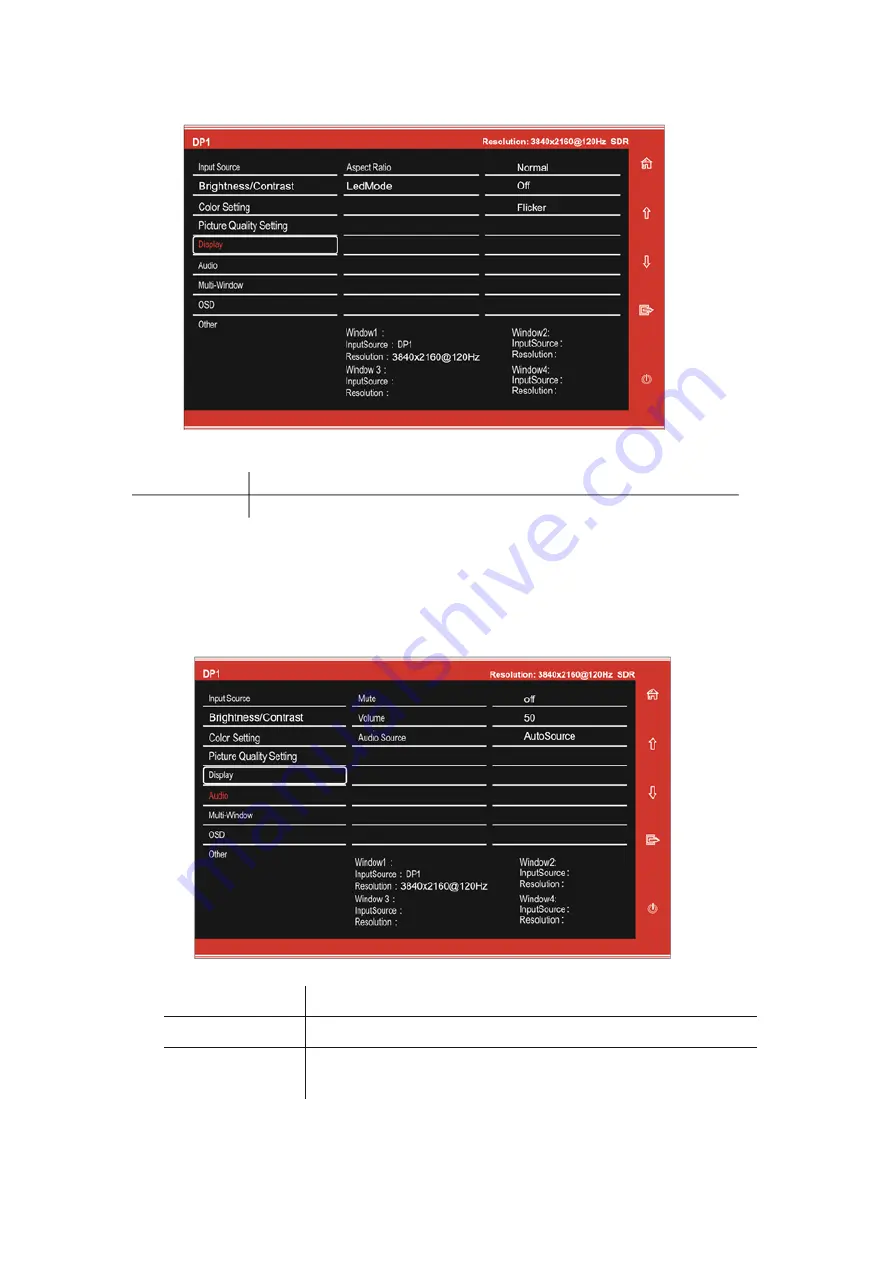
12
AUDIO
Mute
Turn On and off to mute and unmute the audio output.
Volume
Adjust the output volume between 0 and 100.
Audio Source
Choose which source the audio is output from Type-C, DP, or
HDMI.
DISPLAY
Aspect Ratio
Change the image aspect ratio to Wide Screen. 4:3 Auto. 1:1
LED Mode
Turn on the LED backlight. Normal, Off, Flicker.
Содержание eiQ-274K144IFSGHUCA
Страница 2: ...2 ...


































