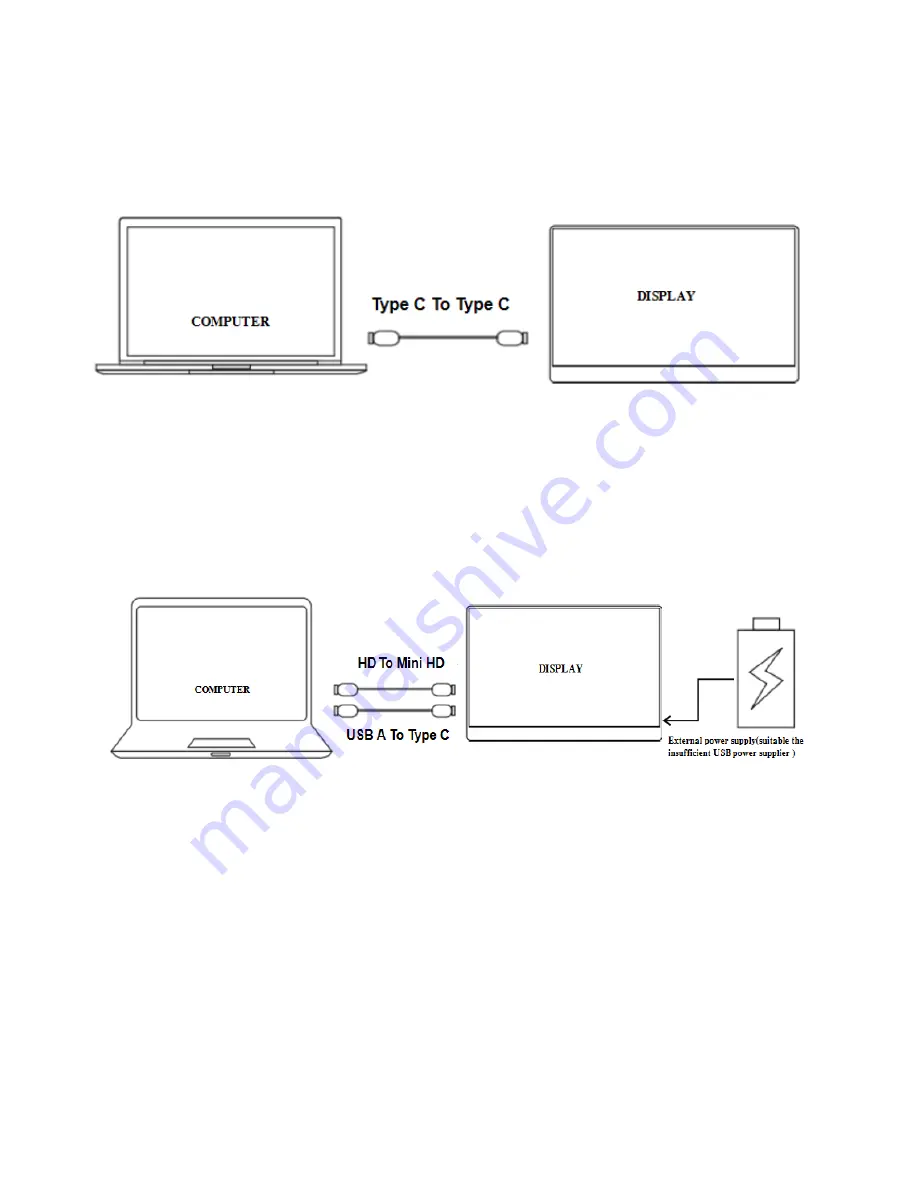
7
CONNECTING A DEVICE
COMPUTER
– VIA USB TYPE C
The portable display can be connected to a compatible computer using the supplied
USB C cable. This must be connected to the Main USB socket on the left of the display.
The computer will provide power and signal to the monitor and can be used for
extended display or duplicated display use.
COMPUTER – VIA HDMI
When connecting to a compatible computer using the HDMI interface, you need to
connect the supplied HDMI cable between the computer and the display. You should
also connect the display to the computer via USB, using a USB to USB Type C cable
(Not supplied), connected to the left-hand Main USB Type C socket on the left of the
display.
Depending on the power supplied by the USB port on the computer (Display required
5V/2A), additional power may need to be supplied to the monitor through the secondary
Type C socket on the right of the portable display.











