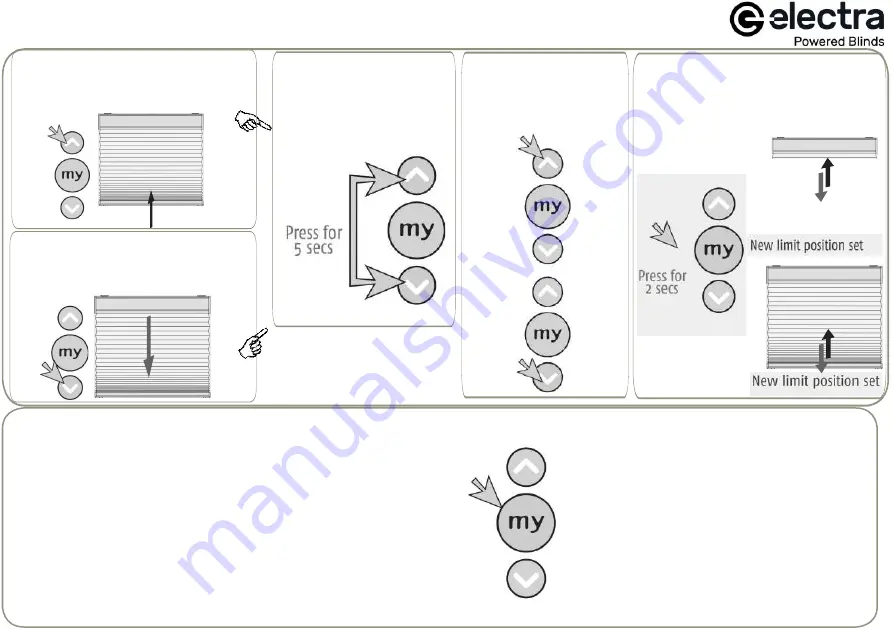
Adjusting the upper & lower stop positions
2. Press and hold the
Up and Down buttons
until the blind jiggles.
3. Adjust to the desired
upper/lower stop
position using either
the Up or Down button.
4. Press and hold the
'my' button until the
blind jiggles.
1a. Adjust upper stop position -
press the up button and send the
blind to the current upper stop
position.
1b. Adjust lower stop position -
press the down button and send
the blind to the current lower stop
position.
11
Setting
Use either Up or Down to operate the blind and press 'my' to stop
at the desired intermediate position.
Once the desired intermediate position is reached, press and hold
the 'my' button until the blind jiggles (approx 5 secs). The 'my'
position has now been set.
Using the 'my' position
Send the blind to the 'my' position by pressing
'my' from ANY position (the blind must be
stationary prior to activating the 'my' position
function).
Delete the ‘my’ position
Send the blind to the 'my' position, then press
and hold 'my' until the blind jiggles (approx. 5
secs). The 'my' position has now been deleted.
Using the ‘my’ position (intermediate position)
The 'my' position is a memorised intermediate position between the
upper and lower stop positions. You can set this anywhere you want and
send the blind to it at the touch of the 'my' button.


















