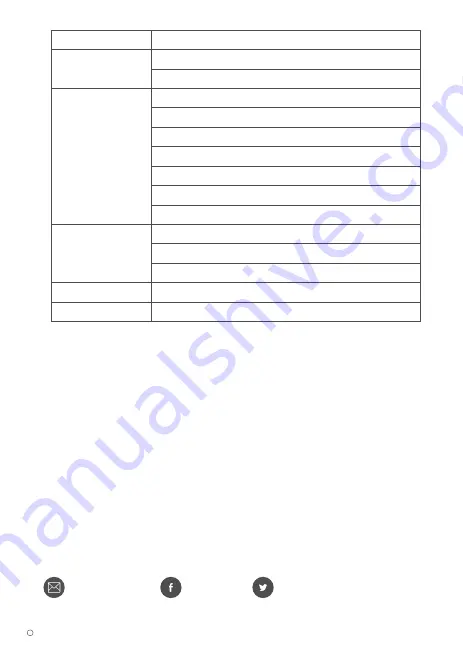
2019 ELECROW All Rights Reserved.
C
11
5-2. Warranty
• ELECROW Monitors carry a one (1) year limited warranty from the purchase date. In order to
receive warranty service, proof of purchase of the ELECROW product is required. To obtain warranty
service, please contact Customer Support.
• This limited warranty does not cover for:
Improper installation or maintenance; Misuse or Neglect; Repair, modification, or installation of
options or parts by you or any third party; Improper environment- Excessive or inadequate
heating or air conditioning or electrical powers failures, surges or other irregularities; Fire, flood,
earthquake or other accidents.
Problem
No Power
No Picture/No Signal
No Sound
Dark/Light Picture
Image is Blurred
Possible Solutions
1. Make sure the power cord is plugged properly.
2. Press the power button to check if the monitor is ON.
1. Check whether the monitor and the signal output device are in
the ON mode.
2. Reconnect the signal cable.
3. Check if the signal is matched with the input function.
4. Connect another available output device/signal cable/monitor
to check whether the issue is caused by the output device
hardware, the video signal to the monitor or the monitor itself.
1. Adjust the volume settings via the button.
2. Check whether the headphone is inserted.
3. The silencer is working.
Adjust the Brightness settings via the button.
Select the correct resolution.
5-3. Customer Support
• If you have any questions, customer support is always stand by.
@elecrow
@elecrow












