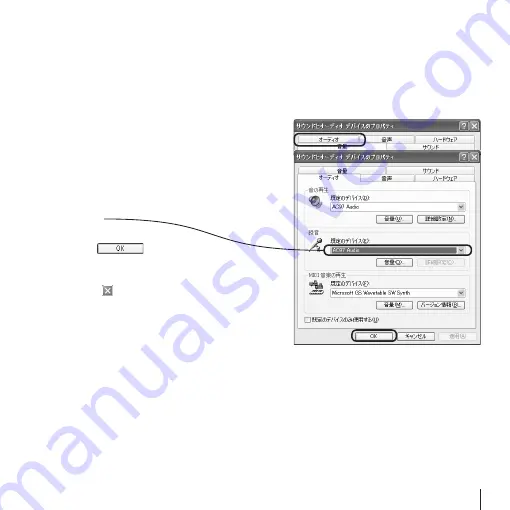
14
15
n
Selecting an Audio Input Device with Windows XP
1.
Connect the camera to the PC.
2.
Select
" コントロールパネル "
from the Start menu.
The control panel will appear.
3.
Select
" サウンド、音声、およびオーデイオデバイス "
>>
" サウンドとオーデイオデバイス "
.
The
「サウンドとオーデイオでバイスのプロパティ」
window will appear.
4.
Click on the
「オーディオ」
tab.
The
「オーディオ」
tab will open.
5.
Select a microphone (input device) under
" 既定の
デバイス "
in
" 録音 "
.
Select which audio device to use as the microphone.
In the window of this example, "AC97 Audio" has
been selected. This is the microphone (headset) built
into the PC.
6.
Click on the
button.
The
「サウンドとオーディオデバイスのプロパ
ティ」
window will close.
7.
Click on the button.
The
「サウンド、音声、およびオーディオデバイス」
window will close.
This completes the procedure. An input device
has been selected when a camera with built-in
microphone is connected to the PC.
Содержание UCAM-B1C30T Series
Страница 18: ...18 MEMO ...
Страница 20: ...USB Connection PC Camera Setup Guide ...




















