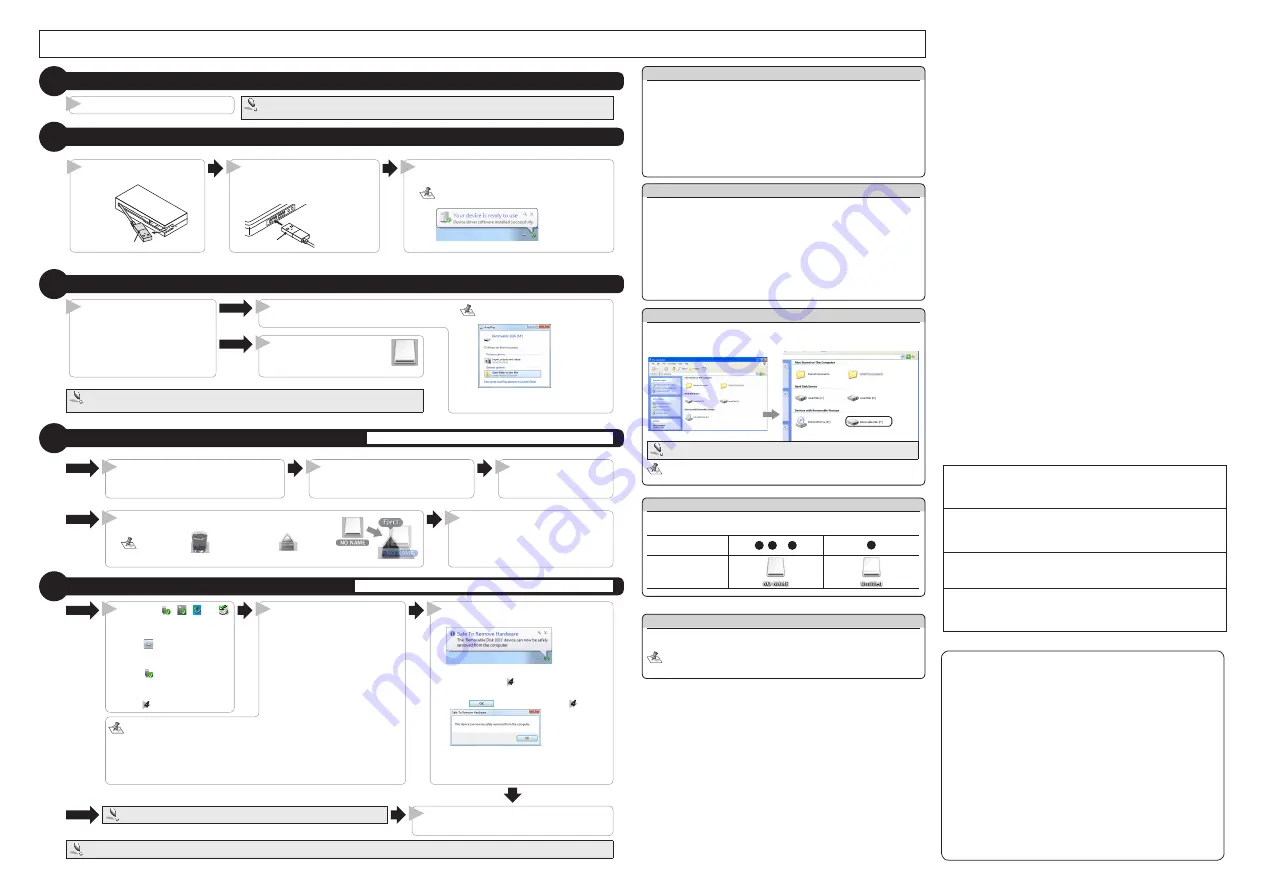
- 2 -
About Macintosh
®
drive icons
When using a Macintosh
®
, a different drive icon will appear depending on which
memory slot you insert a card into.
Slot
1
,
2
or
3
4
Drive icon
Pull out the USB connector
from the product.
USB connector
The card reader is automatically recognised and
the connection procedure is complete.
When using Windows®, an “installation complete”
notification will appear in the taskbar.
3
Connect the USB connecter to the
PC USB port.
The product will be automatically
recognised by the PC.
USB connector
* Confirm the proper
up/down orientation
of the connector
when you connect it.
2
1
Reading from and writing to a memory card using a PC
Connect to the PC
2
Insert a memory card
3
Insert a memory card in the
appropriate slot with the correct
orientation and alignment.
Refer to “How to insert memory cards
into the corresponding card slots” (on
the front side) for details.
A drive icon appears on the
desktop and you can access the
memory card.
The inserted memory card can be accessed.
If an Auto Play dialog box appears, select
the action that you want Windows to perform.
* If the card is empty, it is opened directly
as a removable disk.
Windows
®
Macintosh
®
2
2
1
Activate the PC
1
If the PC is started with this product connected, the product may not be recognized.
If this problem occurs, remove and reconnect the product.
The power of PC is turned on.
1
Remove the memory card
4
Do not remove a memory card while the PC is writing to or reading from it.
Disconnect the card reader from the PC
5
Do not disconnect the card reader while the PC is writing to or reading from it.
Click the
,
, , or
icon in the Taskbar or the
Notification Area.
* If the icon is displayed in the
Notification Area in Windows
®
7,
click it and then click the USB
icon ( ) that appears.
* If removing a memory card
using Windows
®
7, proceed to
step .
The “Safe to Remove Hardware” notifica-
tion is displayed.
Windows
•
®
7
,
Windows
®
XP
Proceed to Step
Windows Vista
•
®
7
,
Windows
®
2000
Click
, and proceed to Step
Disconnect the card reader from the USB port.
Click the message that appears.
• If using a USB device or PC card besides this product, both names will be dis-
played.
In this case, click the message that appears for this product (indicating a USB
mass storage device or USB disc).
If a memory card is inserted into the memory card slot when using Windows
•
®
7,
click “Remove Mass Storage Device” .
2
3
Windows
®
1
Macintosh
®
4
Remove all memory cards from the card reader slots.
Always disconnect the card reader from the PC before turning off the PC.
Drag the drive icon to the Trash (Eject).
The Trash icon(
) becomes an Eject (
) icon.
Check that the drive icon has disap-
peared and remove the memory card
from the slot.
Macintosh
®
1
2
Open “My Computer” (“Computer” in
Windows 7 and Windows Vista).
Right-click the removable disk that the
memory card was assigned to, and on the
context menu that appears, click [Eject].
Remove the memor y
card from the slot.
Windows
®
1
2
3
Only insert one media card at a time.
Media may not be recognised if multiple cards are inserted at the same time.
About Windows
®
drive letters
In Windows®, a single drive letter will be assigned to the 4 memory card slots (the
letter shown in parenthesis is an example that assumes that the last assigned
drive letter is E).
More than 1 memory card slot cannot be used at the same time.
In Windows
®
7, the drive icon will appear once a memory card is inserted
into a slot.
If the Windows
®
installed on your computer does not support USB 2.0
When performing step 2 of “2. Connect to the PC”, the following taskbar message or
system notification will appear when you connect the USB connector to the PC USB port.
When using Windows
•
®
XP Service Pack 1 or earlier
"HI-SPEED USB Device Plugged into non-HI-SPEED USB Hub"
When using Windows Vista
•
®
or Windows
®
XP Service Pack 2 or above
"This Device Can Perform Faster"
This message is to inform you that even though this product is a USB 2.0-com-
patible device, the port that it is connected to does not support USB 2.0. In this
case, this product will operate at USB 1.1 speed, not that of USB 2.0.
When using this product with Windows
®
2000
Windows
®
2000 Service Pack 4 or above is required to use this product. Perform
the following steps to confirm your version. If using Service Pack 3 or earlier, use
Windows Update to update it to the latest version of Windows
®
2000. For informa-
tion on performing the update, refer to your PC manual or consult the manufacturer
of your PC.
1. Right-click the My Computer icon on your desktop, and then click “Properties”
from the menu.
The system properties window is displayed.
2. Confirm your version of Windows
®
2000.
If the PC does not recognise the card reader
If the PC does not recognise the card reader, disconnect it from the PC and try connecting
it again.
In Windows
®
7, even if this product is recognised, the drive will not be dis-
played until a memory card has been inserted.
©
2012 ELECOM Co., Ltd. All Rights Reserved.
USB 2.0 Multi Type Card Reader
MR-K010 series
User’s manual
1st edition, January 10, 2012
This manual is copyright of ELECOM Co., Ltd.
•
• Unauthorised copying and/or reproducing of all or part of this manual is prohibited.
The specifications and appearance of this product may be changed without prior notice for
•
product improvement purposes.
ELECOM Co., Ltd. shall bear no responsibility for any and all affects resulting from the use
•
of this product regardless of the above reasons.
Export or service transaction permission under the Foreign Exchange and Foreign Trade
•
Control Law is required in order to export this product or parts of this product that constitute
strategic materials or services.
The SD logo, SDHC logo, SDXC logo, microSD logo, and microSDHC logo are trademarks of
•
SD-3C, LLC.
MultiMediaCard is a trademark of Infineon Technologies AG.
•
• Memory Stick, Memory Stick PRO, Memory Stick Duo, Memory Stick PRO Duo, and
Memory Stick Micro are trademarks of Sony Corporation.
Microdrive is a registered trademark of Hitachi Global Storage Technologies.
•
CompactFlash is a registered trademark of the US SanDisk Corporation.
•
Windows and the Windows logo are trademarks of the Microsoft group of companies.
•
• Mac and the Mac logo are trademarks of Apple Inc., registered in the United States and other
countries.
• Company names, product names, and other names in this manual are generally trademarks
or registered trademarks.
ELECOM CO., LTD.
1-1 Fushimi-machi 4-Chome Chuoku, Osaka Japan 541-8765
URL: http://www.elecom.co.jp/global/
[email protected]
宜麗客(上海)貿易有限公司
上海市徐匯区肇嘉浜路1065甲号飛雕国際大厦704 号
電話 : 86-21-33680011
FAX : 86-21-64271706
URL : http://www.elecom-china.com/
ELECOM Korea Co., Ltd.
5F Suam Bldg. 1358-17, Seocho2-dong, Seocho-gu, Seoul 137-862, Korea
TEL : 1588-9514
FAX : (02)3472-5533
URL : www.elecom.co.kr
ELECOM Singapore Pte. Ltd
33 UBI AVENUE 3 # 03-56. VERTEX SINGAPORE (408868)
TEL : (65)-6347-7747
FAX : (65)-6753-1791
ELECOM India Pvt. Ltd.
408-Deepali Building, 92- Nehru Place, New Delhi-110 019, India
TEL: 011-40574543
e-mail: [email protected]
URL: http://www.elecom-india.com/




















