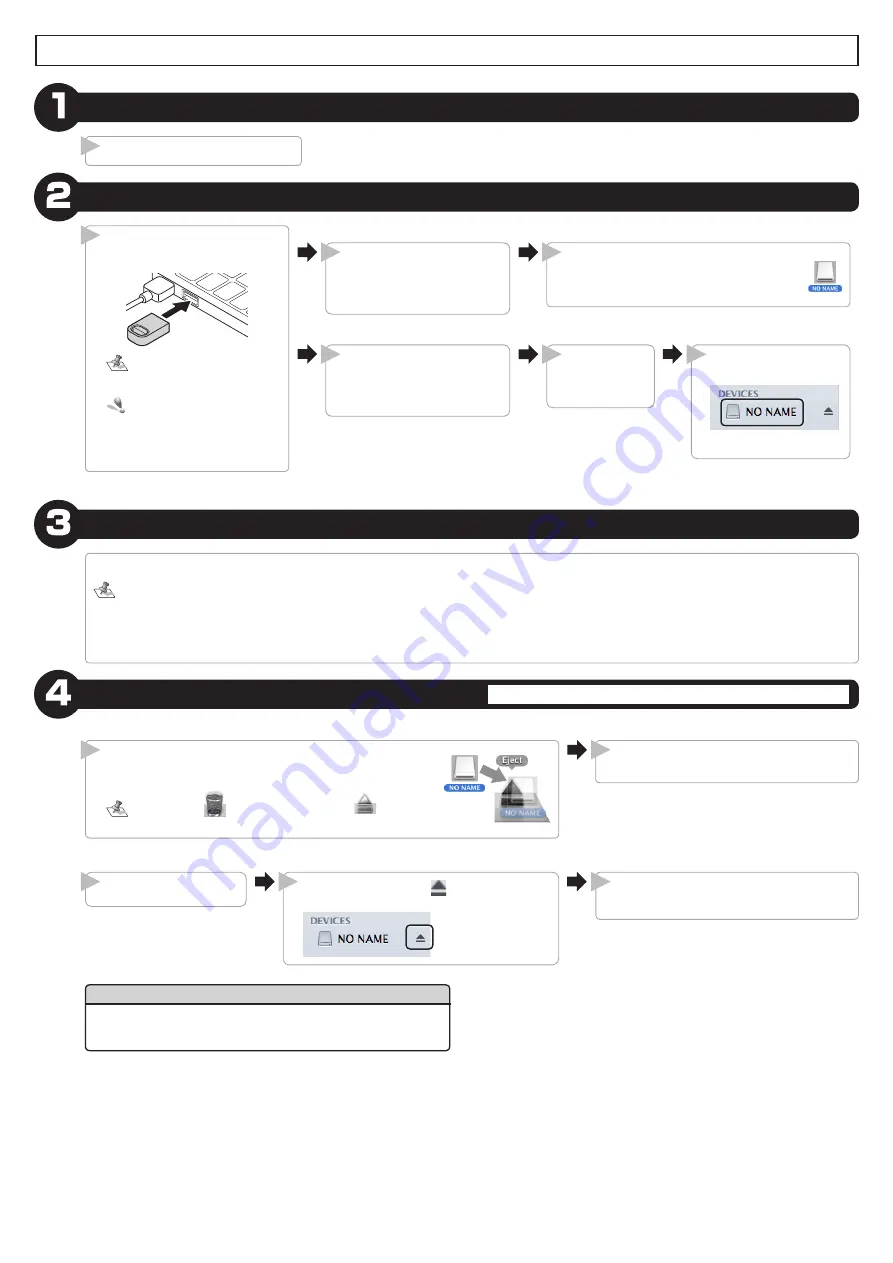
- 4 -
Using this Product with a Mac
Connect to the Mac
Connect the product to a USB port
on the Mac.
Carefully check the orientation of
the product’s USB connector and
the USB port before connecting.
Do not connect the product to
a USB hub or a keyboard USB
port. The product may not func-
tion correctly.
1
Disconnect from the Mac
Do not disconnect this product while data is being written or read.
The product is detected au-
tomatically.
The connection procedure is
now complete.
2
Read and write files
This product can be formatted (initialised) and can be used to move, copy, and delete files like a floppy disk or similar media device.
●
Normally, there is no need to format (initialise) the product.
●
To transfer data between a Mac and a Windows
®
PC, do not format the product on the Mac; format it as FAT or FAT32 on the Windows
®
PC.
If the product is formatted as NTFS or exFAT on the Windows
®
PC, it will not be possible to read or write files to with the Mac.
If the product is formatted as Mac OS Standard or Mac OS Extended on the Mac, it will not be possible to read or write files to with the Windows
®
PC.
Start the Mac
Turn on the Mac.
1
Mac OS X 10.6
A drive icon is displayed on the desktop, and you
can access this product.
3
Mac OS X 10.7 or later
The product is detected au-
tomatically.
The connection procedure is
now complete.
2
Open a Finder
window.
3
Under “DEVICES”, click
“NO NAME”.
4
Mac OS X 10.6
Mac OS X 10.7 or later
Disconnect the product from the Mac USB
port.
2
Drag the drive icon to the Trash (Eject), and check that the
drive icon has disappeared.
The Trash icon (
) changes to the eject icon (
).
1
Open a Finder window.
1
Under “DEVICES”, click
on the right of “NO
NAME”.
2
Disconnect the product from the Mac USB
port.
3
If this product is not recognised
If this product is not recognised, disconnect it from the Mac, and then reconnect it.




