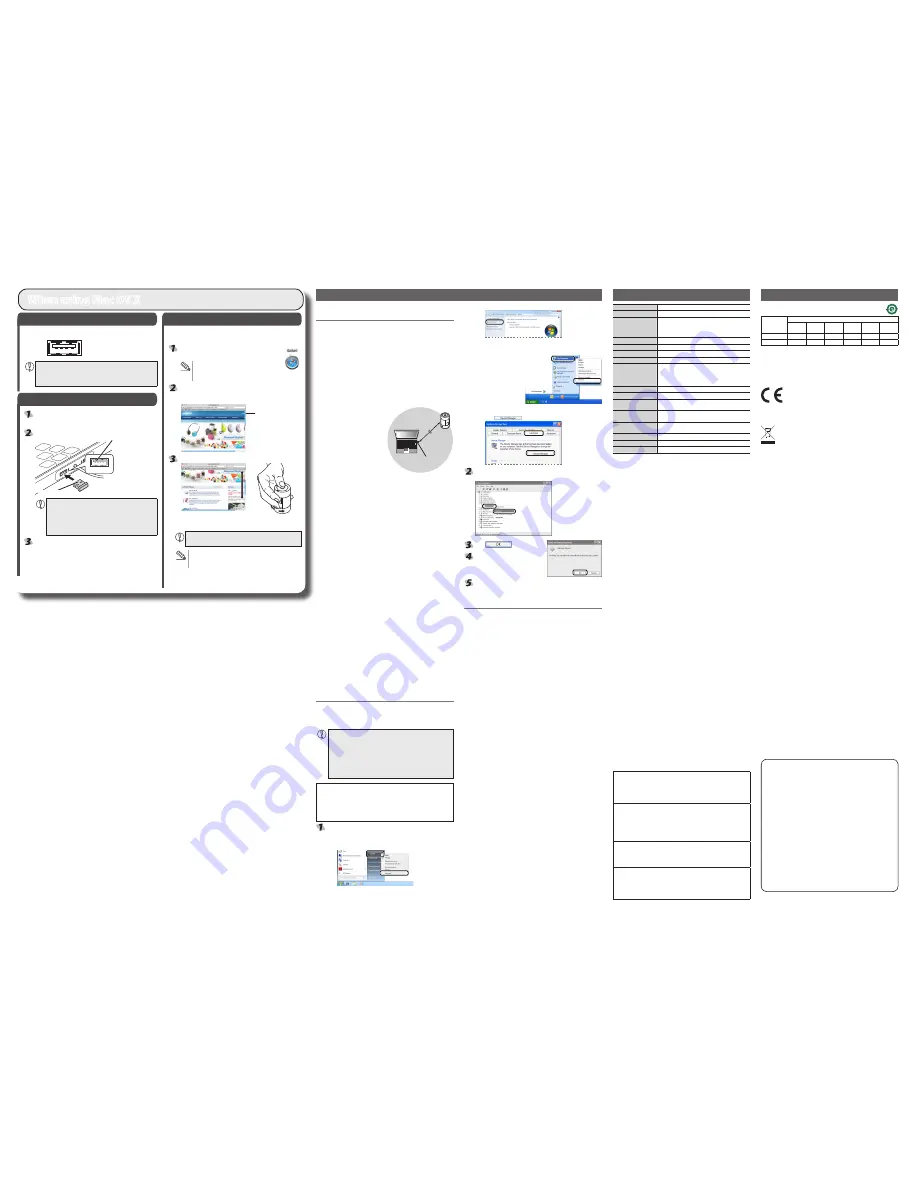
- 2 -
Troubleshooting
S
tep
1
Check USB ports
Check the USB port on your computer.
USB port
Any USB port may be used.
y
This product can be connected to a USB hub. However, it may
y
not work depending on the power supply capability of the USB
hub.
S
tep
2
Installing the Receiver Unit
Activate the Macintosh.
Wait until Mac OS X has started up completely.
●
Insert the receiver unit into a USB port on your Macintosh.
USB port
Receiver unit
Insert here.
Carefully check the orientation of the connector and the
y
place where you will connect the receiver unit.
If you feel strong resistance when inserting the receiver
y
unit, check that the shape and orientation of the
connector is correct. Using excessive force may damage
the connector and cause injury.
The mouse driver is installed automatically.
S
tep
3
Checking operation
Check that the mouse vertical scrolling functions are working correctly
in Safari.
Click the Safari icon in the Dock.
Safari will launch.
If Safari is not in the Dock, double-click the
Safari icon in the Applications folder.
Display your favourite web site in Safari and change the
size of the window so that the vertical scrollbars appear.
* The sample website used here is the ELECOM homepage.
Scrollbar
Scroll the wheel back and forth.
Scrolling
down
Scrolling up
The mouse is operating normally
if the screen moves up and down
as you scroll the wheel.
In applications that do not support scrolling, the screen will
not move when you scroll the wheel.
Up and down scrolling operation in MAC OS X 10.7 works
in reverse from typical models. This can be changed in the
mouse settings screen.
When using Mac OS X
3
. Click [Device Manager].
Windows® XP
●
1
. From the [Start] menu, right-click [My Computer].
2
. Click [Properties].
3
. Click the [Hardware] tab.
4
. Click
.
The Device Manager window appears. Right-click the
unknown device, and click [Uninstall].
Click
.
Disconnect the receiver unit and
restart the PC.
Repeat the procedure from "Step 2 - Installing the Receiver
Unit" on the front of this sheet.
Internal battery troubleshooting
Charging lamp does not turn on when charging.
Start up the PC if it is not turned on.
If the PC is in stand-by mode, take it out of stand-by.
The PC USB port may not output a sufficient amount of power for
charging. Try disconnecting the product from the USB port that it is
connected to.
Charging takes longer than the specified charging time.
If the temperature is too high or too low when charging, charging
may not perform correctly. Charge in an environment between 5 and
40°C.
Internal battery only lasts a short time
If the internal battery can only be used for a short time even when
fully charged, this is the condition of the battery life.
When the product appears to be
malfunctioning
When the mouse pointer on the screen does not move, or
moves unstably, when the mouse is moved
It is possible that the reflectivity of the surface on which this product
is being used is not suitable for a laser mouse. Use this product on a
mouse pad that is designed for use with laser mice.
When using this product on a metallic surface such as a steel desk,
radio wave outreach may be shortened. In such cases, move the
receiver unit closer to the mouse until mouse operation stabilises.
It is possible that the receiver unit is not connected correctly to the USB
port. Disconnect the receiver unit from the USB port and reconnect it.
The receiver unit and the mouse body are too far apart or there is a
possibility that the receiver unit is facing in a direction from which it
cannot receive radio signals.
Approximately
10 m
Receiver unit
Adjust the position of the receiver
unit. The operable range of this
product is the area within a circle
with a radius of 10 m from the
receiver unit. Depending on the
usage environment, the mouse
may not operate even when it is
within approximately 10 m of the
receiver unit. In such cases, move
the mouse closer to the receiver
unit until operation stabilises.
Interference may occur if multiple units of this product are used
together or if this product is used with other wireless devices. In this
case, change the channel of other wireless devices.
(Multiple units of this product have an automatic channel avoidance
function.)
If battery level becomes low, mouse operation may become unstable.
Refer to “Charging the mouse” on front page opposite to charge the
battery.
If battery level becomes low, the Charging/Remaining battery
•
level indicator lamp begins flashing green.
* When not using the mouse, turn it off to save battery power.
It is possible that the standard Windows mouse driver did not install
correctly and that this product is detected as an unknown device by
Windows®. This product is usually detected as a USB human interface
device. If it is detected as an unknown device, see “Removing an
unknown device,” and after removing the device from Device Manager,
repeat “Step 2 - Installing the Receiver Unit” on the front of this sheet.
If you have installed drivers and settings utilities produced by the original
manufacturer for a previous mouse, uninstall them first. This product may
not operate correctly if a driver made by another company is installed. See
the instruction manual that was supplied with your previous mouse for
uninstall instructions.
It is possible that the driver is conflicting with another driver such
as that for a laptop touch pad. To use this product correctly, you
must delete the touch pad driver. However, if you delete this driver,
you may not be able to use the touch pad or touch pad functions.
Contact the PC manufacturer for more details.
The wheel moves, but the mouse cursor does not
In certain applications that do not support the scrolling function, the
mouse cursor will not move when you move the wheel.
Removing an unknown device
If the standard Windows mouse driver did not install correctly and this
product is detected as an unknown device, remove the unknown device
from Device Manager, and then repeat “Step 2 - Installing the Receiver Unit”
on the front of this sheet.
If there are multiple unknown devices, before removing a
y
device, check that it is actually this product. Disconnect the
receiver unit and check which unknown device disappears.
The device that disappears is this product.
If the unknown device does not disappear even after you
y
have deleted the driver following the instructions below, it is
possible that there is something wrong with the PC. Contact
the PC manufacturer.
With the product connected to the PC, follow the procedure below to
remove the unknown device.
* Be sure to log on using an administrator account when Windows
starts up.
* Screen display may differ depending on operating system, but the
procedure remains the same.
Display Device Manager.
Windows® 7 and Windows Vista®
●
1
. From the [Start] menu, right-click [Computer].
2
. Click [Properties].
Basic specifications
Product name
Wireless laser mouse
Article No.
M-NE5DL Series
OS
Windows 7 (Includes SP1),
Windows Vista (up to SP2),
Windows XP (SP3)
Mac OS X 10.5 to 10.5.8, 10.6 to10.6.8, 10.7 to10.7.1
Resolution (dpi)
1200
Interface
USB
Radio frequency
2.4 GHz bandwidth
Radio wave method
GFSK modulation
Radio wave outreach
Non-magnetic substance (e.g. wooden desk):
Approx. 10 m
Magnetic substance (e.g. metal desk): Approx. 3 m
* Test values in the ELECOM environment
Mouse body dimensions 32.5 (W) x 32.5 (D) x 53.0 (H) mm
Receiver Dimensions
15.0 (W) x 15.07.5 (D) x 6.0 (H) mm
Operating temperature/
humidity
5 to 40°C, 90% RH max. (no condensation)
Storing temperature/
humidity
-10 to 60°C, 90% RH max. (no condensation)
Types of batteries
Rechargeable Lithium-Ion battery (internal battery in this
product)
Battery amount
120mAh
Charging time
Approx. 3.5 hours
Operating time
Approx. 1 week operation time (when fully charged)
Wireless Laser Mouse
M-NE5DL Series
User's manual
1st edition, January 10, 2012
ELECOM Co., Ltd
This manual is copyright of ELECOM Co., Ltd.
•
Unauthorised copying and/or reproducing of all or part of this manual is
•
prohibited.
The specifications and appearance of this product may be changed
•
without prior notice for product improvement purposes.
ELECOM Co., Ltd. shall bear no responsibility for any and all affects
•
resulting from the use of this product regardless of the above reasons.
Export or service transaction permission under the Foreign Exchange
•
and Foreign Trade Control Law is required in order to export this product
or parts of this product that constitute strategic materials or services.
Windows and the Windows logo are trademarks of the Microsoft
•
group of companies.
Mac, Mac OS, and Macintosh are registered trademarks or
•
trademarks of Apple Inc., in the United States
Company names, product names, and other names in this
•
manual are generally trademarks or registered trademarks.
©
2012 ELECOM Co., Ltd. All Rights Reserved.
ELECOM CO., LTD.
1-1 Fushimi-machi 4-Chome Chuoku, Osaka Japan 541-8765
URL: http://www.elecom.co.jp/global/
[email protected]
宜麗客(上海)貿易有限公司
上海市徐匯区肇嘉浜路 1065 甲号飛雕国際大厦 704 号
電話 : 86-21-33680011
FAX : 86-21-64271706
URL : http://www.elecom-china.com/
ELECOM Korea Co., Ltd.
5F Suam Bldg. 1358-17, Seocho2-dong, Seocho-gu, Seoul 137-862,
Korea
TEL : 1588-9514
FAX : (02)3472-5533
URL : www.elecom.co.kr
ELECOM Singapore Pte. Ltd
33 UBI AVENUE 3 # 03-56. VERTEX SINGAPORE (408868)
TEL : (65)-6347-7747
FAX : (65)-6753-1791
ELECOM India Pvt. Ltd.
408-Deepali Building, 92- Nehru Place, New Delhi-110 019, India
TEL: 011-40574543
e-mail: [email protected]
URL: http://www.elecom-india.com/
产品中有毒有害物质或元素的名称及含量
根据中国”电子信息产品污染控制管理办法”
产品中有毒有害物质或元素的名称及含量
部件名称
有毒有害物质或元素
铅
(Pb)
汞
(Hg)
镉
(Cd)
六价铬
(Cr (VI))
多溴联苯
(PBB)
多溴二苯醚
(PBDE)
电路板
○
○
○
○
○
○
外壳 其他
○
○
○
○
○
○
○ : 表示该有毒有害物质在该部件所有均质材料中的含量均在 SJ/T 11363-2006
标准规定的限量要求以下。
× : 表示该有毒有害物质至少在该部件的某一均质材料中的含量超出 SJ/T
11363-2006 标准规定的限量要求。
Hereby, ELECOM Co., Ltd., declares that this product is in compliance with
the essential requirements and other relevant provisions of Directive [2006/95/
EC].




















