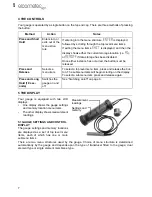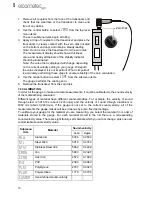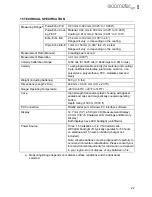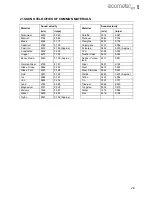18
en
11.2 CREATING A DATA LOGGER FILE
You define the parameters of a data logger file using NDT Link software. Once the file has been
defined and saved, you then transfer the file to the gauge using the supplied PC connection cable.
For full instructions on how to define the parameters of a data logger file and save it, see the help
included with NDT Link. The following sections describe the data logger file parameters which must
be defined:
11.2.1 Coordinates/Identifiers
Grid files:
A grid is defined by using coordinates to define the Top Left and the Bottom Right
corners of the grid. Alpha coordinates are horizontal across the top, and numeric coordinates are
vertical down the side - similar to the coordinates of a cell in a spreadsheet.
The boundaries of the grid are set by defining the coordinates for the top left cell and the lower right
cell.
Sequential files:
A sequential file is a single column of up to 512 possible rows (readings), and a
column of corresponding identifiers associated with each individual reading.
The boundaries of the column are set by defining a start ID and an end ID (the gauge will
automatically generate all the identifiers within this range).
With both file formats (Grid/Sequential), if you attempt to create a file that is larger than the stated
boundaries, an error message OUT OF MEMORY is displayed.
11.2.2 Auto Increment Direction
The Auto Increment function allows you to specify which direction to advance the cursor after
storing a reading.
11.2.3 Save Graphics Option
When you create a data logger file you have the option of specifying whether a screenshot of the
echo waveform plus all the gauge settings is saved with each reading value. Saving the waveform
and settings for each reading may be of benefit for reporting purposes, and gives additional
confidence in the measurements, as the waveform can be studied to review and confirm the validity
of the measurement values.
11.3 ENABLING THE DATA LOGGER
1.
Switch on the gauge - see “Switching on/off” on page 6.
•
If the display shows a storage location in the left most top level menu item (i.e.
A1
), the
data logger is already enabled and ready to store readings.
•
If the display shows
MEMOFF
in the left most top level menu item, the data logger is disa-
bled and must be enabled.
2.
To enable the data logger, select
UG20DL
and then select
MEM ON
from the submenu
items.
When the data logger is enabled, the current storage location is displayed in the left most top
level menu item (i.e.
A1
).
11.4 MOVING STORAGE LOCATION WITHIN A DATA FILE
When you define a data file using NDT Link software one of the selection options is Increment
Direction. The increment directions are those of a compass; NORTH, SOUTH, EAST, WEST and
NONE.