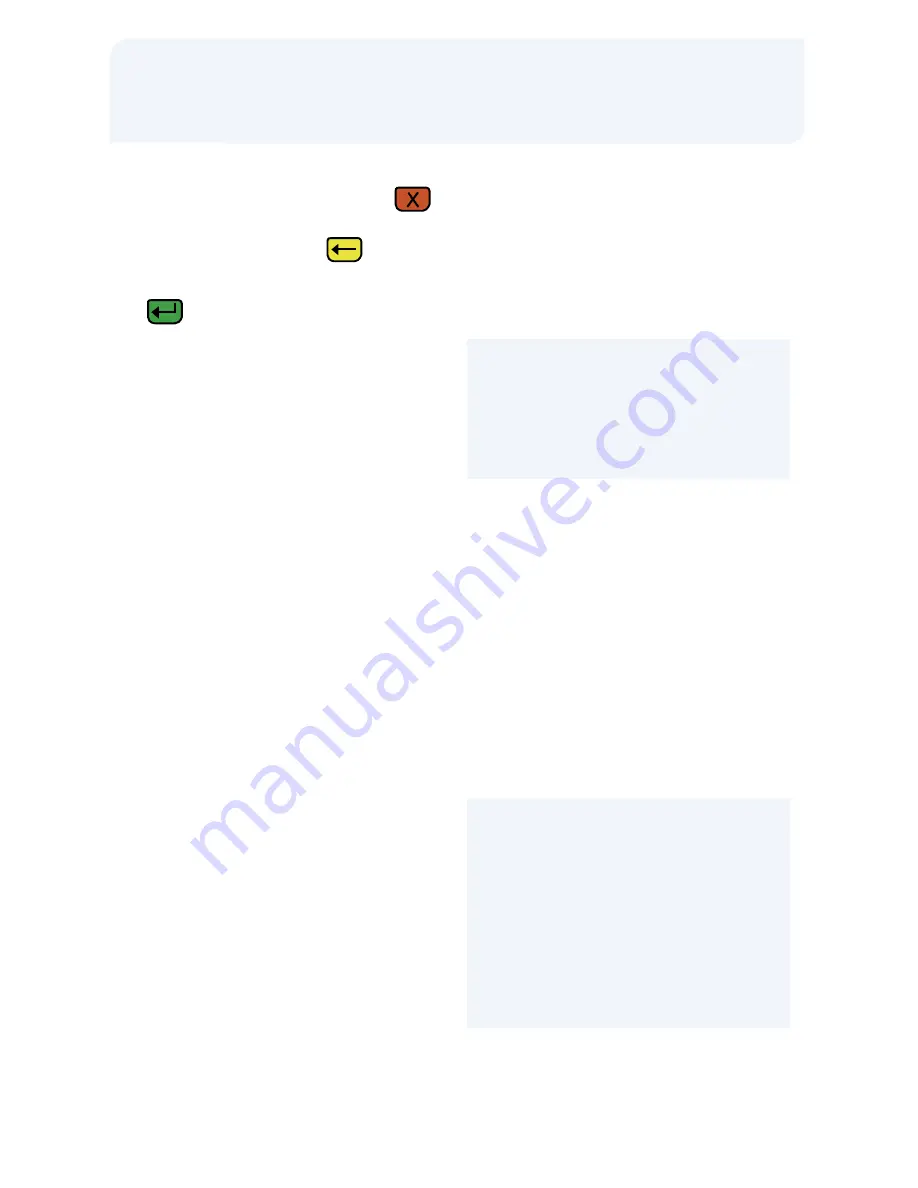
Processing Tips
>
To Cancel a transaction, press the
key
>
To backspace, press the key
>
To process entered information, press the
key
>
To navigate between ELAVON and
FLEET, press
[*]
>
To scroll through the menu, press
[MORE]
Fleet Sale
>
Press
[FLEET]
>
Press
[FLEET SALE]
>
Press
[SALE]
>
Swipe customer card or input account #
and press
[ENTER]
These prompts appear if the card # was
manually input:
>
Input expiration date (MM/YY) and
press
[ENTER]
>
Select Product Restriction
[FUEL ONLY]
or
[NONE]
>
Select the product code from the list,
press
[NEXT]
to scroll, or press
[OTHER]
to key in specific code
>
Input product quantity and/or amount in
the order it is requested, press
[ENTER]
>
Once all products have been entered
press
[ENTER]
>
Input total sales tax $ amount and press
[ENTER]
>
Input total discount $ amount and press
[ENTER]
>
Is $ amount correct?
[YES/NO]
These prompts may appear in various
orders. Customer input is required:
>
Cardholder enters ID # and press
[ENTER]
>
Cardholder enters Vehicle # and press
[ENTER]
>
Cardholder enters driver # and press
[ENTER]
>
Cardholder enters odometer # and press
[ENTER]
Communication established, receipts print
Fleet Application
Quick Reference Guide
























