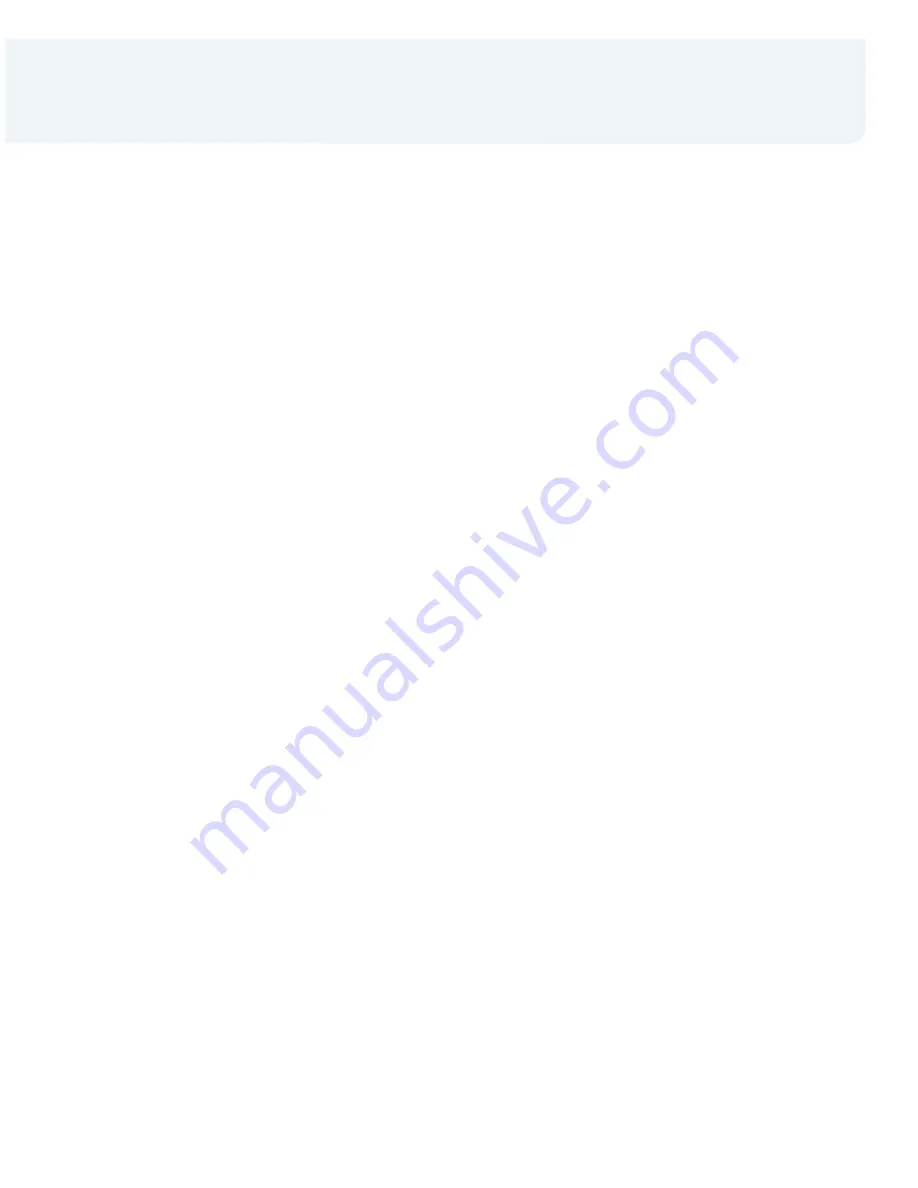
Hypercom
®
s
e
i
r
e
S
0
0
2
4
T
Reprint
>
Press
[REPORTS]
Terminal displays:
Audit
Summary
Reprint
>
Select
[REPRINT]
Terminal displays:
Last
Invoice
>
Select the appropriate option
>
Input the invoice # and press
[ENTER]
,
if prompted
Terminal displays:
Customer Copy
Merchant Copy
>
Select the appropriate option and
press
[ENTER]
Authorization Only
>
Press
[ENTER]
>
Select
[TRANSATION]
>
Scroll to
[AUTH ONLY]
and select it
>
Swipe card or input account # and
press
[ENTER
]
>
If prompted, input last 4 digits of
account # and press
[ENTER]
>
If prompted, input expiration date
(MMYY) and press
[ENTER]
>
Input $ amount and press
[ENTER]
>
Print customer receipt?
[YES/NO]
Offline
NOTE: Terminal will prompt to input the
authorization # that you have previously
obtained either through the terminal or
by telephone authorization
Offline Check‐Ins must be Checked‐Out
through the offline key
Offline Check-In
>
Select
[FORCE CHKIN]
or
>
Press
[ENTER]
>
Select
[TRANSACTION]
>
Scroll to
[OFFLINE]
and select it
>
Select
[CHECK‐IN]
>
Swipe card or input account # and
press
[ENTER]
>
If prompted, input last 4 digits of
account # and press
[ENTER]
>
If prompted, input expiration date
(MMYY) and press
[ENTER]
>
Input $ amount and press
[ENTER]
>
Terminal will prompt to input check‐in
date:
•
Input date (MMDDYY) and press
[ENTER]
or
•
Press
[ENTER]
for current date
>
Terminal will prompt to input
check‐out date:
•
Input date (MMDDYY) and press
[ENTER]
or
•
Press
[ENTER]
for current date
Terminal displays:
Enter Room Number
>
Input Room Number and press
[ENTER]
>
Input the approval code and
press
[ENTER]
>
Print customer receipt?
[YES/NO]
























