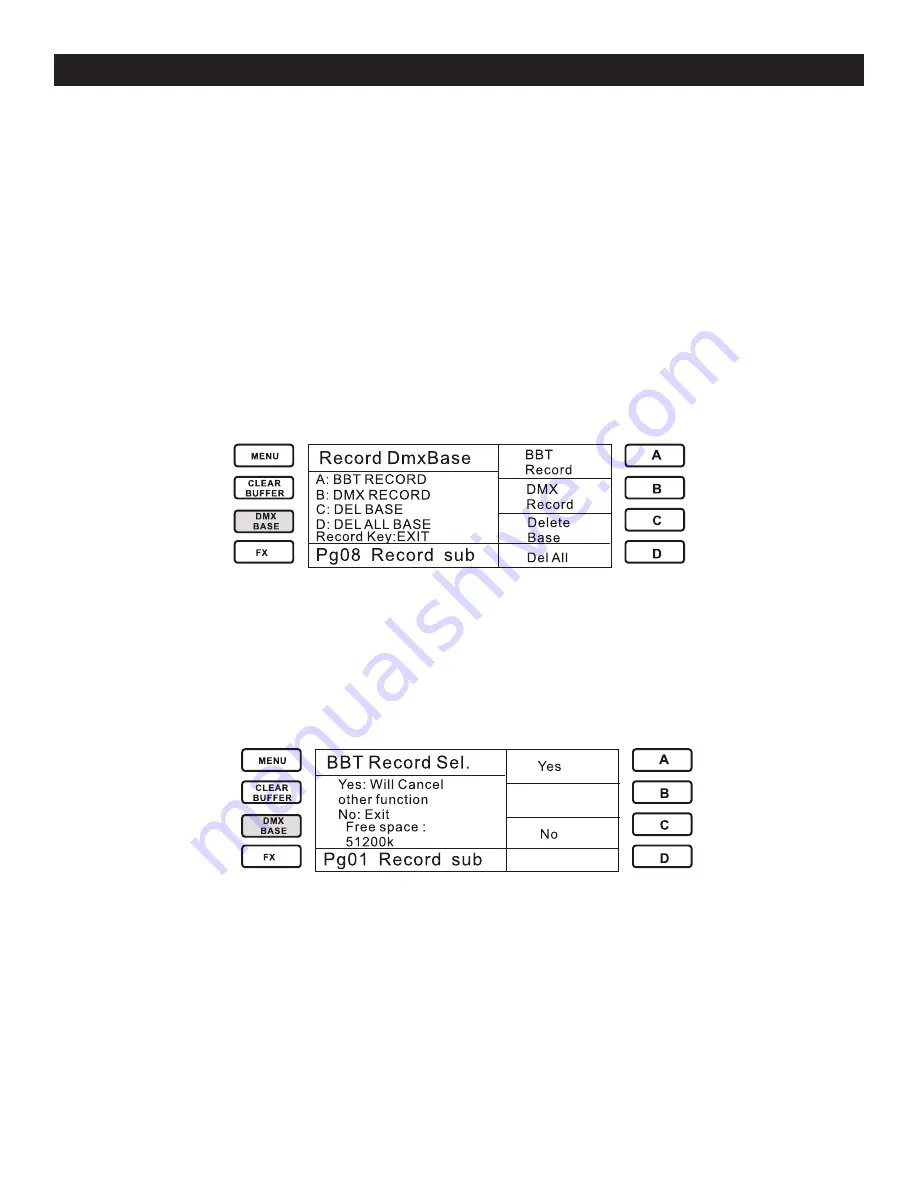
Elation Professional® www.elationlighting.com - Trio-1248 - Page 18
Trio-1248 oPErATioN - rECord FuNCTioN
6. How to Set EXT Keys
EXT Keys act as direct bump buttons for channels 49 through 52. They can be linked to a conven-
tional fixture, or a fog machine. The user has the option to have the EXT Keys to act as bumps or
on/off switches.
EXT Keys cannot be built into a Submaster or a Chase.
When the Channel Setup screen is entered, the user will notice that there are 52 channels set for the
dimmers when there are only 48 Faders on the console to control them. The additional 4 dimmers
are linked to the EXT Keys. The user has the option to have the EXT Keys to act either as a Bump or
on/off switch.
7. recording dmX Base
The Trio-1248 also allows you to record DMX data form an external DMX device to DMX Base- this
action is referred to as DMX Base Record.
In “Record Submaster” Mode, press DMX Base” and press any Fx1-Fx12 key. This will switch the
console into “Record DMXBase” mode.
BBT record:
BBT stands for “Blackout Blackout Technology”. This was created so chase/show sequences would
loop seamlessly. The idea is to write a blackout step at the beginning of a chase or show and a
blackout step at the end of the chase or show so the controller will automatically recognize the
blackout steps and will loop the chase or show seamlessly on playback.
The user only needs to use the BBT Record function if using an external console to record a Chase
into the Trio-1248. The user must make sure to insert a blackout at the beginning and the end of the
Chase.
Press the A key to confirm
Press the C key to Exit
dmX record:
To choose DMX Record, Press the A key to confirm, then Select “Start”. The console will then begin
recording all the DMX information.
delete Base:
Used to delete a single DMX Base file.
del All:
Used to delete all DMX Bases data.
Содержание Trio-1248
Страница 1: ...Rev 4 10 Trio 1248 ...






























